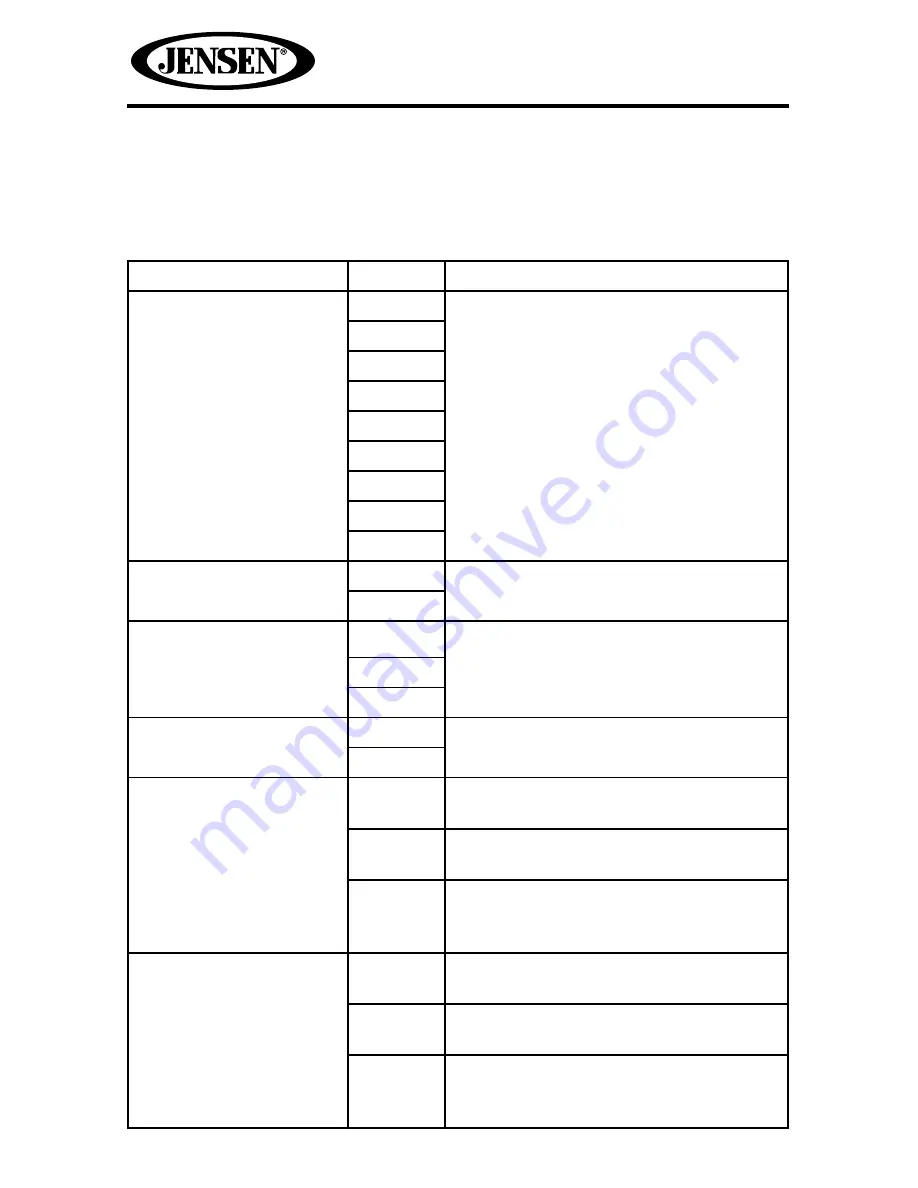
32
VM9216BT
Hardware Sub-menu Features
If the rear-view video camera is connected, the unit is on, and the TFT monitor is
retracted inside the unit, the TFT monitor automatically moves into the viewing
position and Camera mode is selected upon shifting into REVERSE gear. When
shifting into DRIVE gear, the TFT monitor is retracted back inside unit.
Setting
Options
Function
Color Select
White
This feature allows the user to select
eight pre-defined LED colors for the
front panel button illumination.
Red
Blue
Green
Yellow
Purple
AquaBlue
SkyBlue
Custom
Color Scan
On
The unit will “scan” the color spectrum to
allow the user to select a color.
Off
Color Custom
Red
This feature allows the user to tune the
RGB colors of the LEDs to obtain an
exact match for their vehicle.
Green
Blue
Camera In
Normal
Reverse the camera image as if looking
through a rear-view mirror.
Mirror
TFT Auto Open
On
The TFT panel automatically opens
when the unit is turned on.
Off
You must press the
OPEN
button to
open the TFT panel.
Manual
When the ignition is turned OFF, the
TFT panel DOES NOT retract if it was
previously out.
Video Input (Input
circuitry auto detects the
video signal from the
Aux In source).
NSTC
The color signals are output in the
standard NTSC format.
PAL
The color signals are output in the
standard PAL format.
Auto
The color signal output is switched
automatically based on the current
video input signal - NTSC or PAL.






























