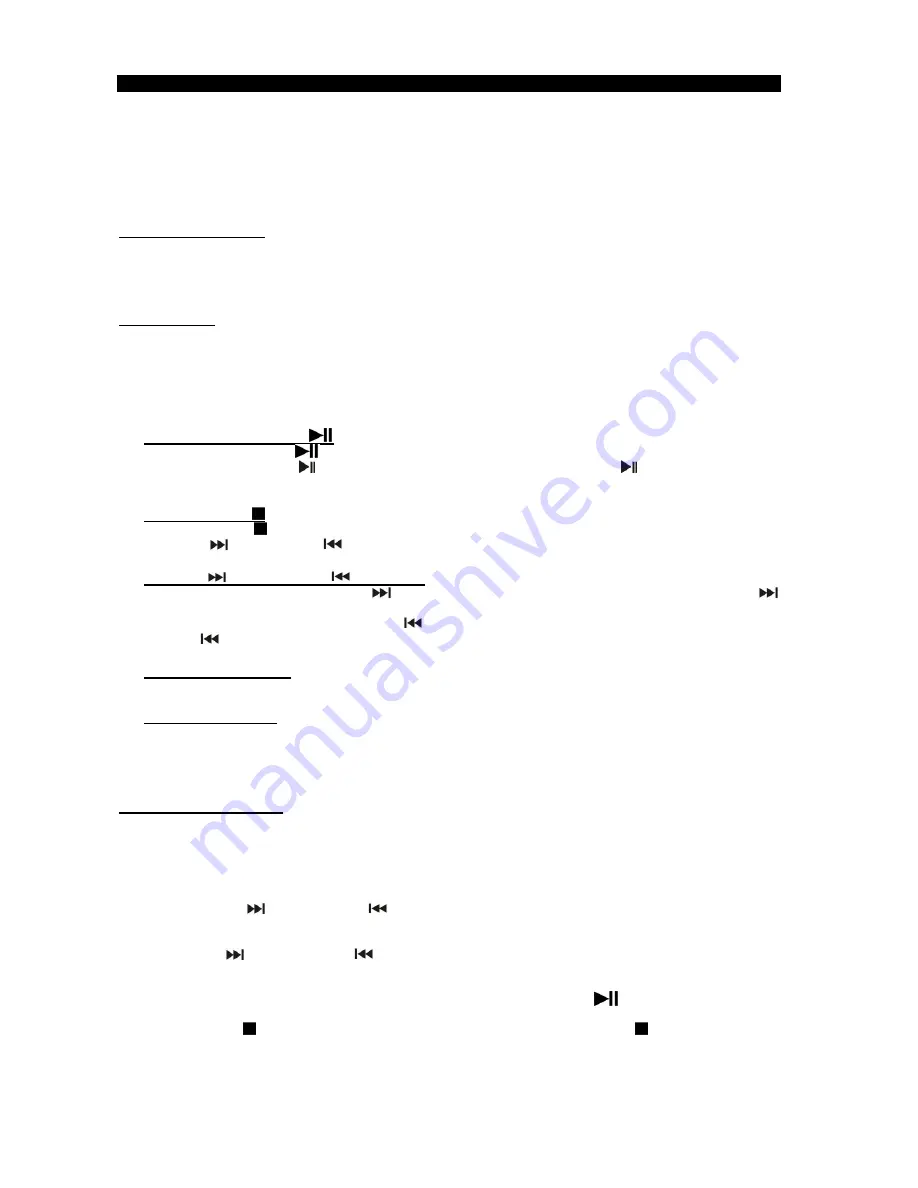
E-12
CD/MP3 OPERATION AND RECORDING (ENCODING TO MP3)
PLEASE READ THIS IMPORTANT INFORMATION:
CD mechanisms used in devices like this are designed to fully read all commercial CDs. They will also read
self-compiled cd-r/cd-rw discs but it may take up to 10 seconds for playback to start. If playback does not start, it is
likely due to the quality of the CD-R/RW disc and/or the compatibility of the cd compilation software. Manufacturer is
not responsible for the playback quality of CD-R/RW discs.
Do not attach a label or seal to either side of the CD-R/RW disc. It may cause a malfunction.
FOR WINDOWS USERS:
When using the “Burn a CD” feature to create an MP3 CD in Windows, you must select the “With a CD/DVD player”
option when it asks “How do you want to use the disc?” The MP3 CD will not play on this unit if you select the “Like a
USB flash drive” option or if the MP3 CD is not finalized.
CD OPERATION
1. Press the
FUNCTION
button repeatedly to select CD mode, “CD” will show on the display.
2. Press the
CD OPEN/CLOSE
BUTTON
, the CD tray will open. Place a CD on the tray with the label side facing
upward.
3. Press the
CD OPEN/CLOSE BUTTON
again to close the CD tray.
4. The CD will spin while the unit is reading the tracks on the CD. The total number of tracks found will show on the
display.
PLAY / PAUSE BUTTON
-
Press
the
PLAY/PAUSE
button once to start playing the CD.
-
Press
the
PLAY/PAUSE
button to pause playback. Press the PLAY/PAUSE
button again to resume
playing.
STOP BUTTON
-
Press
the
STOP
button to stop CD playback. The display will show the total number of tracks. Press the
SKIP UP
/ SKIP DOWN
buttons to select tracks.
SKIP UP
/ SKIP DOWN
BUTTONS
-
During CD playback, tap the
SKIP UP
button once to play the next track. Press and hold the
SKIP UP
button to search within the current track playing with high speed playback.
-
During CD playback, tap the
SKIP
DOWN
button once to play the previous track. Press and hold
SKIP
DOWN
to search within the current track playing with high speed backward.
FOLDER SEARCHING
Press the
ALBUM
or
ALBUM
buttons to search folder backward or forward.
REPEAT FUNCTION
During audio playback, press the
MODE
button repeatedly to select a different playback mode:
REPEAT ONCE > REPEAT ALBUM (MP3/WMA FORMAT ONLY) > REPEAT ALL > RANDOM > INTRODUCTION
TRACK PROGRAMMING
Up to 99 MP3 tracks and 20 CD audio tracks can be programmed. Make sure the unit is in STOP mode before
programming:
1. Tap
the
FUNCTON
button to select CD mode.
2. Press
the
MODE
BUTTON, the “MEM” icon and the program number will show on the display and the folder
number (for MP3/WMA DISC ONLY) will flash on lcd display to prompt for input.
3. Tap
the
SKIP UP
or
SKIP DOWN
BUTTON
to select the desired folder.
4. Press
the
MODE
button to confirm.
5. The track number will flash on the display to prompt for input.
6. Tap
SKIP UP
OR
SKIP DOWN
BUTTON
to select a desired track.
7. Press
the
MODE
button to confirm.
8. Repeat steps 3 and 7 to enter additional tracks into the memory if necessary.
9. When all the desired tracks have been programmed, press the
PLAY/PAUSE
button to play the tracks in
assigned order.
10. Press the
STOP
BUTTON to stop playing of programmed tracks. Press the
STOP
button again to cancel
programming.




































