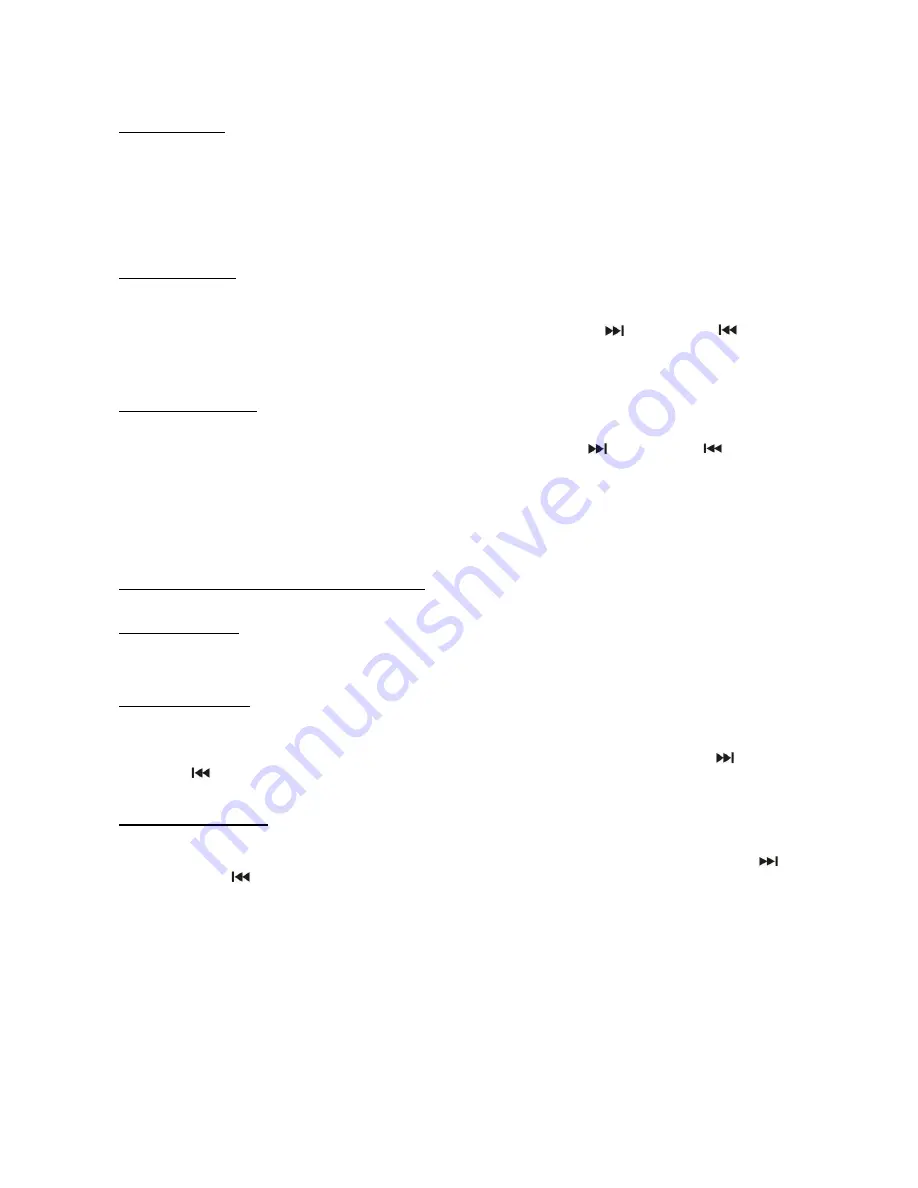
E-11
The system allows you to copy files from a USB to SD or SD to USB 1 file at a time, 1 folder at a time or all files at a
time.
I) COPY 1 TRACK
1.
Insert the USB flash drive or SD/MMC CARD, select “USB” OR “CARD” MODE depending on where the file is
you want to copy from.
2.
Select the track which you want to copy and press
PLAY
to begin playing the file.
3. Press
the
REC
button during playback and “ONE” will be flashing on the display. Press the
REC
button again to
confirm.
4.
The USB or SD icon will be flashing on the display. The file is now being copied to the other device.
5.
Once the copy process is completed, the unit will stop playback automatically.
6.
The display will show “END” and go back to “USB” or “CARD” mode.
II) COPY 1 FOLDER
1. Insert the USB flash drive or SD/MMC CARD, select “USB” OR “CARD” MODE depending on where the folder is
you want to copy from.
2. Press
ALBUM
or
ALBUM
to search for the folder you want to copy. Select the folder.
3. Press the
REC
button and “ONE” will be flashing on the display. Press the
SKIP UP
/ SKIP DOWN
button
to select “DIR” on the display. Press the
REC
button again to confirm.
4. The USB or SD icon will be flashing on the display. The folder is now being copied to the other device.
5. When the USB or SD icon stops flashing, it means that the folder copying is completed.
III) COPY ALL TRACKS
1. Insert the USB flash drive or SD/MMC CARD, select “USB” OR “CARD” MODE depending on where the files are
that you want to copy from.
2. Press the
REC
button and “ONE” will be flashing on the display. Tap
SKIP UP
/ SKIP DOWN
button to
select “ALL” on the display. Press the
REC
button again to confirm.
3. The USB or SD icon will be flashing on the display. All tracks are now being copied to the other device.
4. When the USB or SD icon stops flashing, it means that all the files are copied and copying is completed.
REMARK:
- If
you
press
the
REC
button during playback in USB mode, the file will copy from the USB to SD. If you press the
REC
button during playback in SD mode, the file will copy from the SD to the USB.
DELETING A FILE FROM THE USB / SD CARD
The system is able to erase files stored on the USB flash drive or SD card by following these directions:
I) DELETE 1 TRACK
1.
Press and hold the
DEL
button for 3-5 seconds during playback and “ONE” will be flashing on the display.
Press the
DEL
button again to confirm.
2.
“DEL” will show on the display. The track will be deleted when “DEL” turns off on the display.
II) DELETE 1 FOLDER
1. Insert the USB flash drive or SD/MMC CARD, select “USB” OR “CARD” MODE depending on where the folder is
you want to delete.
2. Press
the
ALBUM
or
ALBUM
to search desired folder for deleting.
3. Press and hold the
DEL
button for 3-5 seconds, “DEL” will show on the display. Press the
SKIP UP
/ SKIP
DOWN
button to select “DIR” on the display. Press the
DEL
button again to confirm.
4. “DEL” will show on the display. The folder will be deleted when “DEL” turns off on the display.
II) DELETE ALL TRACKS
1. Insert the USB flash drive or SD/MMC CARD, select “USB” OR “CARD” MODE depending on where the files are
that you want to delete.
2. Press
and
hold
the
DEL
button for 3-5 seconds and “ONE” will be flashing on the display. Press the
SKIP UP
/ SKIP DOWN
button to select “ALL” on the display. Press the
DEL
button again to confirm.
3. The USB or SD icon will be flashing on the display and the tracks are being deleted.
4. When the USB or SD icon stops flashing, it means that all tracks are deleted.
REMARK
:
the files on the USB flash drive or SD card will be deleted completely after confirming the process with the
“DEL” button.


















