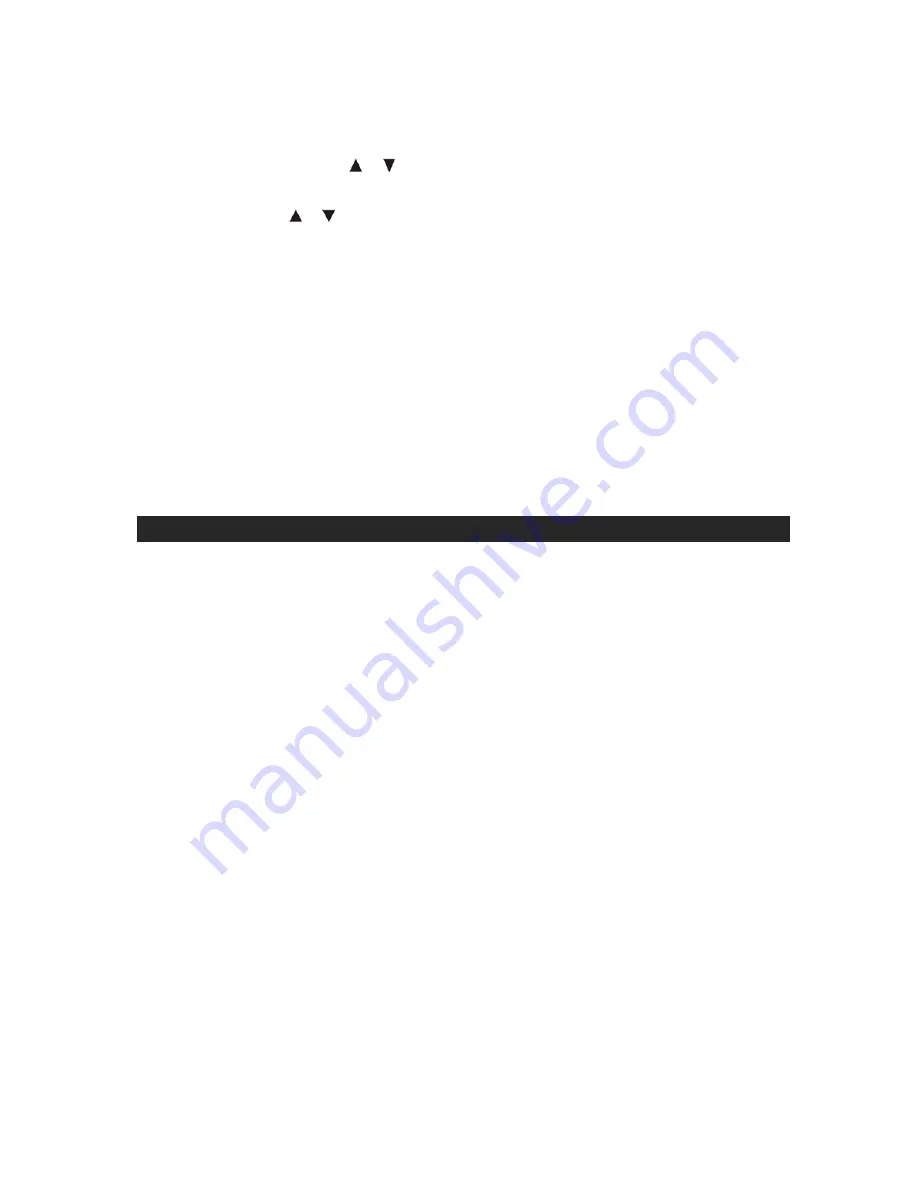
7
z
Press and hold the SHUFFLE button to enable or disable the shuffle play function
of your iPhone/iPod.
z
Press the PLAY LIST / button to select the desired playlist folder on the
connected iPod/iPhone to play.
z
Press
ALBUM / button to select your desired album in the selected playlist
folder to play.
z
Press C / - button to select a track in the selected album to play.
Note:
PLAY LIST, ALBUM & C/- control may not fully support some
iPod models, like iPod 5
th
gen (with video), iPod nano.
z
To view current time during iPod/iPhone playback, tap the TIME button. It will
display current time for few seconds.
CHARGING
Your iPhone/iPod will charge in all function modes when docked.
NOTE:
To prevent damaging of the dock connector, never twist the iPhone/iPod when
inserting or removing it.
VIDEO OUT FROM THE iPod/iPhone(Using the remote control)
You can connect this unit to a television or other video display that has a composite or
component video input.
COMPOSITE VIDEO OUTPUT
1. Securely dock your iPhone or iPod with video.
2. Connect one end of an RCA video cable (not included) to VIDEO OUT jack on the
rear of the unit.
3. Connect the other end of the cable to VIDEO IN of your television or video display.
4.
Power on the TV set and the unit, p
ress the SOURCE button to select iPod mode.
5. Press the VIDEO button on remote control repeatedly to switch between Composite
and Component video output modes.
6. Select a movie from your iPod/iPhone menu to start play back.
Video from a docked
iPhone/iPod can now be played through the unit to the connected television or video
display.
Note:
Video out will be automatic when using an iPod touch or iPhone. If you are using
some old iPod models, you may need to turn on iPod’s TV OUT option manually.
iPod: On the main menu choose video then select video setting.
iPod: Make sure the TV Out section is set to "ON".
iPod: Switch back to the movie library and play the movie of your choice.




















