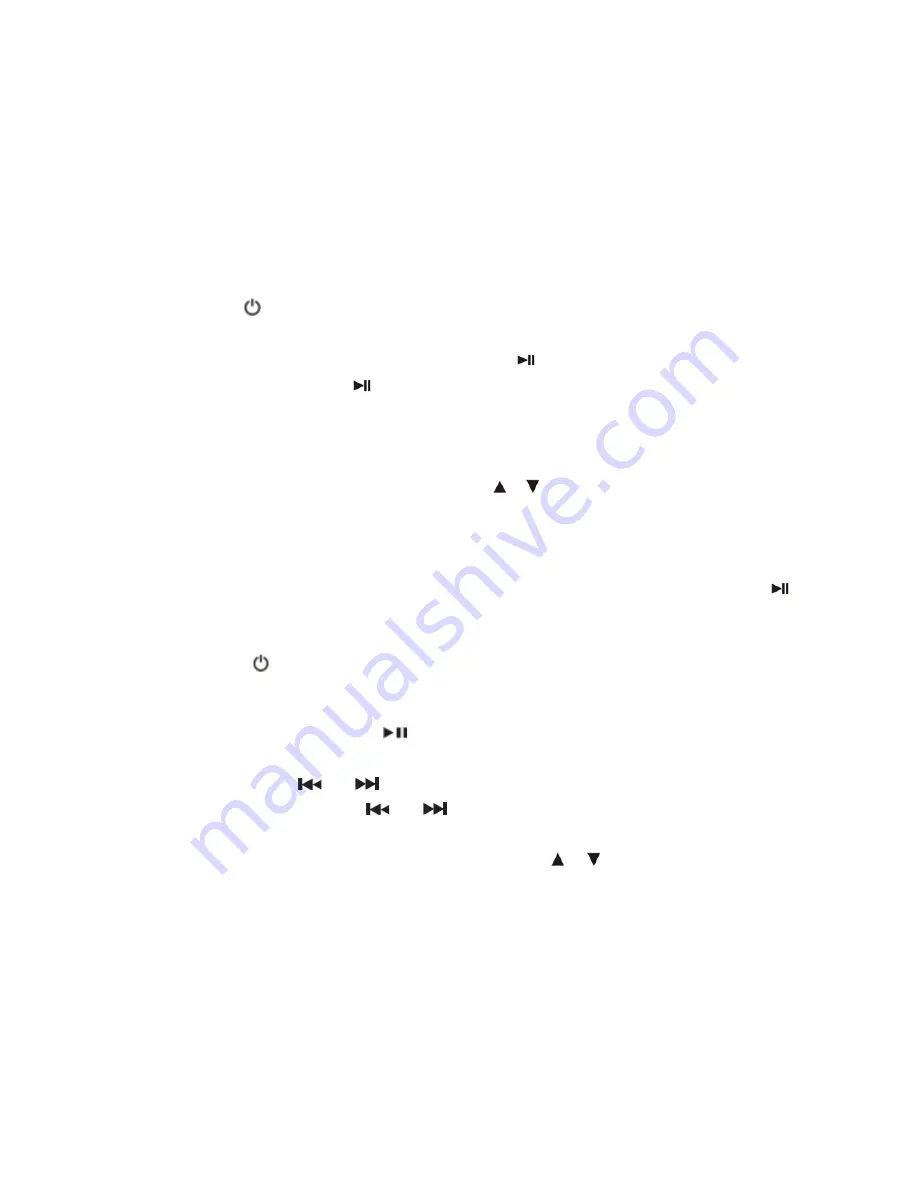
6
an iPod. No Bracket is required if you use an iPhone 4.
2. Carefully place your iPhone/iPod into the docking bay by placing the connector on
the bottom of the iPhone/iPod onto the connector in the docking bay.
3. To remove/replace an Bracket, first remove your iPhone / iPod, then grip the
Bracket and pull gently upwards.
PLAYBACK
1. Press the POWER button to turn on the unit.
2. Press the SOURCE button to select iPod mode, the “iPod” message appears on the
LCD display and then press the PLAY/PAUSE
button to start playback.
3. Press the PLAY/PAUSE
button to pause or resume playback.
4. Press the / - button to adjust your desired volume level
NOTE:
The volume level cannot be adjusted by the volume control of your iPod after
being docked.
5. If necessary, press the TREBLE or BASS / button on the remote control to
adjust treble or bass effect to the desired level.
6. Press the
or
button to select the desire music track. Press and hold the
or
button for fast-rewinding or fast-forwarding during playback.
7. To remove the iPhone/iPod from the unit, press and hold the PLAY/PAUSE
button for five seconds to switch off the device and then gently remove it from the
docking connector.
8. Press the POWER button to turn off the unit.
iPod/iPhone PLAYBACK (By Remote Control):
z
Press the PLAY/PAUSE
button to pause or resume the iPod/iPhone
playback;
z
Press
the
SKIP or
buttons to skip to the next or previous song;
z
Press and hold the SKIP
or
buttons for fast-forwarding or fast-rewinding
during playback.
z
Press
the
MENU
button,
SELECT
button and / buttons on the remote
control to control the iPod menu, scroll menu up/down and enter selection.
Note:
1. The iPod Menu Control function will work with most iPod touch/iPhone models
in iPod
mode. Please make sure your iPod/iPhone is in
iPod
mode. The
function will NOT work if the iPod/iPhone is in
MAIN
or
LOCKED
screen.
2. The iPod menu navigating function of remote control will work on most iPhone
or iPod models except for the iPod nano 6th gen.
z
Press the REPEAT button repeatedly to cycle through the repeat options (repeat 1,
repeat album and repeat off) of your iPhone/iPod.




















