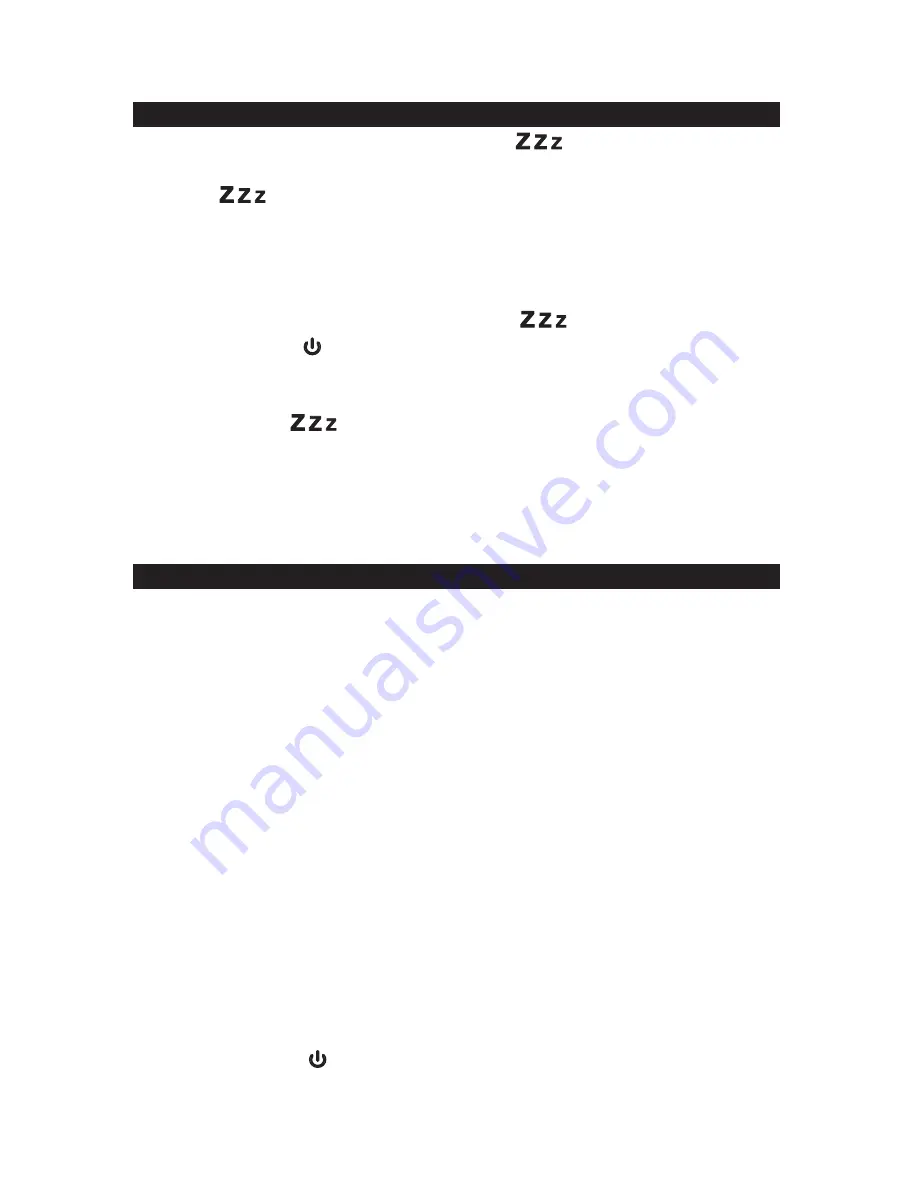
14
2. Tap the
button repeatedly to select the desired sleep time. The sleep timer
can be chosen from 10 - 120 minutes in 10 minute step. After sleep timer selected,
wait for 5 seconds to confirm. The “SLEEP” indicator continues to appear on the
LCD. The unit will stop and go into Standby mode automatically after selected sleep
time has expired.
3. To check remained sleep time, simply press the
button.
4. Press and hold the
button to switch off the unit before the selected sleep time
expires.
NOTE:
If you press the
button once and the “SLEEP “ indicator appears on the
LCD display, the unit will go into Standby mode automatically after selected time
has expired.
If you are falling asleep to music from an external device connected to AUX input,
the sleep timer will shut off the power to this unit but it will not turn off power to the
external device.
AUXILIARY INPUT
This unit provides an auxiliary audio signal input jack for connecting external audio
devices like MP3 players, CD players and listen to them through the speakers of this
unit.
1. Use an audio cable (not included) with one 3.5 mm stereo plug on each end of the
cable.
2. Plug one end into the Aux-in jack on the main unit and the other end of the cable
into the Line-out Jack or Headphone Jack of your external audio device.
3. Turn on the external audio device.
4. To select auxiliary audio input, tap the SOURCE button to select AUX mode. “AUX”
icon appears on display.
5. The volume level can now be controlled through the main unit. Operate all other
functions on the auxiliary device as usual.
NOTE:
If you connect this unit to the Line-Out Jack of your external device then you only
need to adjust the volume control of this unit. If you connected the Headphone
Jack of your external device then you may need to adjust both the volume control
of your external device and the volume control of this unit to find the most
desirable volume setting.
Press and hold the
button to turning off the unit when you finish listening. Don't
forget to switch off the power of your external device as well.
SLEEP TIMER OPERATIONS
1. In Radio, iPod or AUX mode, press the SLEEP
button once, then the
“SLEEP” indicator will appear on the LCD display.





































