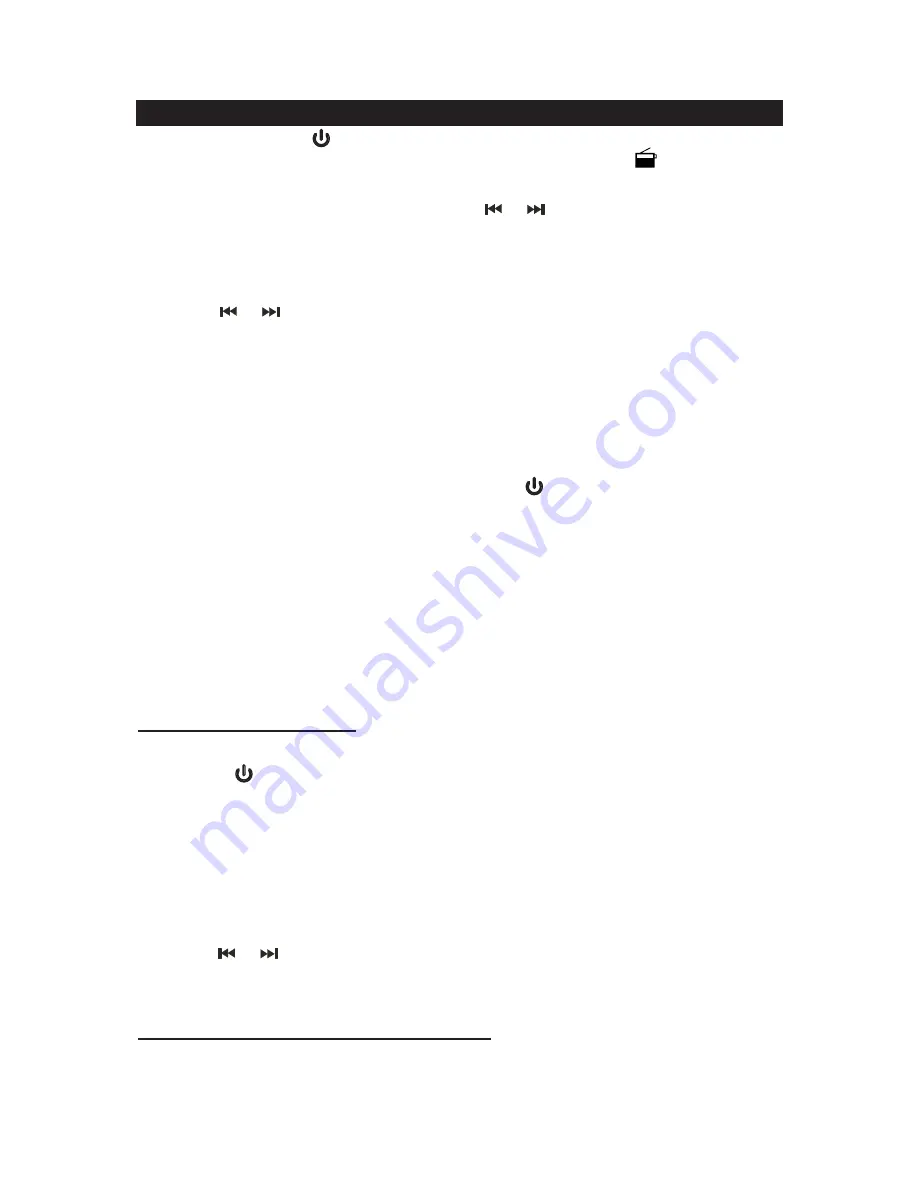
11
LISTENING TO RADIO
1. Press the POWER
button to turn on the unit.
2. Tap the SOURCE button to select Radio mode, the radio icon
appears on
display.
3. To manually tune the radio station, tap the
or
button repeatedly. Use the
manual tuning method to tune to weaker stations that are bypassed during
Automatic Tuning.
4. To automatically tune to the next radio station with the strongest signal, press and
hold the
or
button for 1-2 seconds until frequency readout on the display
begins to scan and then release the button. The tuner will stop scanning when it
receives the next strongest station signal.
5. Adjust the volume control to the desired volume level.
6. If no buttons are pressed for 5 seconds in radio mode, the display will change to
show current time. You can tap the DISPLAY button to check the radio station you
are listening to if necessary.
7. To turn off the unit , press and hold the POWER
button.
HINTS FOR BEST RECEPTION:
The receiver has a build-in FM wire antenna hanging from the back of the cabinet.
This wire should be totally unwrapped and fully extended for the best reception.
NOTE:
Automatic tuning depends on the signal strength of the broadcasting station,
so weak stations may be skipped. You can manually tune to find the weak
stations if a station gets skipped. With strong signals, the tuner may stop
before it reaches the actual broadcast frequency, so you may need to
manually tune for the best reception.
PRESET RADIO STATIONS
This unit has 10 preset memories for the FM radio.
1. Press the
button to turn on the unit.
2. Tap the SOURCE button to select Radio mode.
3. Tune to the desired radio station either by “manually” or “automatically” tuning
method.
4. Press and hold the TIME SET/MEMORY button to enable the program function and
the preset channel number “P01” indicator will show on the LCD and flashing for 5
seconds.
5. Tap the
or
button to select the preset number you want to assign the station to.
6. Press the TIME SET/MEMORY button to confirm the setting.
7. Repeat above steps 3-6 to store other stations.
RECALLING PRESET MEMORY CHANNELS
In radio mode, recall the pre-set channels by pressing the MEM+ button on main unit
repeatedly.





































