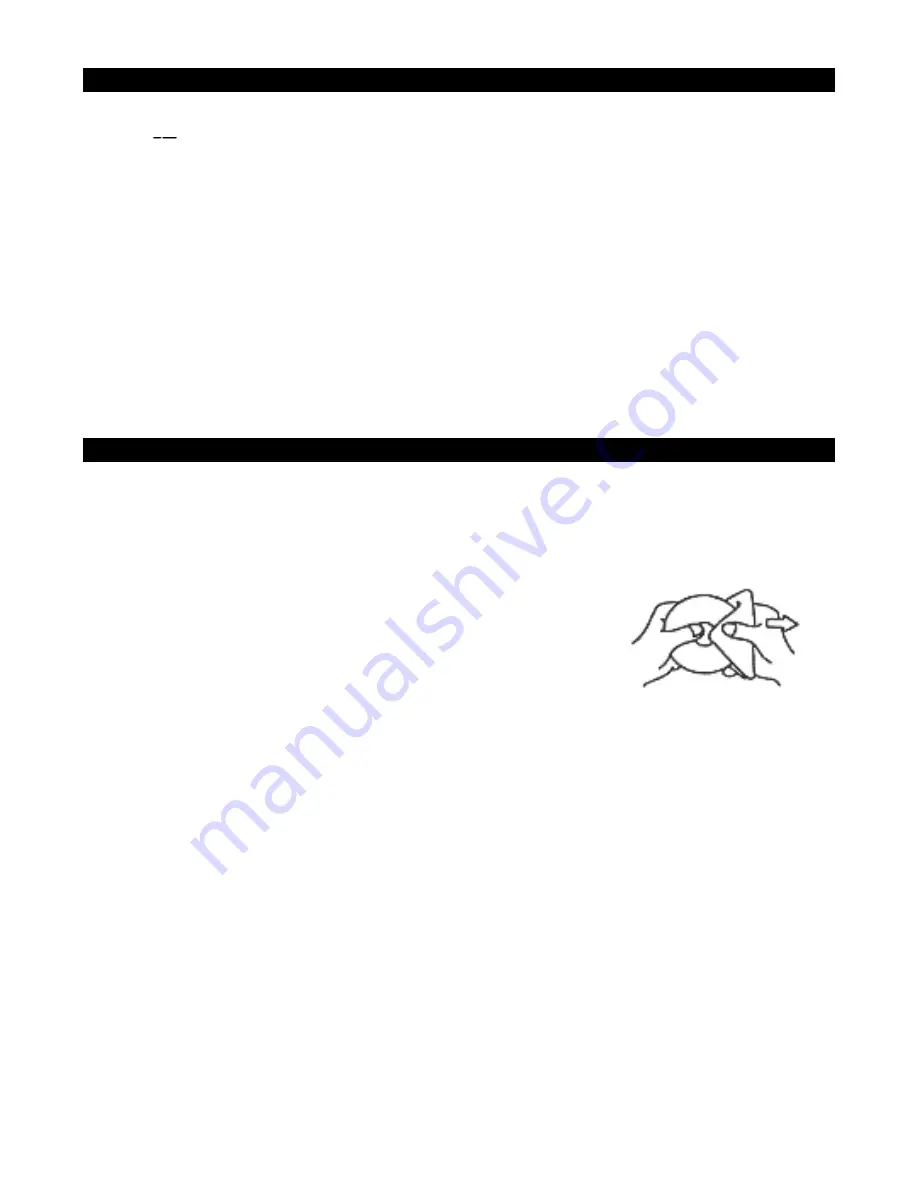
E-14
USB CHARGING
(CHARGING CORD NOT INCLUDED)
THE UNIT FEATURES A FRONT MOUNTED USB CHARGING PORT
(DC 5V
2.1 A) FOR CHARGING YOUR CELL PHONE.
1. Plug the standard end of a USB charging cable (not included) into the USB
CHARGING
PORT (#13) located on the front of the unit. Plug the other end of the charging cable into
your device.
2. Check the battery charging indicator on your device to make sure the charging process
starts normally.
3. Unplug the cable when your device is fully charged.
WARNING!
•
The USB port located on the front of the unit is designed for charging a smart phone or
small portable device and does not support data transfer or connection to a computer.
Don’t connect the USB port of the unit to another USB charger. It may damage both units
and void the warranty.
CARE AND MAINTENANCE
1. Do not subject the unit to excessive force, shock, dust or extreme temperature.
2. Do not tamper the internal components of the unit.
3. Clean your unit with a dry cloth. Solvent or detergent should never be used.
4. Avoid leaving your unit in direct sunlight or in hot, humid or dusty places.
5. Keep your unit away from heating appliances and sources of electrical noise such as
fluorescent lamps or motors.
6. If drop-outs or interruptions occur in the music during CD play,
or if the CD fails to play at all, its bottom surface may require
cleaning. Before playing, wipe the disc from the center
outwards with a good soft cleaning cloth.
Summary of Contents for JCR-390
Page 6: ...E 5 LOCATION OF CONTROLS...



































