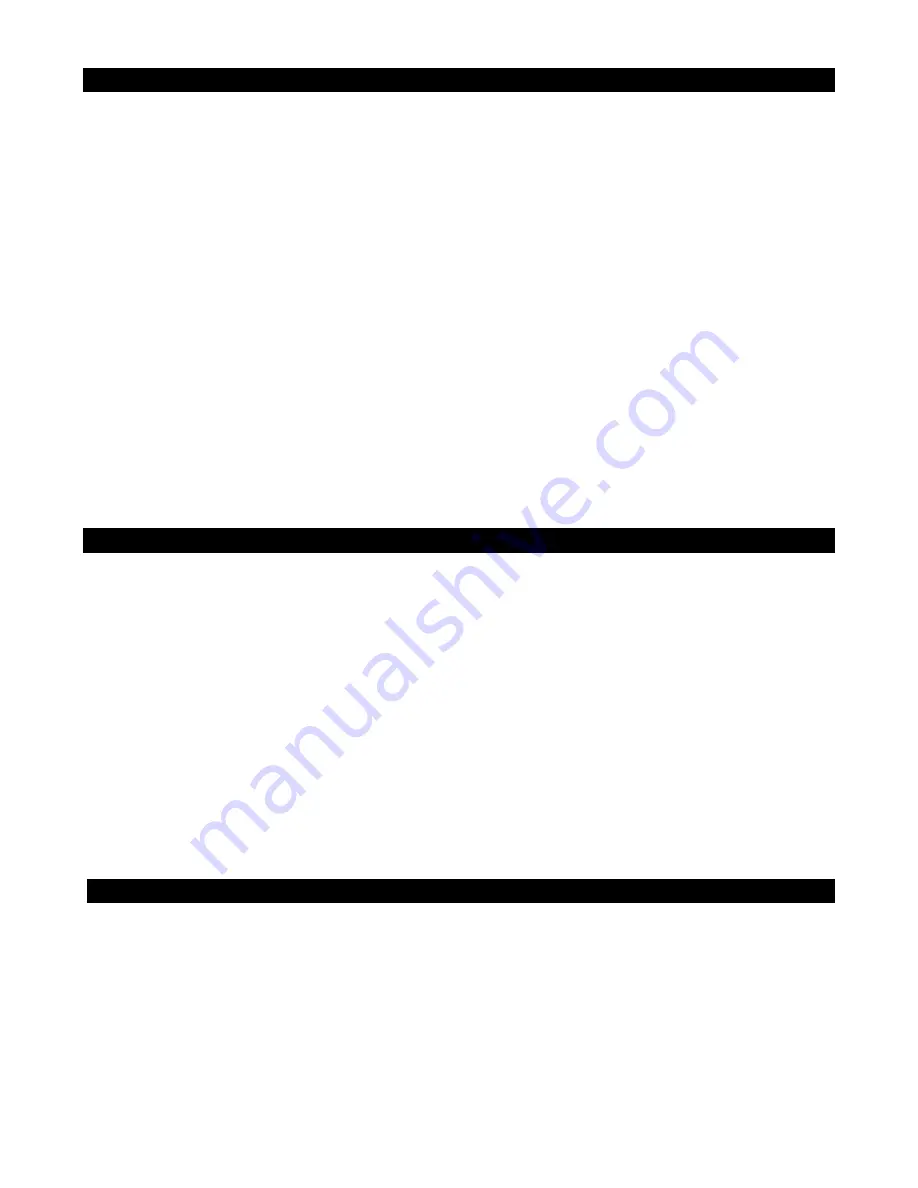
E-13
AUXILIARY INPUT
This unit provides an AUX IN JACK (#30) for connecting external audio devices like MP3
players, CD players, smart phones and iPods (except iPod shuffle 3rd generation) to listen to
your external source through the speakers of this system.
1. Use an audio cable (not included) with one 3.5 mm stereo plug on each end of the cable.
2. Plug one end into the AUX IN JACK (#30) on the main unit and the other end of the cable
into the Line-out Jack or Headphone Jack of your external audio device.
3. Turn on the external audio device.
4. To select auxiliary audio input, tap the FUNCTION BUTTON (#19) to select AUX mode.
5. The volume level can now be controlled through the main unit. Operate all other functions
on the auxiliary device as usual.
Notes:
(1) If the Line Out Jack of your external device is connected, then you only need to adjust the
volume control of this system. If the Headphone Jack of your external device is connected,
then you may need to adjust both the volume control of your external device and the
volume control of this system to find the most desirable volume setting.
(2) Press and hold the POWER BUTTON (#21) to turn off the unit when you finish listening.
Don't forget to switch off the power on your external device as well.
SLEEP OPERATION
The SLEEP TIMER feature allows you to turn off the unit automatically after a designated
time has elapsed.
1. Select CD, FM/AM or AUX Mode and begin playing music from the selected source.
2. Tap the SLEEP BUTTON (#20) to enter sleep mode.
3. Repeatedly tap the SLEEP BUTTON (#20) to select the sleep timer 90 – 80 – 70 – 60 –
50 – 40 – 30 - 20 – 10 – 05 - OFF (in minutes). The unit will play for the selected length of
time then turn off automatically.
4. To cancel the sleep timer, repeatedly tap the SLEEP BUTTON (#20) until the timer shows
OFF.
5. To turn the unit “Off” before the selected length of time, press POWER
BUTTON (#21)
at
any time.
Note: Tap the SLEEP BUTTON (#20) once to check the remaining sleep time.
DIMMER OPERATION
Press and hold the DIMMER BUTTON (#20) repeatedly to select the brightness settings of
the display (Low or High).
Summary of Contents for JCR-390
Page 6: ...E 5 LOCATION OF CONTROLS...



































