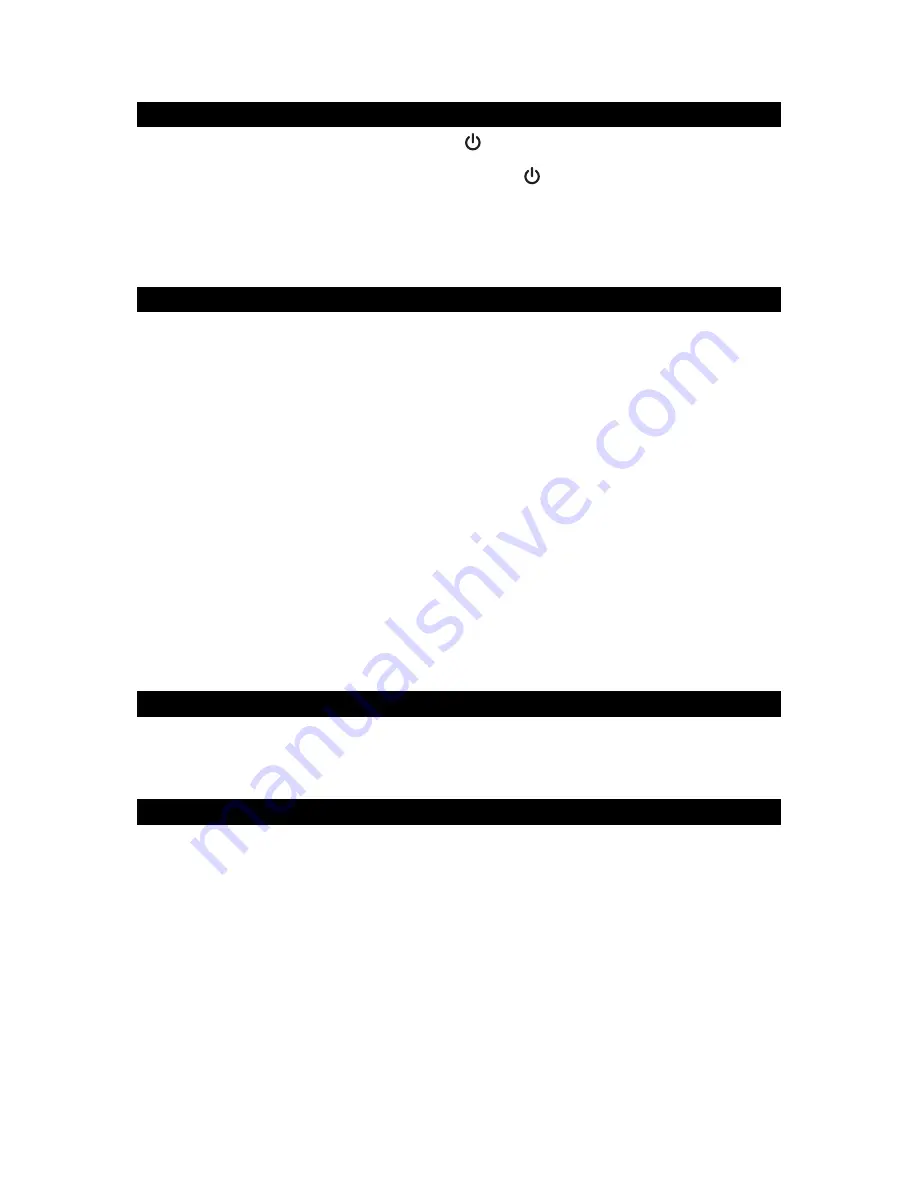
13
TURNING THE UNIT POWER ON/OFF
1. In Off (standby) mode, tap the
POWER
Button
on main unit or remote control
to turn the unit ON. The last selected input mode icon will show on LCD display.
2. To turn the unit OFF (standby), tap the
POWER
Button
on main unit or remote
control again. The
LCD DISPLAY
will dim and show the current time.
Note:
The unit will automatically switch to standby/power saving mode if not used for 20
minutes.
SETTING THE CLOCK (REMOTE CONTROL ONLY)
After plugging in the AC adaptor, “12:00” will appear and start blinking on the LCD
display.
1. In Power Off (Standby) mode, tap the
CLOCK SET Button
on the remote control.
The 12 HOUR format will show in display and digit “12” will keep blinking.
2. Tap the
or
Button
on remote control or main unit to select 24 Hour format if
necessary. Otherwise, press the
SELECT Button
to confirm 12 Hour clock format
and enter clock setup mode, Hour digits will be flashing.
3. Tap the
or
Button
on remote control or main unit to adjust the hour. Press
and hold the button for fast advance / reverse setting.
Note:
Make sure the hour is set so that the
PM
indicator is displayed correctly.
4. Press the
SELECT Button
on the remote control to confirm the hour setting, the
minute digits will flash to prompt for input.
5. Tap the
or
Button
on remote control or main unit to adjust the minute. Press
and hold the button for fast advance / reverse setting.
6. Press the
SELECT Button
on the remote control again to complete the setting.
NOTE:
The clock and radio station presets will need to be reset if the power is
interrupted or in the event of a power outage. “12:00” will appear and start
blinking on the LCD display to notify you that the power was interrupted and
the clock will need to be reset. Please follow steps 1-5 above to reset the
clock.
CHECKING THE CLOCK (REMOTE CONTROL ONLY)
The unit will show current time in standby mode. To check the current time in Power
ON mode, press the
CLOCK SET Button
on remote control, the current time will
show for 5 seconds and then return to the previous screen.
ALARM OPERATION (REMOTE CONTROL ONLY)
SETTING THE ALARM CLOCK
This function allows the system to turn on automatically and wake you using a
beeping alarm, the CD or the FM radio.
1. In standby mode, tap the
ALARM 1 Button
on remote control, alarm time AM
12:00 will appear in display. Press and hold the
ALARM 1 Button
again until Hour
digits of alarm clock start flashing.
2. Press the
/
Button
to set the hour and then press the
SELECT Button
again to confirm, Minute digits will be flashing.
3. Press the
/
Button
to set the minute and then press the
SELECT Button
again to confirm, alarm wake up source will appear in display.
4. Press the
/
Button
to select wake to radio, CD or Beep and then press
the
SELECT Button
again to confirm, alarm volume level will be flashing.
5. Press the
/
Button
to preset the wake up alarm volume level and then
press the
SELECT
Button
to finish alarm setup.










































