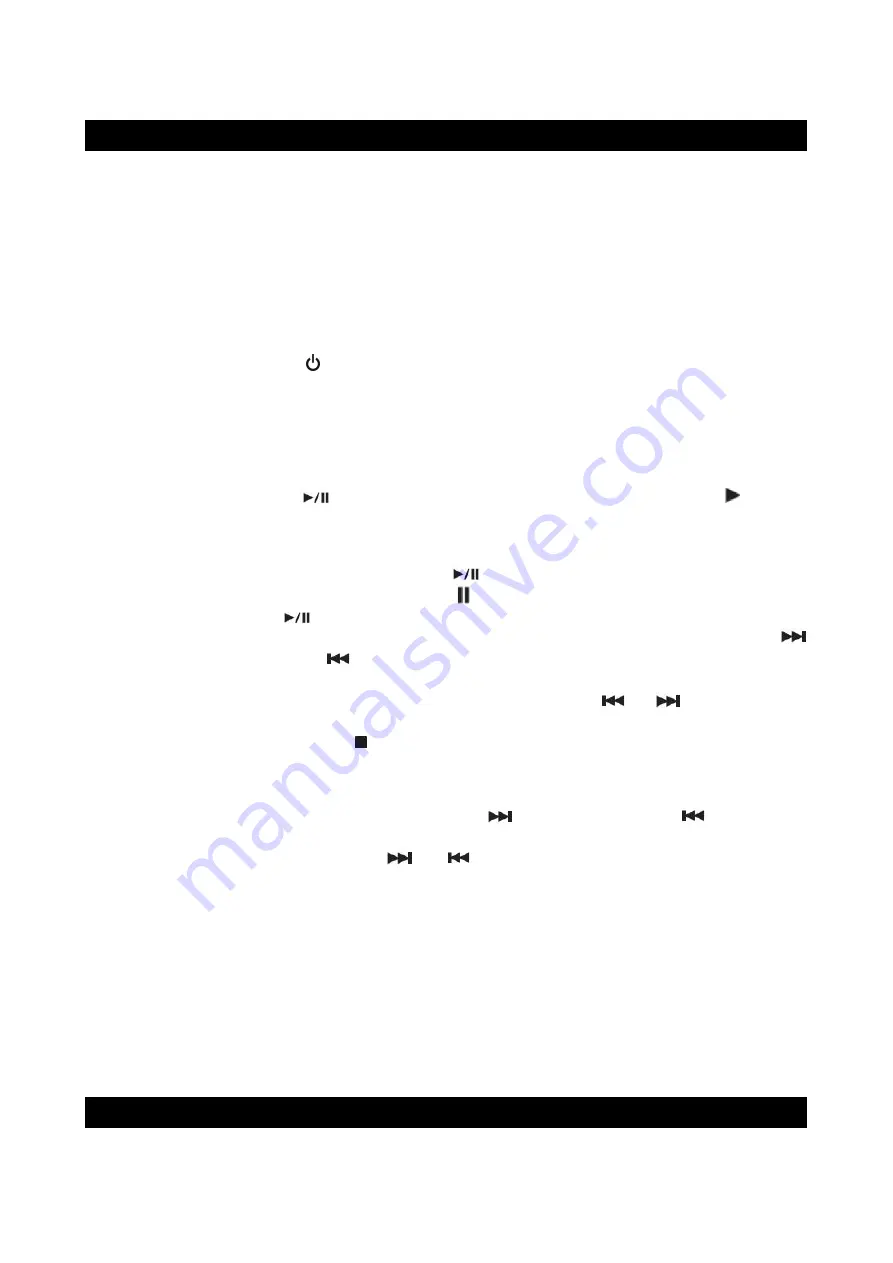
E-13
CD/USB PLAYER OPERATION
PLEASE READ THIS IMPORTANT INFORMATION:
CD mechanisms used in devices like this are designed to read all commercial CDs. It will also read
self-compiled CD-R/CD-RW discs, but it may take up to 10 seconds for the actual playback to
begin. If playback does not start, it is likely due to the quality of the CD-R/RW disc and/or the
compatibility of the CD compilation software. The manufacturer is not responsible for the playback
quality of CD-R/RW discs.
-
Do not attach a label or seal to either side of the CD-R/RW disc. It may cause a malfunction.
-
Due to the numerous different file systems and file formats, connected USB memory sticks
cannot be guaranteed to function.
-
Supported file systems are FAT16 and FAT32. The supported file format is MP3.
PLAYING A CD
1. Press the
STANDBY-ON Button
on main unit or remote control to turn on the unit.
2. Tap the
FOUNCTION Button
on remote control or main unit to select CD mode and then
press the Open the disc compartment.
3. Place an audio CD on the center spindle with its label side facing out towards the
CD DOOR
. Close the disc compartment.
4. Unit starts to read the disc, “
- -
” shows in display. After few seconds, the total number of tracks
show one second and then total time of the CD will be shown on the
LCD DISPLAY
5. Press the
PLAY/PAUSE
Button
on main unit or remote control, PLAY indicator
shows in
display, the CD will start playing from first track.
6. Press the volume control
/- Button
on main unit or remote control
to adjust to the
desired volume level.
7. To pause playback, press the
PLAY/PAUSE
Button
on main unit or remote control. The
track time will be paused and PAUSE indicator
will show in display. To resume playing, press
the CD
PLAY/PAUSE
Button
again.
8. You can choose to play your favorite track directly by pressing either the
SKIP NEXT
Button
or
SKIP PREVIOUS
Button
. The LCD Display will indicate the correct track number
selected.
9. To locate a particular section within a track, press and hold the
or
Button
until the
section is found. Release the button to continue playing your selection.
10. To stop playing, press the
STOP Button
.
11. Turn off the JBS-300 when you are done listening.
SKIP AND SEARCH MODE
1. During Play or Pause mode, tap the
SKIP NEXT
or
SKIP PREVIOUS
Button
to go
to the next track or go back to the beginning of the current track.
2. During playback, press and hold the
or
Button
to search within the current track with
audible high speed playback.
CONNECTING USB DEVICES
USB memory sticks can be connected to the USB port. This enables music tracks to be played
from a USB memory stick. The USB port does not support video playback. Plug a USB device
into the USB port.
FOLDER SELECTION
If you are playing MP3 files, you can store them in different folders to make it easier to keep an
overview of the tracks.
Press either the FOLDER- button or button to change folder on an MP3 data medium.
DIFFERENT PLAY MODES (REMOTE CONTROL ONLY)
Press the
PLAY MODE Button
on remote control repeatedly to select different of play modes
when CD or MP3 CD is playing.




















