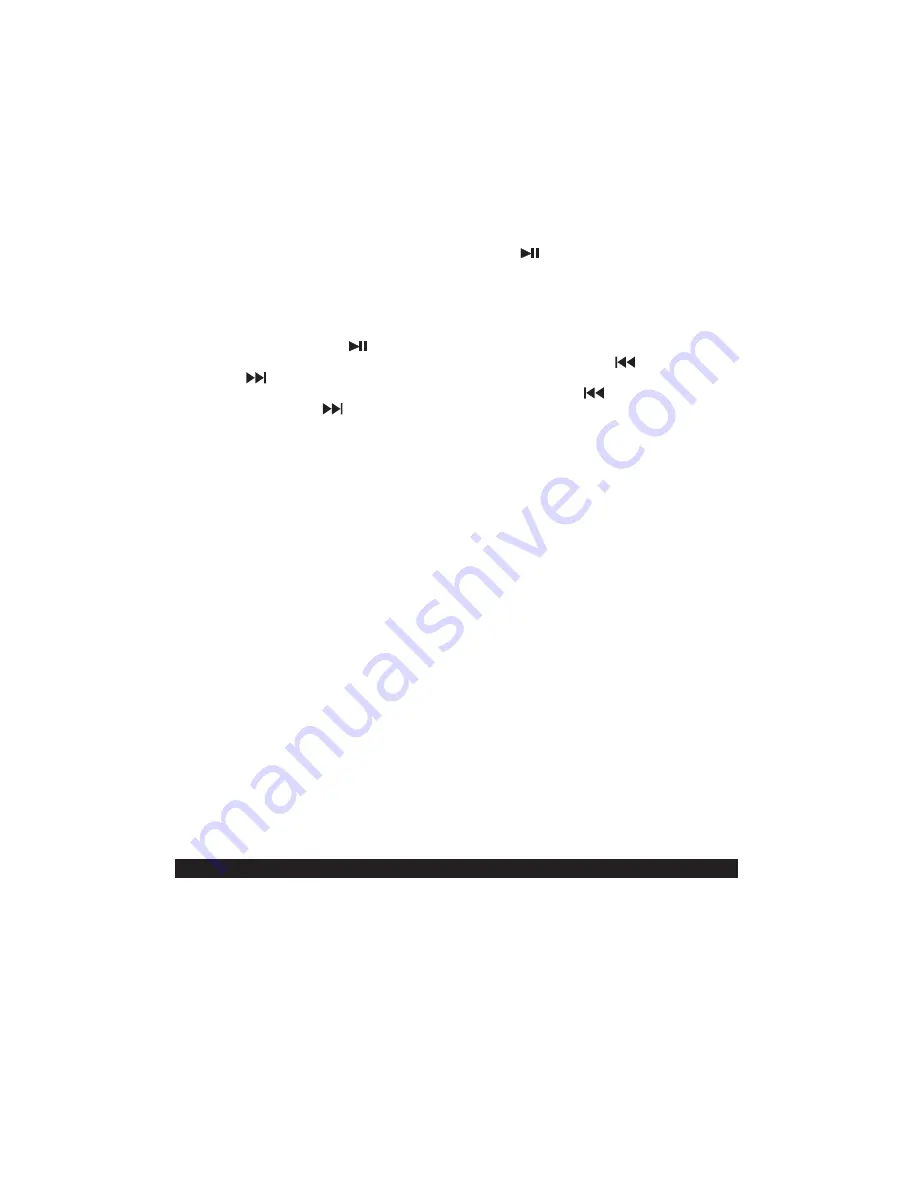
4. After successfully pairing and connecting your device with CD-565, the unit will emit a
brief welcome melody and the Bluetooth indicator will change to solid on. You can now
play music from your Bluetooth enabled device wirelessly to the CD-565.
E11
5. If you want to connect the CD-565 to another new external Bluetooth enabled device
while paired with another device, press and hold the
/PAIR
button for few seconds to
disconnect the existing connection. The unit will emit two short beeps and Bluetooth
connection indicator “bt” will change to flash. Repeat steps #3 to #4 above to make a new
link.
6. Rotate the VOLUME CONTROL on the top panel to increase the listening volume
gradually until a comfortable listening level is reached.
7. Press the PLAY/PAUSE
button to control play/pause.
8. Slightly rotate the TUNING CONTROL KNOB counterclockwise (TUN-
) or clockwise
(TUN+
) until you hear a “click” sound.
9. Rotate the TUNING CONTROL KNOB counterclockwise (TUN-
) to go BACK a song,
or clockwise (TUN+
) to go FORWARD to the next song.
Notes:
%
If you cannot pair the unit with your Bluetooth enabled device, try solving the problem by
turning the unit power off, then power on, and then starting the pairing process again.
%
The Bluetooth function of the unit will remain paired unless the paired device goes out of
range of 30 feet (10 meters). If the broken link is re-established within 10 minutes, the
CD-565 will reconnect to the current paired device automatically. Otherwise you will need
to make a manual connection again later.
%
You may need to turn off the Bluetooth function of the paired external device first before
making a new link.
%
Refer to manual of your smartphone or external Bluetooth enabled device for correct
Bluetooth operation instructions since it may vary from model to model.
%
If your Bluetooth enabled device does not support A2DP, it will not play the music through
the CD-565 system even after it is paired and connected successfully.
%
If you are pairing and connecting your personal computer to the CD-565 using Bluetooth,
you may need to set the CD-565 as your computer’s default sound device.
RE-LINKING TO A SMARTPHONE OR BLUETOOTH ENABLED DEVICE
Even if your smartphone or Bluetooth device is already paired with the CD-565 and with both
Bluetooth functions turned on, they can become unlinked at some point due to intentional
manual disconnection or undesirable external signal interferences or over-range for more
than 3 seconds. If this happens, the unit will emit two short beeps. You can re-link them and
resume play by:
1. Select “CD-565” from the device list on your smartphone or Bluetooth device. The CD-
565 should re-link to your Bluetooth enabled device within 5 seconds.
2. Tap the play button of the music player on your Bluetooth enabled device to resume
playback.
AUX IN OPERATION
You can play other music sources (iPod, MP3 or other digital audio players) through the
speakers of the unit by connecting the AUX IN JACK to your external player’s audio out jack or
headphone jack.
1. Plug one end of an audio cable (not included) into the AUX IN JACK and the other end of
the cable to the headphone jack of your digital audio player.
















