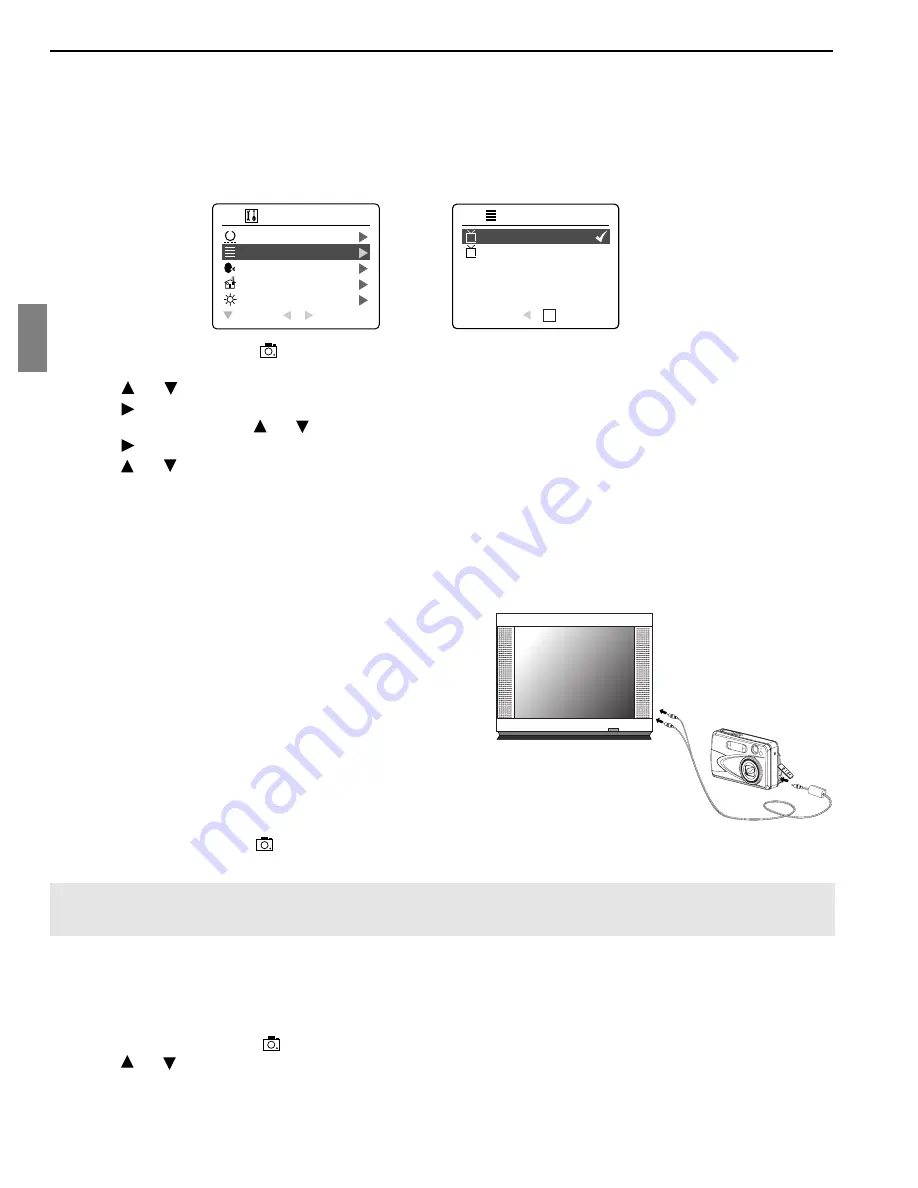
59
ENU
TV MODE
CHANGING THE TV MODE SETTING
The camera allows you to view individual files and to take pictures or record clips on the television. To begin,
check your television documentation to determine the suitable type of TV broadcast standard (TV OPTION):
NTSC or PAL.
1. Slide the Mode switch to ( ) Camera Mode
2. Press the
MENU
button.
3. Press or repeatedly until Setup is highlighted.
4. Press to enter the Setup menu.
5. In the Setup menu press or until TV option is highlighted
6. Press to enter the TV submenu.
7. Press or to change the setting to NTSC or PAL and press
OK
.
8. Press the
MENU
button to exit.
CONNECTING THE CAMERA TO THE TELEVISION
1. Connect the red sound terminal of the AV cable to the sound terminal marked AUDIO of your TV, and
connect the yellow image terminal of the AV cable to the image input terminal jack marked
VIDEO
or
VIDEO
IN
on your television.
2. Turn on your television.
3. Set the television to video mode according to the
instructions in the owner’s manual. (This is usually channel
3, 4 or AV).
4. Connect the other end of the cable into the VIDEO port
located in the cable connection panel.
USING THE TV AS A LIVE VIEWFINDER
1. Connect the camera to the TV.
2. Turn the camera on.
3. Slide the Mode Switch to ( ) Camera Mode.
4. The TV will become a Live Viewfinder.
Note:
You may record your TV Mode session by using your VCR. Please refer to your VCR documentation
to learn more about recording.
REVIEWING PICTURES AND VIDEO CLIPS ON YOUR TV
1. Connect the camera to the TV.
2. Turn the camera on.
3. Slide the Mode Switch to ( ) Review mode.
4. Press or to scroll through the saved pictures and video clips.
• When an AVI file is displayed on the TV, press the
OK
button to view the video clip.
5. To view more options, press the
MENU
button to display the menu on the TV screen. Please refer to
page 32/37 for further information.
TV MODE
SET AUTO OFF TIME
TV OPTION
LANGUAGE OPTION
RESTORE DEFAULT
LCD BRIGHTNESS
RETURN
SELECT
SETUP
T
1
3
5
3
2
1
3
5
3
2
NTSC
PAL
RETURN
SET
TV OPTION
OK
N
P
















































