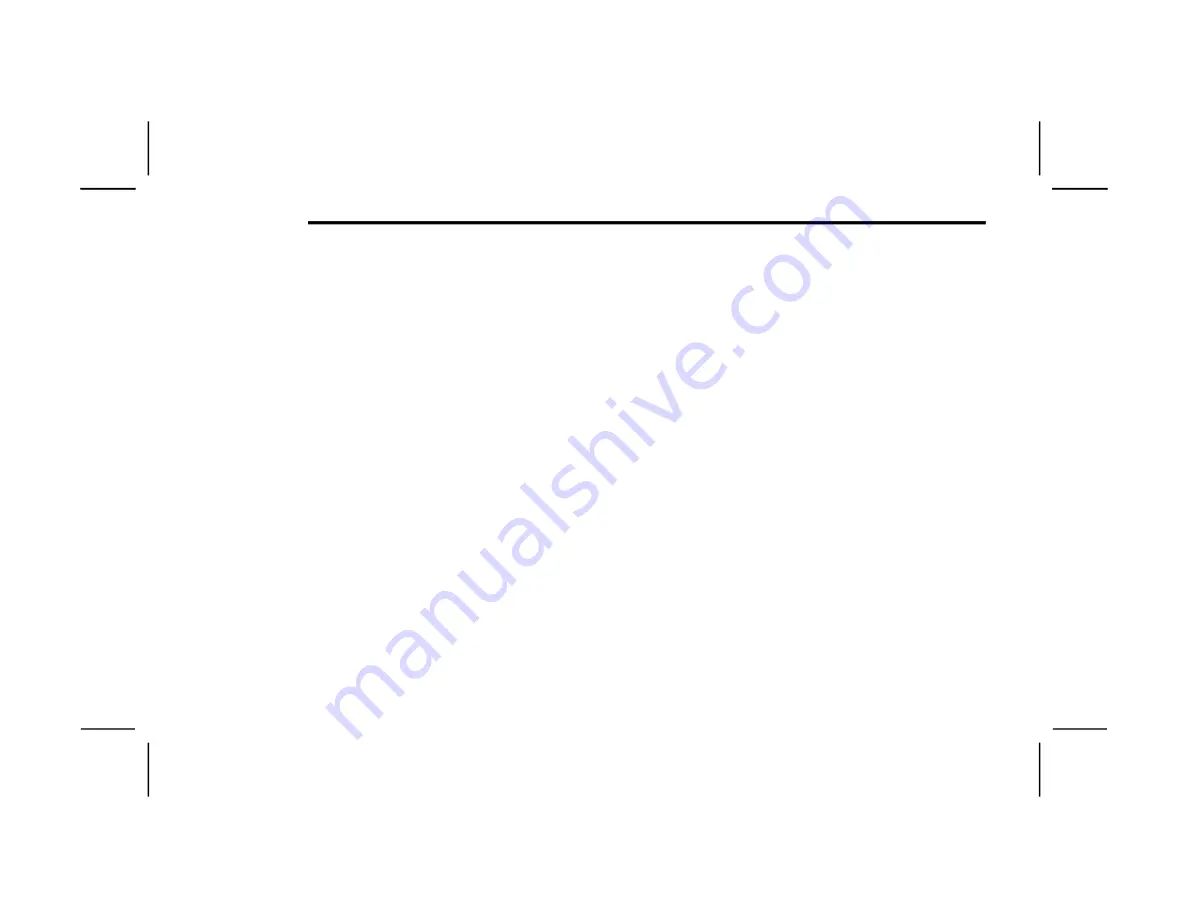
252
MULTIMEDIA
Some options of the quick menu are:
Power — This will power the screen off.
On-Screen Remote — This will bring up the
on-screen remote to use with the system.
Back — This will let you go back a page.
Home — This will take you to the Home screen.
Gear/Settings — This will let you access certain
settings in the system. For more setting options,
select “Settings” within the on-screen
Gear/Settings menu.
Vehicle — This will bring up the Vehicle menu.
From here you can adjust rear climate controls
and the Are We There Yet? app.
P
ARENTAL
C
ONTROLS
(U
SING
THE
R
EAR
S
CREENS
)
If parental controls were not set during the first
time start up of the system, they can be set by
following these steps:
1. Push the Gear/Settings button on the Voice
Remote with Alexa or tap the screen to access
Settings in the “quick menu”.
2. Select the Gear/Settings icon on the screen.
3. Select “Settings” on the screen.
4. While in Settings, select “Preferences”.
5. Select “Parental Controls”; from here you can
turn Parental Controls on or off and set up a
PIN for the controls using the Voice Remote
with Alexa.
V
OICE
R
EMOTE
WITH
A
LEXA
P
AIRING
(U
SING
THE
R
EAR
S
CREENS
)
If the Voice Remote with Alexa needs to be paired
again or a new remote is being paired, follow these
procedures:
1. Install batteries into the remote.
2. Tap the screen and Select the Gear/Settings
icon on the screen.
3. Select “Settings” on the screen.
4. In Settings, select “Controllers & Bluetooth®
Devices”.
5. From this menu, select “Add New Remote”.
6. Follow the on-screen steps for Voice Remote
with Alexa pairing.
A long press on the Home button can also re-pair a
Voice Remote with Alexa that has become
disconnected.
NOTE:
Your vehicle is included with two Voice Remotes
with Alexa. A Voice Remote with Alexa can be
paired to each rear screen. It will function with the
rear screen it was paired with. The pairing steps
will need to be done for each rear screen.
M
EDIA
S
OURCES
I
NPUT
(U
SING
THE
F
RONT
R
ADIO
AND
R
EAR
S
CREENS
)
Front Radio Screen
Users can select inputs for each rear screen from
the front radio touchscreen by selecting the
Rear Seat tab and choosing the desired content by
selecting “Launch Source” on the Screen 1 or
Screen 2 tab.
Inputs available within Launch Source under
“Inputs” are “Fire TV”, “HDMI”, and “USB”.
Rear Screens
To select inputs on the rear screen, scroll down on
the Fire TV Home screen and select your desired
input under “Input”.
Inputs can also be selected from the Brand tab in
the top menu. While in this tab, scroll down to
“Inputs” for selection options.
NOTE:
The Brand tab naming in the top menu will depend
on the naming of the vehicle’s brand.
23_WL_H_OM_EN_EE_t.book Page 252
Summary of Contents for GRAND CHEROKEE 4xe 2023
Page 315: ...SAFETY 313 WARNING 6 23_WL_H_OM_EN_EE_t book Page 313...
Page 334: ...332 IN CASE OF EMERGENCY German Translation 23_WL_H_OM_EN_EE_t book Page 332...
Page 436: ......
Page 437: ......
Page 438: ......






























