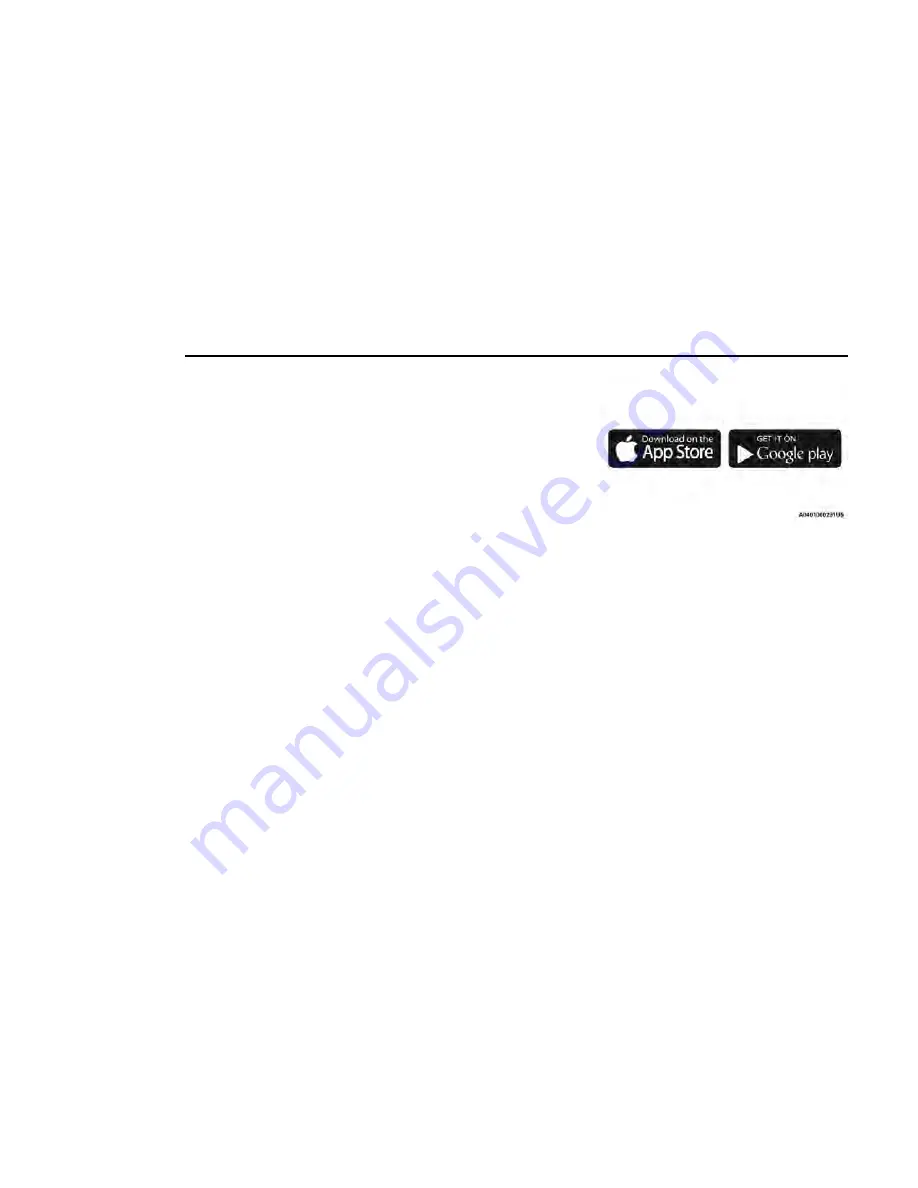
SiriusXM Guardian™ provides:
•
The ability to remotely lock/unlock and remote start
your vehicle from virtually anywhere by using the
Mobile App or your computer.
•
If equipped — Send & Go capability with the Mobile
App. Use the Mobile App to easily search, map and
send your locations directly to your Uconnect
Navigation.
•
The ability to locate your vehicle, when you forget
where you parked, using the Vehicle Finder function
of the Mobile App.
Before you drive, familiarize yourself with the easy-to-
use Uconnect system and SiriusXM Guardian™ con-
nected services.
The ASSIST and SOS Call Buttons On Your Rearview
Mirror Or Overhead Console
If equipped, the ASSIST button is used for contacting
Roadside Assistance, Vehicle Care, Uconnect Care, and
SiriusXM Guardian™ Customer Care. The SOS Call but-
ton connects you directly to SiriusXM Guardian™ Cus-
tomer Care for assistance in an emergency.
Activation — If Equipped
To unlock the full potential of SiriusXM Guardian™ in
your vehicle, you must activate your SiriusXM Guard-
ian™ connected services.
1. Press the Apps icon on the bottom of your in-vehicle
touchscreen.
2. Select the Activate Services icon from your list of
apps.
3.
For customers in the United States
, select “Cus-
tomer Care” to speak with a SiriusXM Guardian™
Customer Care agent who will activate services in
your vehicle, or select “Enter Email” to activate on
the web.
For customers in Canada
, enter your email address
to activate services in your vehicle.
Included Trial Period For New Vehicles
Your new vehicle may come with an included trial*
period for use of SiriusXM Guardian™ connected ser-
vices starting on the date of vehicle purchase. To get
started with your trial, enrollment in SiriusXM Guard-
ian™ is required.
* Included trial applies to new vehicles only.
Features And Packages
After the trial period, you must purchase a subscription
to continue your services by calling a SiriusXM Guard-
ian™ Customer Care agent.
GETTING STARTED WITH
CONNECTED VEHICLE SERVICES
Download The Mobile App
Once you have activated your services, you’re only a few
steps away from using connected services.
•
Download the Mobile App to your mobile device.
•
Use your Owner Account login and password to open
the app and then set up a PIN.
•
For customers in the United States, visit
www.mopar.com, and click the Sign In/Register
button in the upper right-hand corner to register
your account online.
•
For customers in Canada, register your account via
your vehicle.
a. Press the Apps button in the bottom menu bar.
b. Press the Activate Services button from the
apps list.
c. Enter your email and press “OK”. A confirmation
email will be sent to the provided email address.
d. Press “Continue Activation” from the confirma-
tion email. It may take a short time before
remote services will be available, but you will be
able to log into the Mobile App and the Owner’s
Site.
•
Once on the Remote screen and you have set up
your four-digit PIN, you can begin using Remote Door
Lock/Unlock, Remote Vehicle Start, and activate
your horn and lights remotely, if equipped.
224
MULTIMEDIA
Summary of Contents for GLADIATOR 2022
Page 101: ...GETTING TO KNOW YOUR INSTRUMENT PANEL GASOLINE INSTRUMENT CLUSTERS 99 3...
Page 102: ...100 GETTING TO KNOW YOUR INSTRUMENT PANEL...
Page 104: ...DIESEL INSTRUMENT CLUSTERS 102 GETTING TO KNOW YOUR INSTRUMENT PANEL...
Page 105: ...GETTING TO KNOW YOUR INSTRUMENT PANEL 103 3...
Page 327: ...Power Distribution Center Location Gas Engine SERVICING AND MAINTENANCE 325 8...
Page 378: ......






























