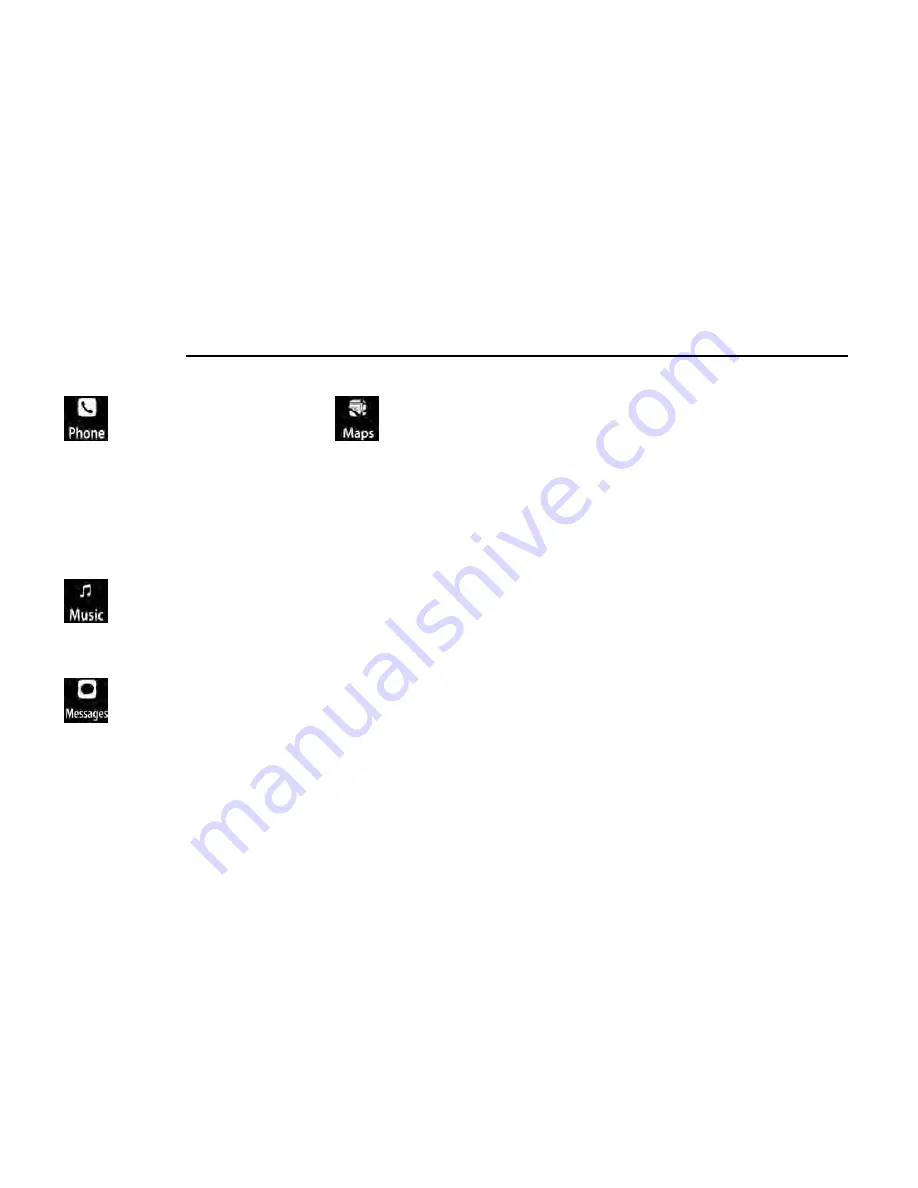
Phone
With Apple CarPlay®, push and hold the VR
button on the steering wheel to activate a
Siri voice recognition session. You can also
press and hold the Home button within
Apple CarPlay® to start talking to Siri. This allows you to
make calls or listen to voicemail as you normally would
using Siri on your iPhone®.
NOTE:
Only temporarily pushing the VR button on the steering
wheel launches a built-in Uconnect VR session, not a
Siri session, and it will not function with Apple
CarPlay®.
Music
Apple CarPlay® allows you to access all your
artists, playlists, and music from iTunes® or
any third party application installed on your
device. Using your iPhone® data plan, you
can also use select third party audio apps including
music, news, sports, podcasts, and more.
Messages
Push and hold the VR button on the steering
wheel to activate a Siri voice recognition ses-
sion. Apple CarPlay® allows you to use Siri to
send or reply to text messages. Siri can also
read incoming text messages, but drivers will not be
able to read messages, as everything is done via voice.
Maps
Push and hold the VR button on the steering
wheel until the beep or tap the Microphone
icon to ask Apple® Siri to take you to a
desired destination by voice. You can also
touch the Navigation icon in Apple CarPlay® to access
Apple® Maps.
Apps
The Apple CarPlay® App plays all compatible apps that
are available to use, every time it is launched. You must
have the compatible app downloaded, and you must be
signed in to the app through your mobile device for it to
work with Apple CarPlay®.
Refer to http://www.apple.com/ios/carplay/ (US) or
https://www.apple.com/ca/ios/carplay/ (Canada) to
see the latest list of available apps for Apple CarPlay®.
Apple CarPlay® Voice Command
NOTE:
Feature availability depends on your carrier and mobile
phone maker. Some Apple CarPlay® features may not
be available in every region and/or language.
Apple CarPlay® allows you to use your voice to interact
with Siri through your vehicle’s voice recognition sys-
tem, and use your smartphone’s data plan to project
your iPhone® and a number of its apps onto your
Uconnect touchscreen. Connect your iPhone® 5 or
higher to one of the media USB ports, using the factory-
provided Lightning cable, and press the new Apple
CarPlay® icon that replaces your Phone icon on the
main menu bar to begin Apple CarPlay®. Push and hold
the VR button on the steering wheel, or press and hold
the Home button within Apple CarPlay®, to activate Siri,
which recognizes natural voice commands to use a list
of your iPhone® features:
•
Phone
•
Music
•
Messages
•
Maps — If Equipped
•
Additional Apps — If Equipped
NOTE:
Apple CarPlay® is a trademark of Apple® Inc. iPhone®
is a trademark of Apple® Inc., registered in the US and
other countries. Apple® terms of use and privacy state-
ments apply.
ANDROID AUTO™ AND APPLE
CARPLAY® TIPS AND TRICKS
Android Auto™ And Apple CarPlay® Automatic
Bluetooth® Pairing
After connecting to Android Auto™ or Apple CarPlay®
for the first time and undergoing the setup procedure,
the smartphone pairs to the Uconnect system via
Bluetooth® without any setup required every time it is
within range, if Bluetooth® is turned on.
NOTE:
Apple CarPlay® uses a USB connection while Android
Auto™ uses both USB and Bluetooth® connections to
function. The connected device is unavailable to other
devices when connected using Android Auto™ or Apple
CarPlay®.
222
MULTIMEDIA
Summary of Contents for GLADIATOR 2022
Page 101: ...GETTING TO KNOW YOUR INSTRUMENT PANEL GASOLINE INSTRUMENT CLUSTERS 99 3...
Page 102: ...100 GETTING TO KNOW YOUR INSTRUMENT PANEL...
Page 104: ...DIESEL INSTRUMENT CLUSTERS 102 GETTING TO KNOW YOUR INSTRUMENT PANEL...
Page 105: ...GETTING TO KNOW YOUR INSTRUMENT PANEL 103 3...
Page 327: ...Power Distribution Center Location Gas Engine SERVICING AND MAINTENANCE 325 8...
Page 378: ......
















































