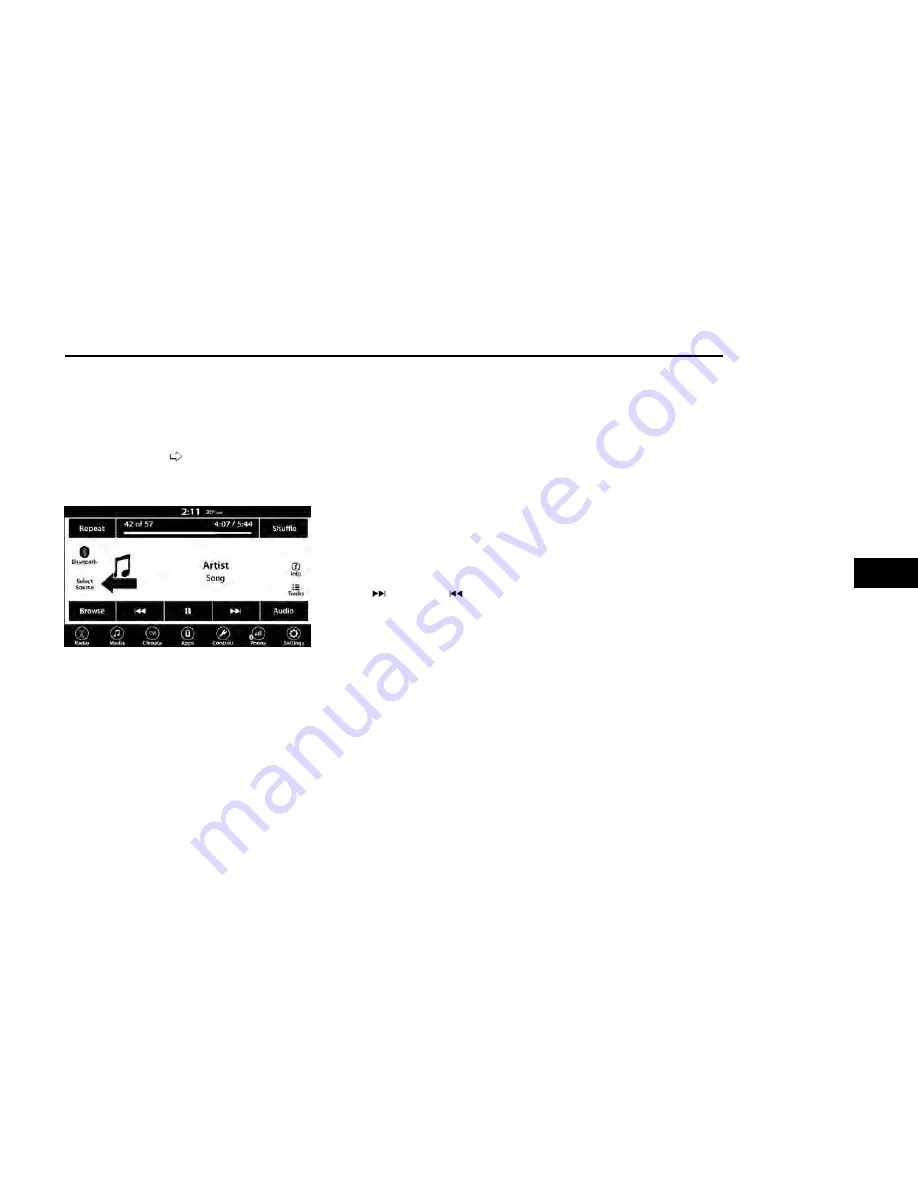
Before proceeding, the Bluetooth® device must be
paired to the Uconnect Phone to communicate with the
Uconnect system.
On the Uconnect 3 With 5-inch Display, push the MEDIA
button located on the faceplate. Once in Media Mode,
press the Source button on the touchscreen and select
the Bluetooth® button
To access Bluetooth® Mode, press the Bluetooth® but-
ton on the left side of the touchscreen or under the
Source Select/Select Source button (if equipped).
AUX MODE
Overview
Auxiliary Mode (AUX) is entered by inserting an AUX
device using a cable with a 3.5 mm audio jack into the
AUX port, or by pressing the AUX button on the left side
of the touchscreen, or under the Source Select button
(if equipped) or by pushing the MEDIA button on the
faceplate, selecting the Source button, and then the
AUX button.
To insert an Auxiliary device, gently insert the Auxiliary
device cable into the AUX port. If you insert an Auxiliary
device with the ignition and the radio on, the unit will
switch to AUX Mode and begin to play.
Controlling The Auxiliary Device
The control of the Auxiliary device (e.g., selecting play-
lists, play, fast forward, etc.) cannot be provided by the
radio; use the device controls instead. Adjust the vol-
ume with the VOLUME & On/Off control knob or MUTE
button, or with the volume of the attached device.
NOTE:
The radio unit is acting as the amplifier for audio output
from the Auxiliary device. Therefore, if the volume con-
trol on the Auxiliary device is set too low, there will be
insufficient audio signal for the radio unit to play the
music on the device.
Seek Up
/Seek Down
In USB Mode, press the Seek Up button on the touch-
screen for the next selection on the USB device. Press
and release the Seek Down button on the touchscreen
to return to the beginning of the current selection, or to
return to the beginning of the previous selection if the
USB device is within the first three seconds of the cur-
rent selection.
In Bluetooth® Mode, press and release the Seek Up
button on the touchscreen for the next selection on the
Bluetooth® device. Press and release the Seek Down
button on the touchscreen to return to the beginning of
the current selection, or return to the beginning of the
previous selection if the Bluetooth® device is within the
first second of the current selection.
Browse
In USB Mode, press the Browse button on the touch-
screen to display the browse window. In USB Mode, the
left side of the browse window displays a list of ways
you can browse through the contents of the USB device.
If supported by the device, you can browse by Folder,
Artist, Playlist, Album, Song, etc. Press the desired but-
ton on the touchscreen on the left side of the screen.
The center of the browse window shows items and their
sub-functions, which can be scrolled through by press-
ing the Up and Down buttons to the right. The TUNE/
SCROLL knob can also be used to scroll.
On the Uconnect 3 With 5-inch Display, rotate the
ENTER/BROWSE button on the faceplate or press the
Browse button on the touchscreen to scroll through and
select a desired track on the device. Press the Exit but-
ton on the touchscreen if you wish to cancel the Browse
function.
Media Mode
In USB Mode, press the Media button on the touch-
screen to select the desired audio source: USB.
In Bluetooth® Mode, press the Media button on the
touchscreen to select the desired audio source:
Bluetooth®.
In AUX Mode, press the Media button on the touch-
screen to select the desired audio source: AUX.
Repeat
In USB Mode, press the Repeat button on the touch-
screen to toggle the repeat functionality. The Repeat
button on the touchscreen is highlighted when active.
The Radio will continue to play the current track,
repeatedly, as long as the repeat is active. Press the
Repeat button again to enter Repeat All. The radio will
continue to play all the current tracks, repeatedly, as
long as the repeat function is active. To cancel Repeat,
press the Repeat button a third time.
Uconnect 4 With 7-inch Display Select Source
MULTIMEDIA
209
5
Summary of Contents for GLADIATOR 2022
Page 101: ...GETTING TO KNOW YOUR INSTRUMENT PANEL GASOLINE INSTRUMENT CLUSTERS 99 3...
Page 102: ...100 GETTING TO KNOW YOUR INSTRUMENT PANEL...
Page 104: ...DIESEL INSTRUMENT CLUSTERS 102 GETTING TO KNOW YOUR INSTRUMENT PANEL...
Page 105: ...GETTING TO KNOW YOUR INSTRUMENT PANEL 103 3...
Page 327: ...Power Distribution Center Location Gas Engine SERVICING AND MAINTENANCE 325 8...
Page 378: ......






























