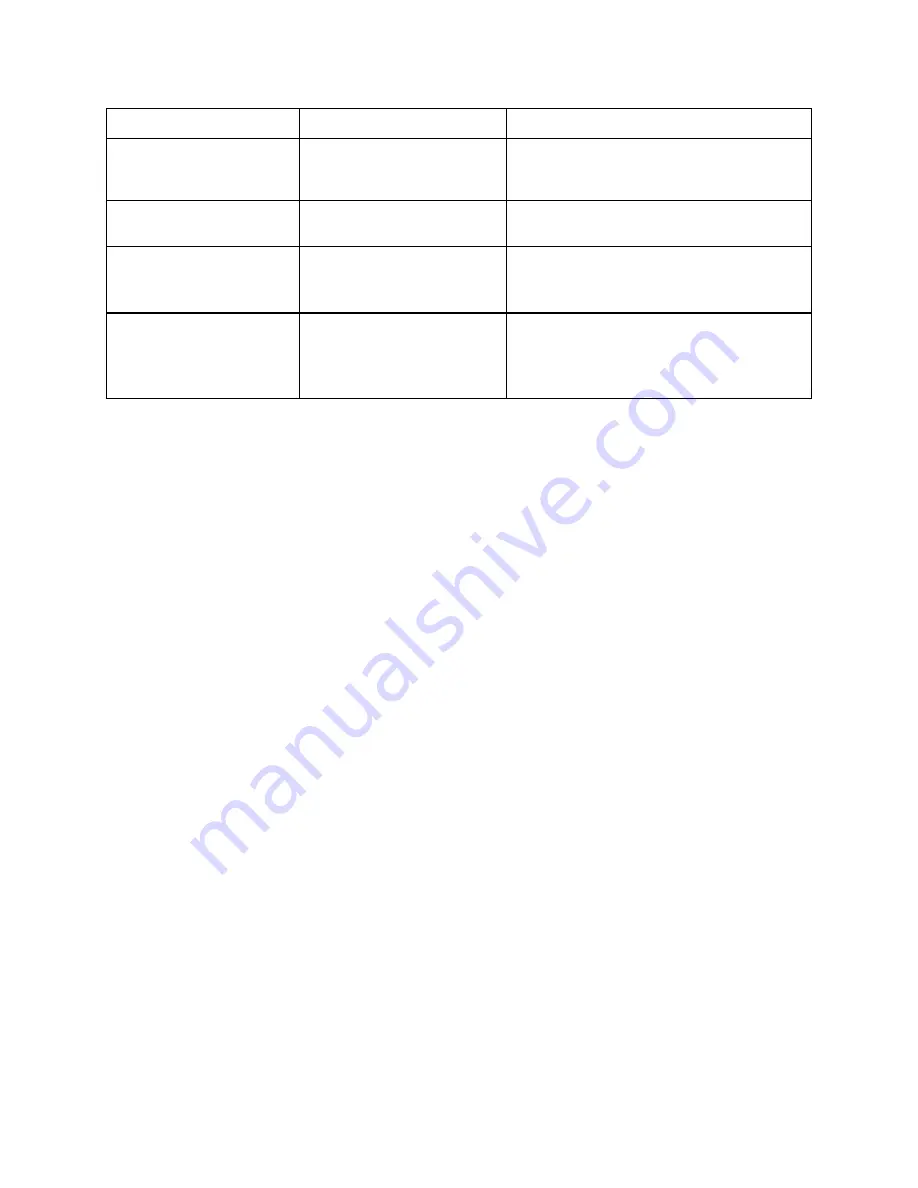
27
Display Problem
Solution
WARNING!
BRo HIGHER
THAN NORMAL
Ignore the message.
Ignore the message.
BRo TOO HIGH
CHECK TERMINATION
Ignore the message.
Ignore the message.
OVERRANGE!
CONNECT HYBRID TO
DETECTOR
The detector is not
getting enough light
during setup.
Connect the jumper to the detector
adapter.
TIME OUT ERROR!
The RX3 meter is unable
to transmit data through
the GPIB or the RS232C
ports.
Ensure that the GPIB or the RS232
cables are properly connected to the
RX3 meter and to the computer.
Calibrating the Meter
Annual calibration of the meter by JDS Uniphase is recommended.
In addition, to ensure the accuracy of backreflection, loss, and power measurements, the
calibration of the meter needs to be checked periodically and adjusted, if required. Use only the
calibrated hybrid jumper for all calibration procedures.
Backreflection Calibration Adjustment
The meter has a factory-set backreflection calibration value (USERCAL) that compensates for
the typical loss resulting from a connection to the front-panel FC/APC connector. This value
appears in the Inspection Report (see the
Customized Features and Test Data
section).
To perform a backreflection calibration adjustment:
1. Press the BR key to set the meter to Backreflection mode. The mode is indicated on the
display.
2. Clean and connect the FC/APC connector (green hood) of the calibrated jumper to the
output port of the meter.
3. Press
the
or
key to select the required output port.
4. Press the
key to select the wavelength at which the calibration check is to be performed
(Choose either wavelength first, and then check the other as described in this procedure).
5. Attach the detector adapter to the detector on the front of the meter.
6. Clean and connect the output connector of the calibrated jumper to the detector adapter.
7. Press the SETUP key.
8. Disconnect the output connector of the calibrated jumper.
Artisan Technology Group - Quality Instrumentation ... Guaranteed | (888) 88-SOURCE | www.artisantg.com
Summary of Contents for RX3 Series
Page 5: ...iv Artisan Technology Group Quality Instrumentation Guaranteed 888 88 SOURCE www artisantg com...
Page 12: ...xi Artisan Technology Group Quality Instrumentation Guaranteed 888 88 SOURCE www artisantg com...
Page 51: ...38 Artisan Technology Group Quality Instrumentation Guaranteed 888 88 SOURCE www artisantg com...
Page 53: ...40 Artisan Technology Group Quality Instrumentation Guaranteed 888 88 SOURCE www artisantg com...






























