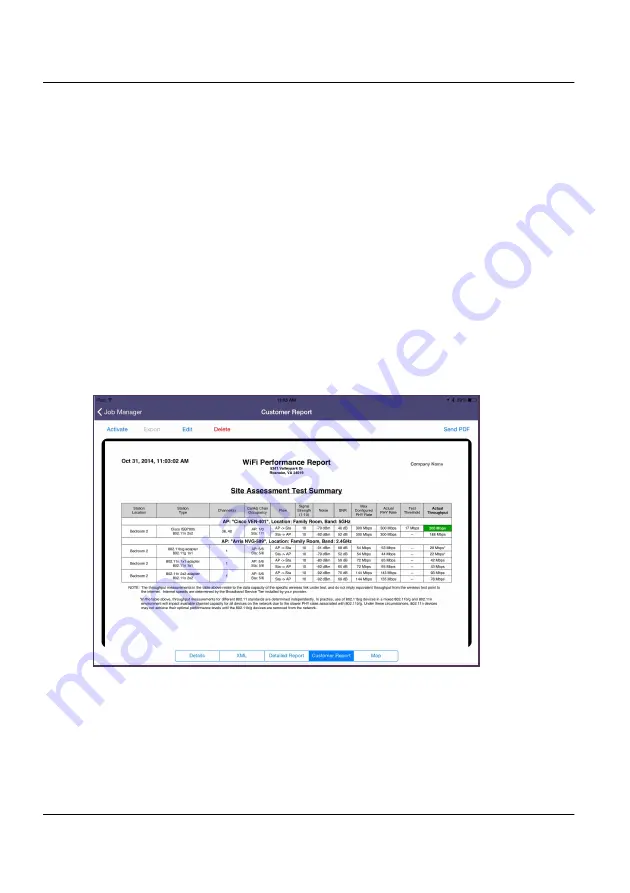
Chapter 3 Testing
Managing jobs
WiFi Advisor Wireless LAN Analyzer User’s Guide
Page 38
22073751, Rev. 002
December 2014
The results can be viewed in several ways.
–
XML – shows results gathered in the Site Assessment Test in XML
format.
–
Details – shows results gathered in the Site Assessment Test in text
format.
–
Detailed Report – shows all results gathered in the Site Assessment Test,
including the graphs, in PDF.
–
Customer Report – shows the end-user facing PDF report. This report
can be emailed by selecting Send PDF in the top right of the screen. An
example of this report is shown in
.
–
Map – displays the map view based on the GPS location saved with the
job-related data.
Figure 14
Customer Report example






























