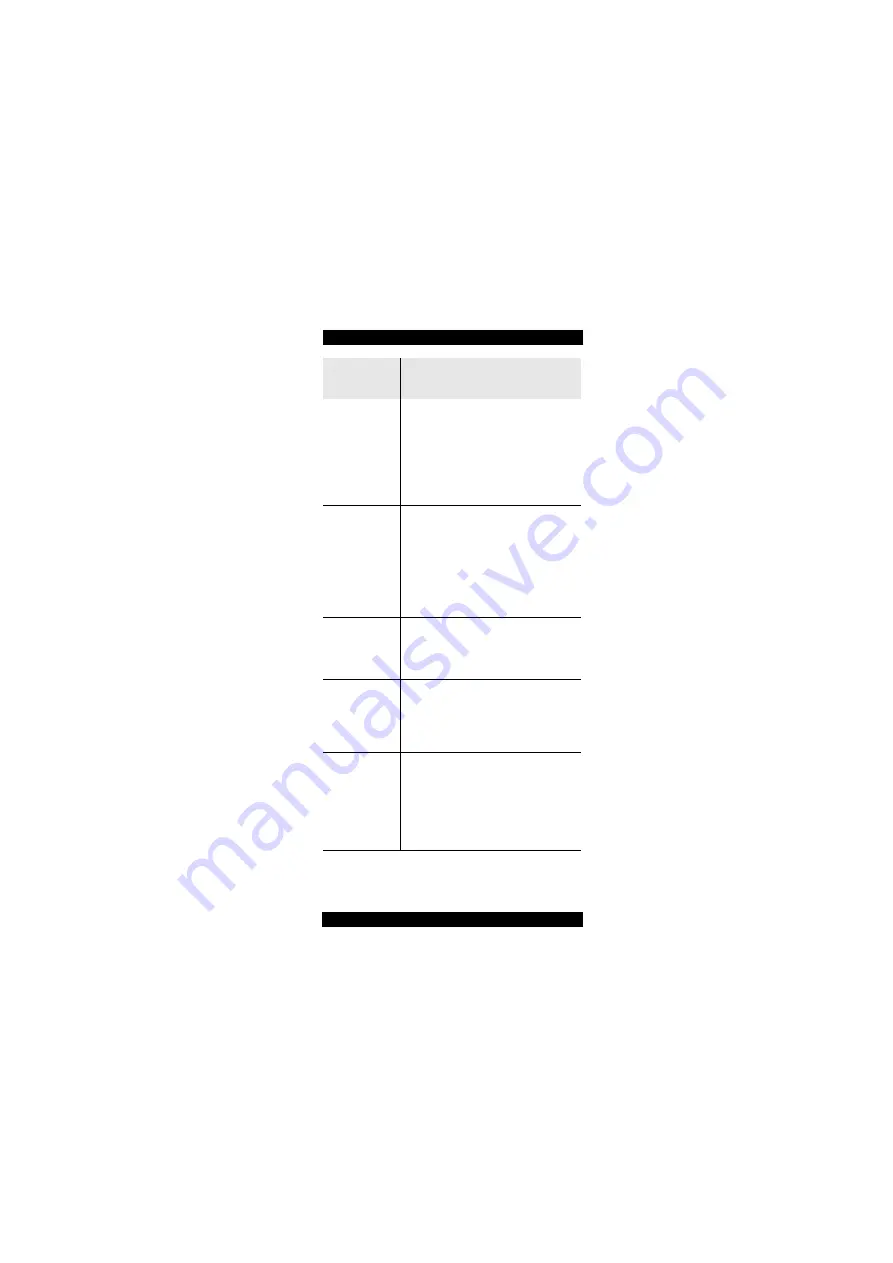
JDSU
cOPM-A1
43
8 R
EMOTE
C
ONTROL
:REF
:VAL?
Returns the value for the specified
wavelength (to which the power level
reading is referred) in relative mode.
Parameter type:
<NR1>
Response type:
<NRf>
Unit:
dBm
e.g. :REF:VAL? 1490
:WAV
:AUTO
Determines whether device
recognizes Auto
λ
modulation
frequencies which automatically sets
the system calibration wavelengths.
Parameter type:
<BOOLEAN>
• 0: Auto-
λ
recognition off
• 1: Auto-
λ
recognition on
Default setting: 0
:WAV
:AUTO?
Returns whether Auto-
λ
recognition
is on or off.
• 0: Auto-
λ
recognition off
• 1: Auto-
λ
recognition on
:FETC
:AM
:AUTO
:FREQ?
Returns
• “1”, if an Auto-
λ
modulation
frequency was detected on the
incoming signal.
• “0” otherwise
:FETC
:AM
:INT
:FREQ?
Returns
• “0”, if the incoming signal is not
modulated or Auto-
λ
modulation
frequency is detected.
• the modulation frequency [Hz]
otherwise
Response type:
<NR1>
Command
string
Parameter type / Response type /
Unit / Info
Summary of Contents for 2297/02
Page 1: ...cOPM A1 Optical Power Meter BN2297 98 12 2008 11 English BN 2297 02 Operating Manual...
Page 14: ...10 cOPM A1 JDSU 3 GETTING STARTED Device overview Fig 1 Frontal view 1 2 5 4 4 3 6 6...
Page 56: ...52 oOPM A1 JDSU INDEX T Time 22 U Updating the firmware 23 W Wavelength selecting a 25...
Page 59: ...RoHS Additional Information required for the Chinese Market only RoHS...
Page 61: ......















































