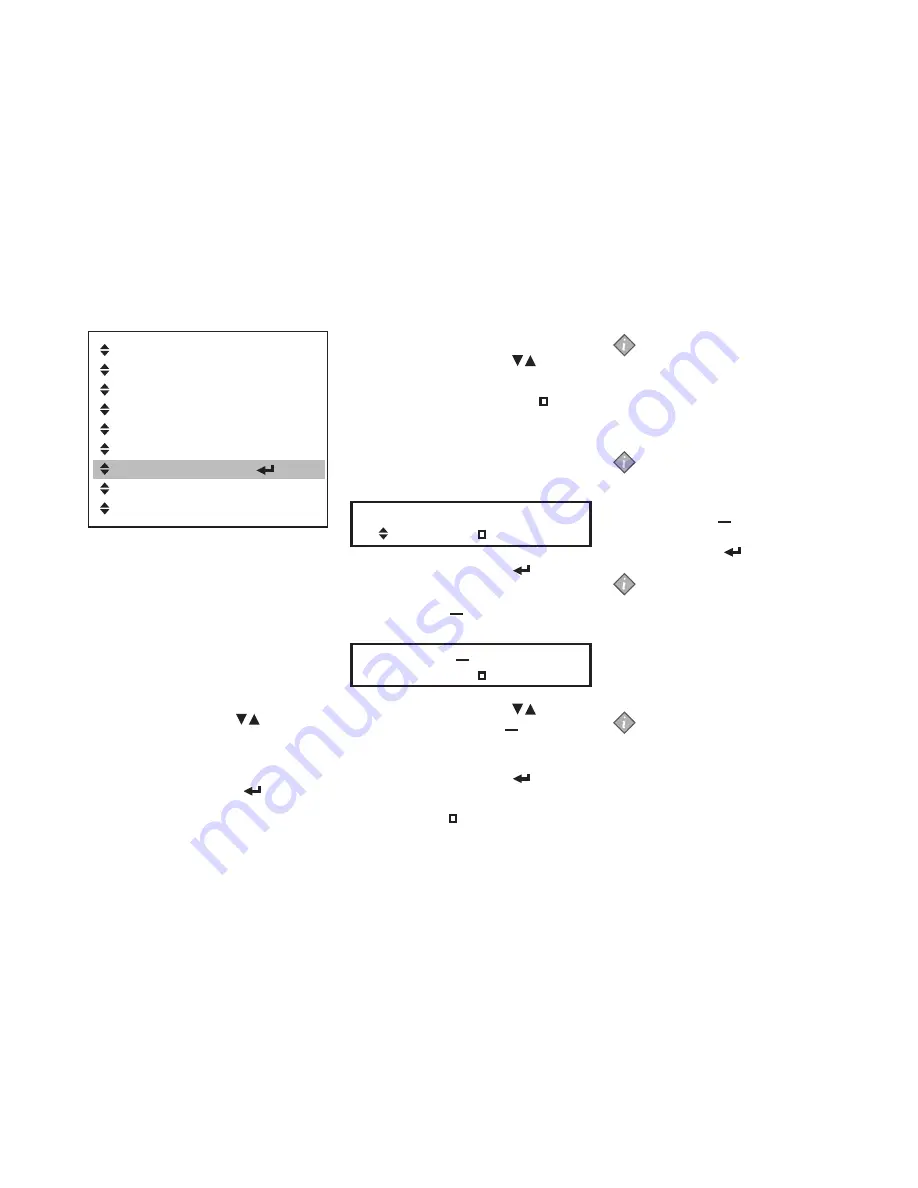
. COUNTERS
. RESETTABLE.COUNTERS
. RESET.COUNTERS?
. VOLUME
. STRENGTH.
. DATE/TIME.
. CLEANING.DAYS.
. ECO.SETTING
. TELEPHONE.#
Fig. 60
Setting.the.cleaning.days
It is recommended to clean the
dispenser at least once a week. Use
the «CLEANING DAYS» menu to set
which weekday you want to clean or
flush the dispenser.
In the «CLEANING DAYS» main
menu, two sub-menus can be selected
using the arrow buttons
:
«CLEAN»
«FLUSH»
Press the enter button to access
the «CLEANING DAYS» menu
(fig. 60).
•
•
•
Set.the.day(s).for.„CLEAN“
Use the arrow buttons
to
navigate to submenu«CLEAN».
On the display, the status icon is
shown under the active weekday(s) for
cleaning.
Unless you have selected another
weekday for cleaning, Monday is the
default setting.
Sun Mon Tue Wed Thu Fri Sat
. .CLEAN:
Press the enter button to
access the «CLEAN» submenu.
The cursor icon is displayed, it is
positioned under ‚Sun‘ (Sunday).
Sun Mon Tue Wed Thu Fri Sat
..CL..SET:
Use the arrow buttons
and
move the cursor icon to the
weekday you would like to select
for cleaning.
Press the enter button to
activate the selected weekday.
The status icon appears under
activated weekdays.
1.
2.
3.
4.
Note:
Several days for cleaning can be
defined in sequence.
Select additional weekday(s) if
requested by repeating steps 3.
and 4.
Note:
If you would like to deactivate
a weekday, which is already
activated for cleaning, move the
cursor icon to the respective
weekday, and press again the
enter button .
Note:
You can deselect all weekdays
for cleaning, when you operate
your dispenser with tea or coffee
product packs.
Cleaning is required at least once
a week, when you use choco
product packs.
Note:
When cleaning is required,
the default setting Monday is
activated, in case you leave the
menu without setting.
5.
2014 - 03
41
6 PROGRAMMING THE DISPENSER
l
Summary of Contents for Cafitesse 120 Next Generation
Page 1: ...Cafitesse 120 Next Generation Operator manual 595209002 2014 03...
Page 56: ...1 3 4 5 6 7 8 2 optional CLEANING weekly CLEANING PROCEDURE WITHOUT CLEANING TABLET 56 2014 03...
Page 57: ...9 13 14 15 10 12 11 FLUSHING 2014 03 57...
Page 59: ...9 13 14 15 10 12 11 2014 03 59...
Page 60: ...INDEX APPENDIX CLEANING THE WATER TANK OPTION A...






























