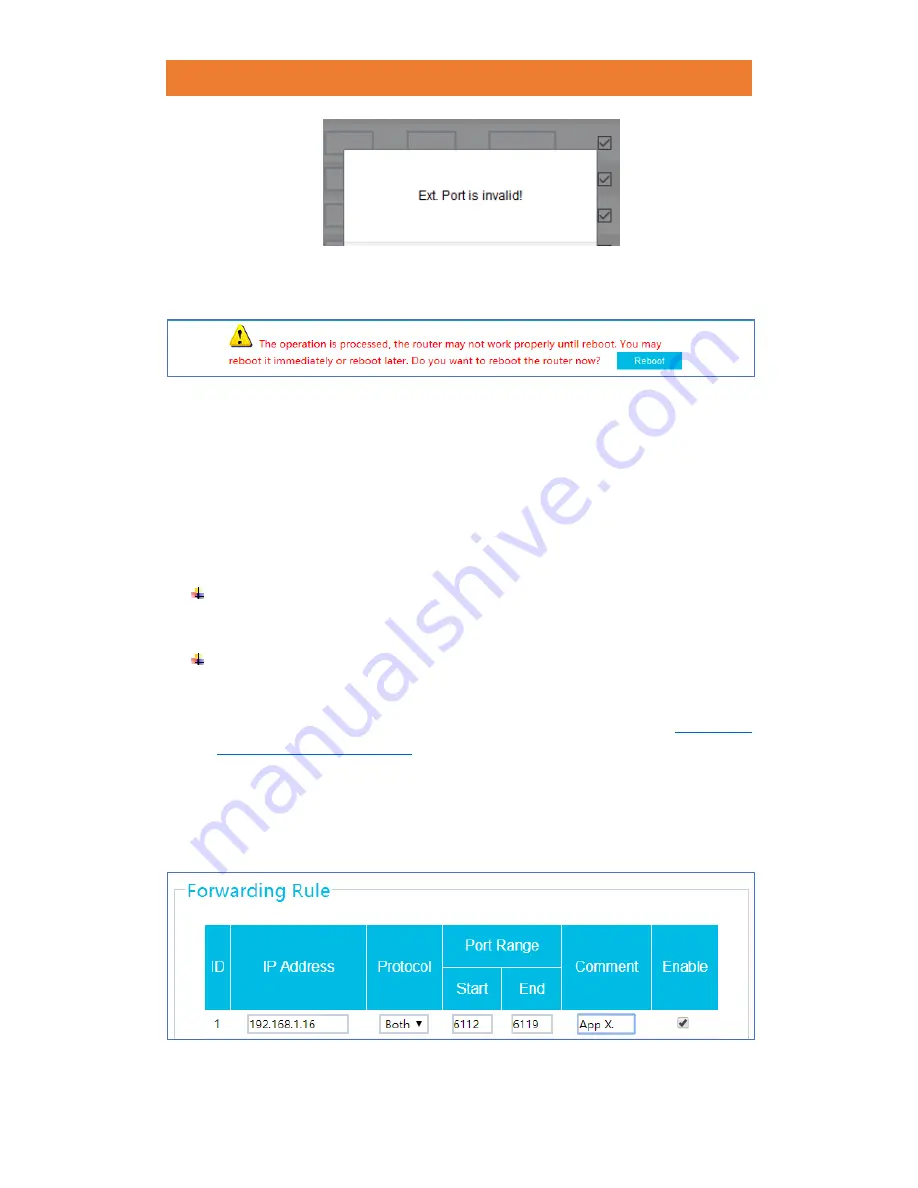
JCG AC860 1900M DUAL BAND GIGABIT ROUTER
53
/
78
3.
Click
“Reboot”
on the top of the configuration page and wait for the router to
apply all settings.
14.2.2
Multi. Port Forwarding
This feature allows the router to specify a range of ports to be directed to a specific IP address.
Multi. Port Forwarding
could be used for an e-mail server (port 25) as well as FTP and web
servers, but it is also widely used in the online gaming and some computer applications,
because many online game hosting servers require multiple ports or port ranges be used for
the service to operate.
Before setting up
Multi. Port Forwarding,
you need to have the following:
Starting port and ending port required for the application
The ports vary according to different applications. Refer to your documentation or
online support site for details.
Take a note of the IP address of the computer that will be forwarding to
It would be best if the IP was a “Static IP” so that port forwarding information
remains
accurately assigned to the correct computer on the network. If you are not sure about
how to determine the static IP address of the computer, please refer to:
Appendix C:
Find the IP address of your PC.
In this example, the ports for a computer application will be forwarded. Computer application
ports:
6112-6119 TCP and UDP ports.
Please consult your application's documentation or
online support site to find out what ports you need to forward to.
1.
Enter the required information in corresponding fields.
















































