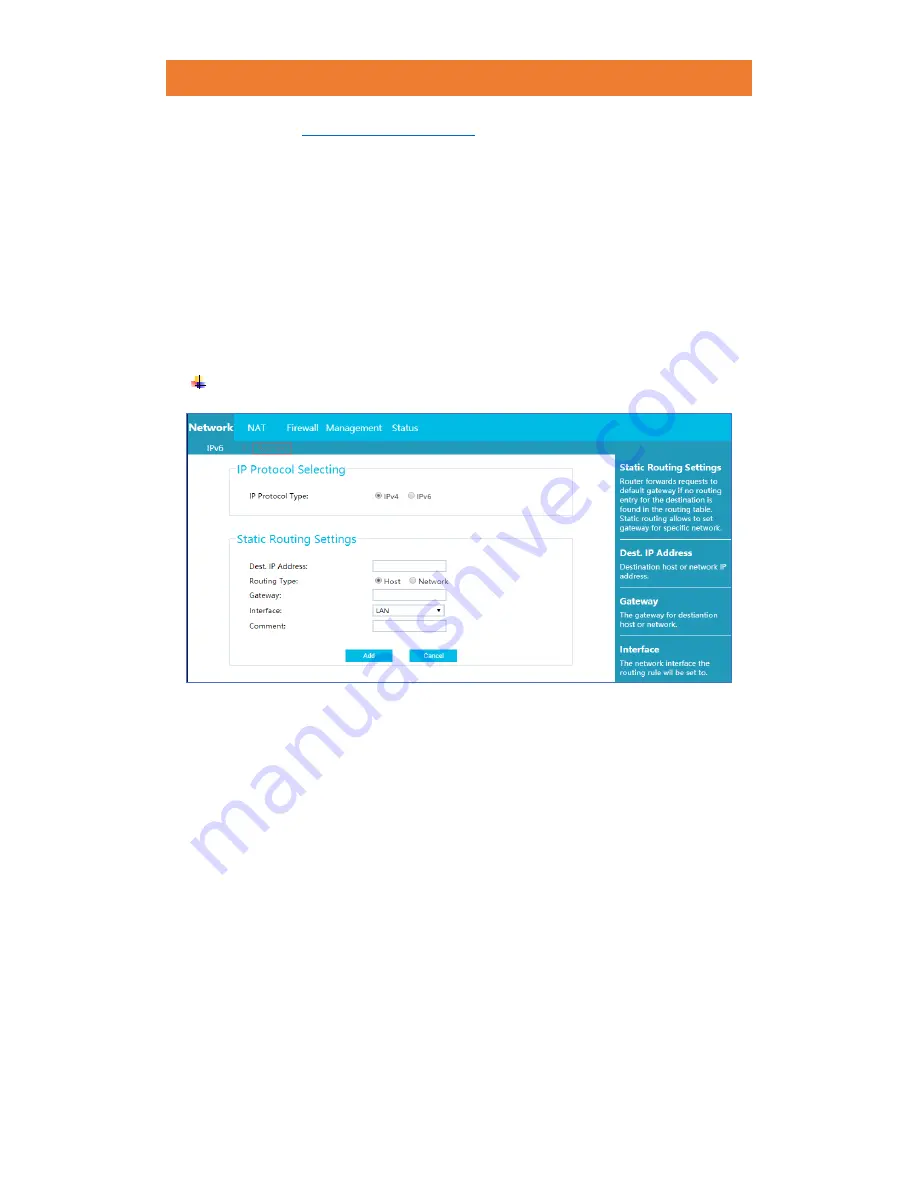
JCG AC860 1900M DUAL BAND GIGABIT ROUTER
49
/
78
7.
Click
“Status
→
Network Status”
to check whether you have successfully
set up an IPv6 connection.
14.1.2
Routing
Static routes provide additional routing options to your router. It is a pre-determined path
that network data must travel to reach a specific host or network. By default, all JCG routers
are set to dynamic routing, normal Internet usage does not require additional static routes.
You must configure static routes only for unusual cases such as multiple routers or multiple
IP subnets located on your network.
IPv4
1.
Select
IPv4
for
IP Protocol Type.
2.
Under
Static Routing Settings
, enter correct values in the corresponding fields.
➢
Dest. IP Address:
Enter the IP address of the remote network or host to which
you want to assign a static router to. (Eg. 192.168.1.1)
➢
Routing Type:
Select
“Host”
or
“Network”
to specify type of the final
destination.
➢
Netmask:
Enter
Netmask
of the network if you select
“Network”
for
Routing
Type
.
➢
Gateway:
Enter the IP address of the gateway. On the LAN, the gateway must
be must be a router on the same LAN segment as the router. Over Internet
(WAN), the gateway must be the WAN IP address of the remote network.
➢
Interface:
Specify whether the Destination IP Address is either on the LAN or
the WAN.
(Note: If you choose LAN, the static IP address you are setting goes
to the LAN or local network of the router. If you choose WAN, the static IP
address will be routed to the WAN part of the router. However, most IP
addresses coming out of the WAN depends on the configuration set by your
Internet Service Provider (ISP).)






























