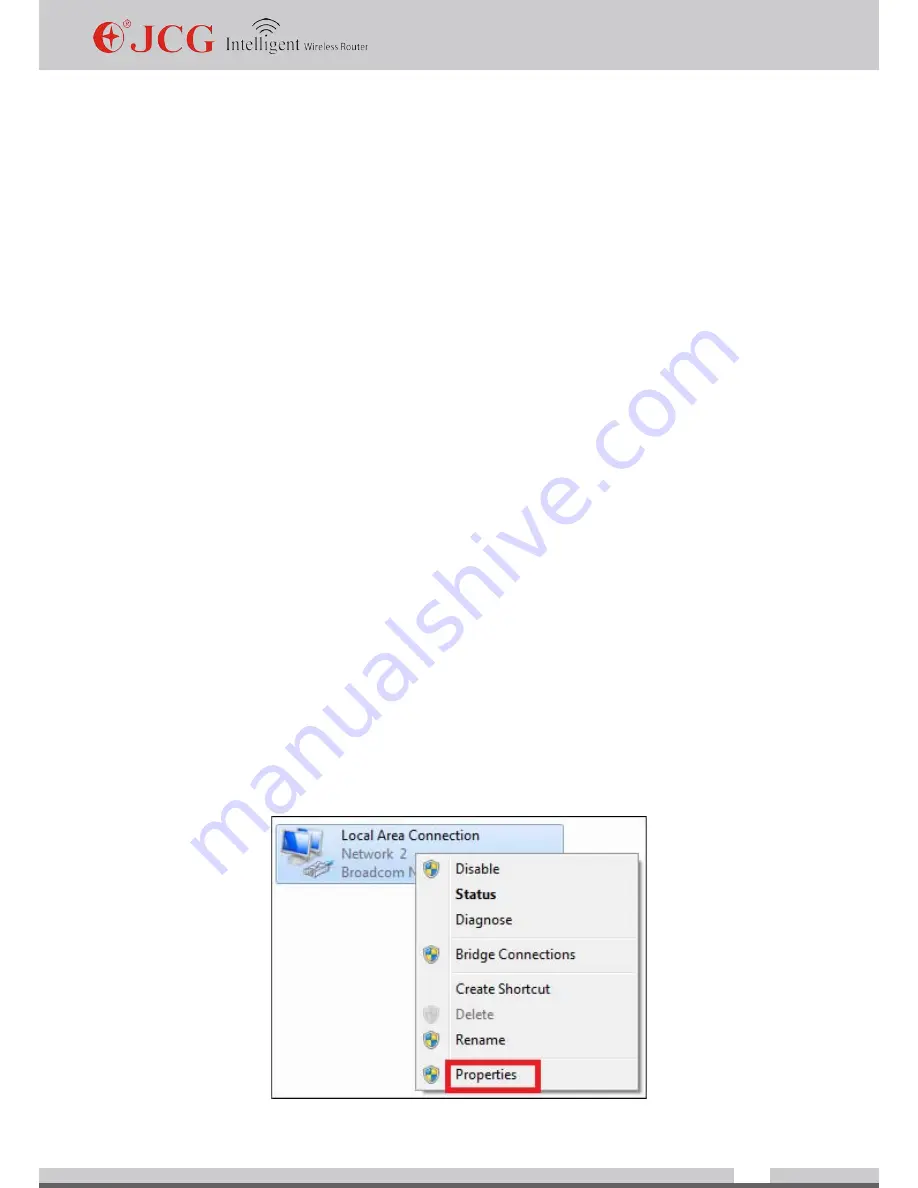
www.jcgcom.com
8
2.3 Installation environment
Place the router horizontally
Adjust the antenna angle to a proper direction
Do not make the router close to the heating device
Do not place the router under a damp environment.
2.4 Hardware installation steps
Connect the router power with the accompanied power adaptor.
Connect the broadband interface and router WAN interface with a network cable.
For wired connection, connect the computer with the router LAN interface with a network
cable.
For wireless connection, please check whether your wireless network adaptor is enabled
and connect the wireless router according to the network name and password on the rear
of the router.
Chapter 3: Computer setup
To normally use this router, you should correctly set up the router. The following part guides
you how to check installation and set up the router.
1. Set up correct network environment (with Windows 7 system as one example)
If your computer has no special setup, this step is skipped.
1) Click
[Start]
—
[Control panel]
—
[network and Internet]
—
[Network and sharing
center]
—
[Change adaptor setup]
—
[Local connection]
”, select connected network
adaptor, right click “Local connection” and select
[Property]
.























