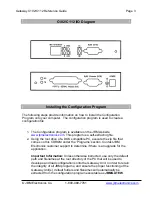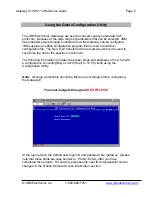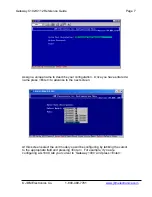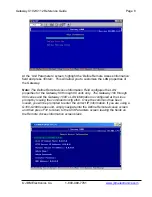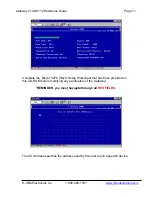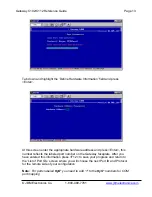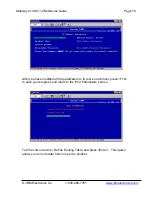Gateway C102/C112 Reference Guide
Page 2
© JBM Electronics Co.
1-800-489-7781
www.jbmelectronics.com
Table of Contents
1. Items Included in Shipment………………………………………Page 2
2. Installing the Configuration Program……………………………Page 3
3. Information Required……………………………………………..Page 4
4. GWLNX Configuration Procedures…………………………….. Page 5
5. Establishing Console Access to the Unit………………………. Page 24
6. Common Linux Commands………………………………………Page 29
7. Using the NICCFG Script for IP Interface Configuration…….. Page 30
8. Using Zmodem to Transfer Files to the Unit………………….. Page 31
9. Starting the GWLNX Application……………………………….. Page 35
10. Configuring the Auto Start Feature…………………………….. Page 37
11. Troubleshooting, Testing and Statistics……………………….. Page 40
Items Included with Shipment
A. Gateway Unit
B. 9 to 25 Pin DCE Adapter Cable (Ships only with the C100)
C. Power Adapter
D. Console Cable
E. Rubber Feet
F. Manual
Note:
Use the picture below for comparison.
If any items are missing, please contact
JBM at 1-800-489-7781. (Because the Manual’s appearance can change, it has not
been included in the product picture.)