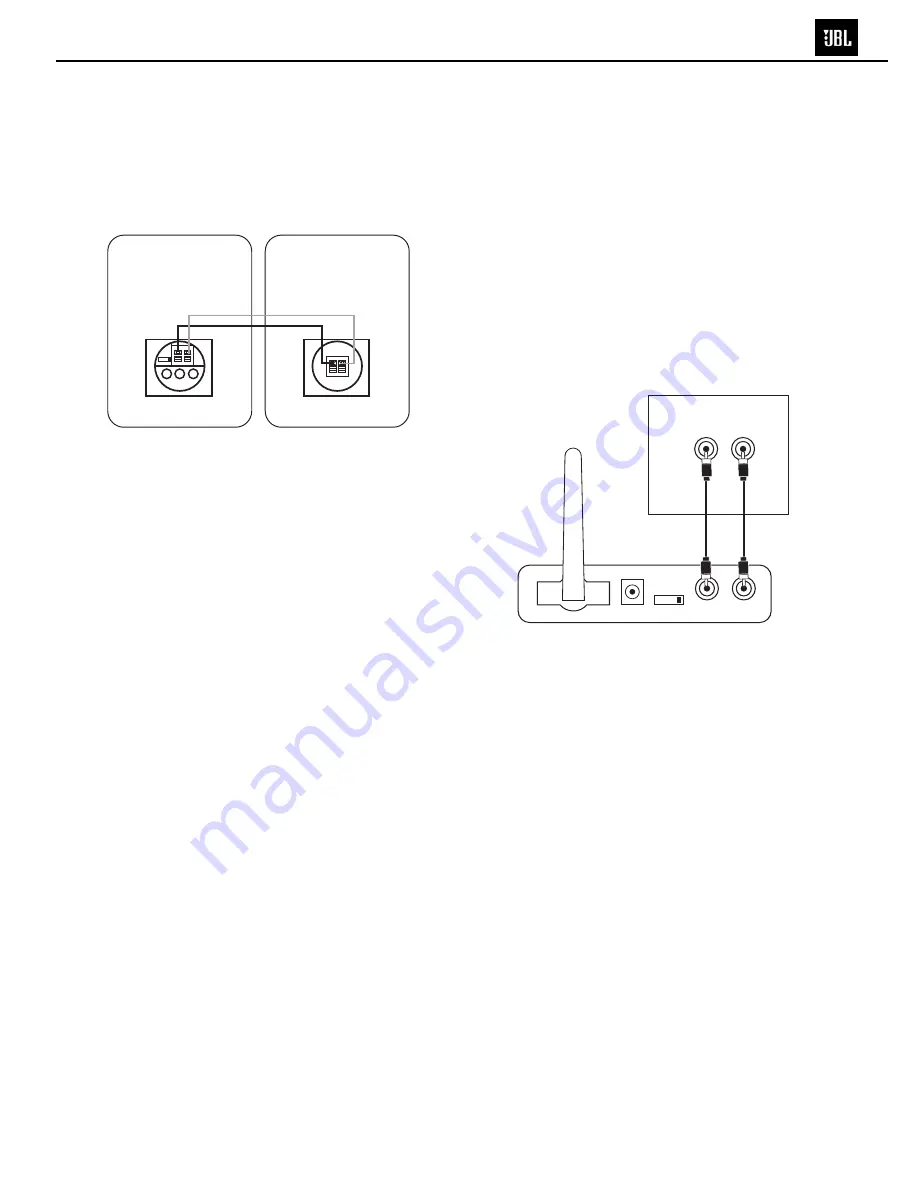
NOTE:
Make sure power is turned off on all components.
Some computer sound cards feature preamp outputs in addition to or instead
of speaker outputs. If your computer does feature preamp outputs, we
recommend that they be used instead of speaker outputs. If you would like to
connect the computer to the JBL On Air Control 2.4G using preamp outputs on
your computer, follow the steps in Connection A.
Connection Option A
Connecting using the preamp outputs on your source:
Step 1.
NOTE:
Make sure power is turned off on all components.
Connect the interconnect cable (included) to the left and right front/main
preamp outputs or zone 2 outputs or REC outputs and the inputs on the
transmitter module
D
, as shown in Figure 4.
Step 2.
Place the active speaker in the desired location in your home near an AC
outlet, as it needs to plug in to the wall.
Step 3.
Connect the speaker wire (included) to the push terminals on the active
speaker
5
and the push terminals on the rear of the passive speaker
9
,
as shown in Figure 3. Please note that the speaker wire supplied features a
polarity stripe to help distinguish its two conductors. Use this polarity stripe to
ensure that you are connecting the positive (+) terminal on one speaker to the
positive (+) terminal on the other, and the negative (–) to the negative (–). It
does not matter whether you use the striped conductor for connecting the
positive (+) terminals or the negative (–) terminals.
Step 4.
Plug the transmitter module
B
and active speaker
6
into the wall outlet,
using the correct power supply and power cord. Make sure the transmitter’s
antenna
A
is extended upwards.
Step 5.
Make sure the ID code setting on the transmitter
C
is set to the same setting as
that on the active speaker
4
. See Page 8 of this manual for more information on
ID codes. If necessary, configure your receiver to activate the preamp level out-
puts for the main/front channels (consult your source’s owner’s manual for spe-
cific instructions).
Figure 4.
INPUT
RL
R
L
ID
CODE
1234
S
OUR
C
E
F
r
ont/Main/
S
e
c
ond Room
P
r
eamp Outputs
Step 3.
Connect the speaker wire (included) to the push terminals on the active
speaker
5
and the push terminals on the rear of the passive speaker
9
.
See Figure 3. Please note that the speaker wire supplied features a polarity
stripe to help distinguish its two conductors. Use this polarity stripe to ensure
that you are connecting the positive (+) terminal on one speaker to the positive
(+) terminal on the other, and the negative (–) to the negative (–). It does not
matter whether you use the striped conductor for connecting the positive (+)
terminals or the negative (–) terminals.
Step 4.
Plug the transmitter module
B
and active speaker
6
into the wall outlet,
using the correct power supply and power cord. Make sure the transmitter’s
antenna
A
is extended upwards.
Step 5.
If necessary, configure your source to activate the preamp level outputs for
the surround/rear channels (consult your source’s owner’s manual for
specific instructions).
Make sure the ID code setting on the transmitter
C
is set to the same setting
as that on the active speaker
4
. See Page 8 of this manual for more information
on ID codes. When connected properly, the top LED on the front of the active
speaker should be green. When first plugged in, it will sometimes take several
seconds for the Control 2.4G active speaker to initialize and “wake up.“ Until
then, the top LED will be in red. Once the top LED is green, the bottom LED should
flash green until the transmitter and active speaker “lock in.” It will then also
illuminate in solid green. This LED will illuminate in orange if the local input on
the active speaker is selected (see Page 8 under Local Input for more details).
Application 2
Adding speakers to remote locations around your home:
Audio sources that can be used in this application may be an A/V receiver or
audio receiver, a portable audio player, or a computer featuring a sound card.
First, determine if your source contains RCA-type preamp outputs for the
front/main channels or a 1/8-inch stereo single-pin output. On an A/V or audio
receiver, the preamp outputs are usually indicated by RCA-type jacks on the
back of the receiver labeled as “pre-out” (please refer to your source’s
owner’s manual to confirm whether it includes preamp outputs). If your source
includes these RCA-type outputs, follow the steps in Connection Option A.
If your source features a 1/8-inch single-pin stereo jack, follow steps in
Connection Option B. If your receiver does not feature either type of preamp
outputs for the front/main channels, it cannot be used with Control 2.4G. Some
computer sound cards feature more than one 1/8-inch single-pin jack. There
is almost always one output that is called a speaker output. However, some
sound cards feature a preamp output or line output in addition to or instead
of speaker outputs. If your computer does feature preamp or line outputs, we
recommend that they be used instead of speaker outputs.
Figure 3.
ID
CODE
1234
DC 20V SUB OUT LINE IN
LEFT CHANNEL SPEAKER
TO RIGHT SPEAKER
+
–
RIGHT CHANNEL SPEAKER
TO LEFT SPEAKER
+
–
On-Air OM.qxd 11/14/06 10:19 AM Page 6
On Air™ Control 2.4G
5
Summary of Contents for On Air Control 2.4G
Page 4: ...On Air Control 2 4G 3...
Page 12: ...On Air Control 2 4G 11...













