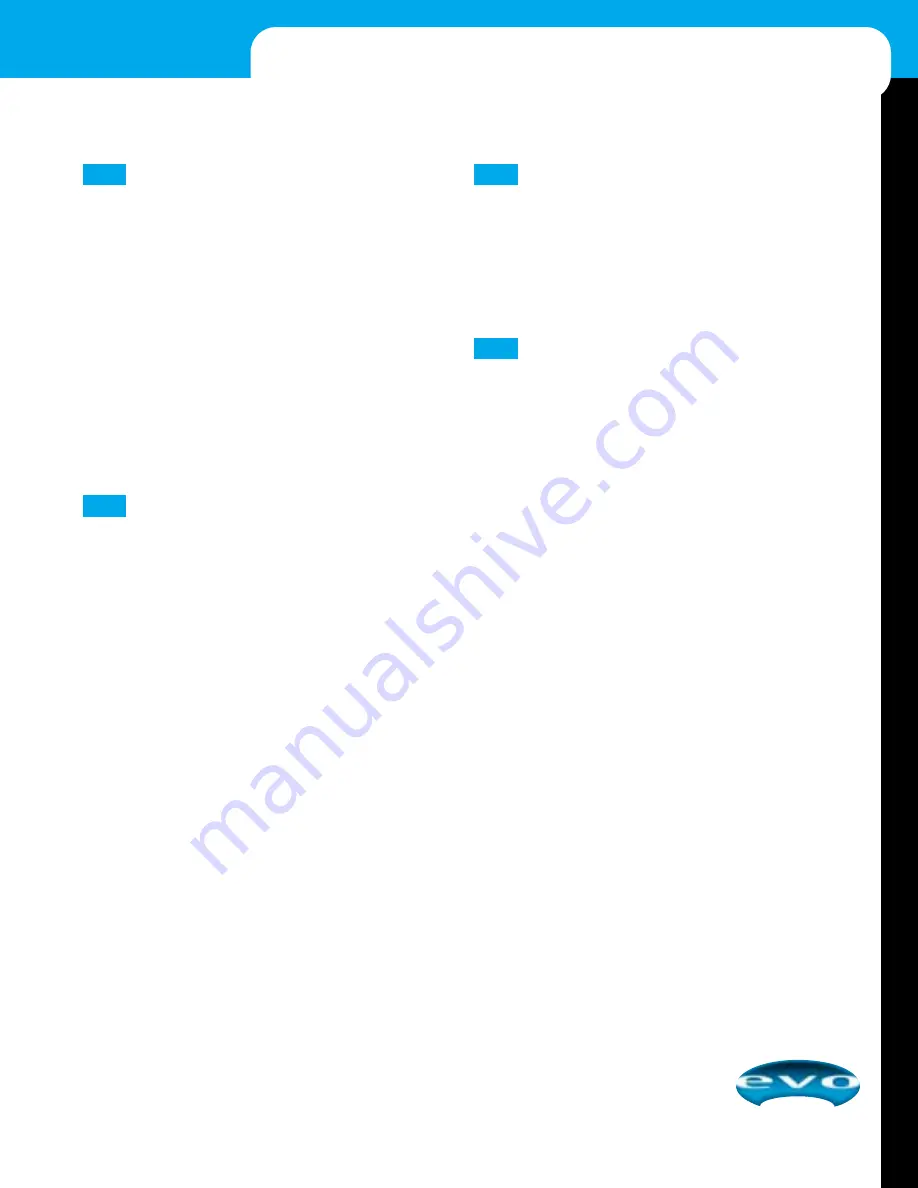
SOLO/PK
Pressing
SOLO
routes the pre-fade, post-EQ signal to the
headphones, control room output, and meters, where it
replaces the selected monitor source. The adjacent
PK
LED
illuminates to identify the selected channel is in solo mode.
This Pre Fader Listen (PFL) feature is a useful way of listening
to any required input signal, without interrupting the main
mix, for making adjustments or tracing problems.
When
SOLO
is released, the
PK
LED serves as a peak indicator
of the pre-fade, post-EQ signal and illuminates approximately
4 dB before clipping to give warning of a possible overload.
The signal is sampled both pre-insert and after the HF EQ.
NOTE: It is normal for the
PK
LED to turn off slowly when
SOLO
is released.
Fader
The 100 mm fader allows precise balancing of the various
source signals being mixed to the selected outputs. You get the
most control when the input sensitivity is set up correctly, giv-
ing full travel on the fader. See Setting Up the System on page 9
for help in setting a suitable signal level.
DIR (Direct Output)
Each channel has a dedicated direct output, labeled as
DIR
,
which allows direct connection to external devices; for example,
to feed a tape machine or effects unit.
The pre-fade direct output level may be monitored by pressing
SOLO
on the appropriate channel to feed the pre-fade signal to
the monitors and the bargraph meters.
INS (Insert Point)
The unbalanced, pre-EQ insert point is a break in the channel
signal path, allowing a limiter, compressor, special EQ, or
other signal processing unit to be added in the signal path.
The insert point is a 3-pole ‘A’ gauge jack which is normally
bypassed. When a plug is inserted, the signal path is broken,
just before the EQ section. The send may be tapped off as an
alternative pre-fade, pre-EQ direct output if required, using a
plug with tip and ring shorted together so that the signal path
is not interrupted.
Inserts can also be used to send and return from a multitrack
tape machine.
15
14
13
12
13
M I X E R O P E R A T I O N
Summary of Contents for EVOi.sys
Page 2: ......
















































