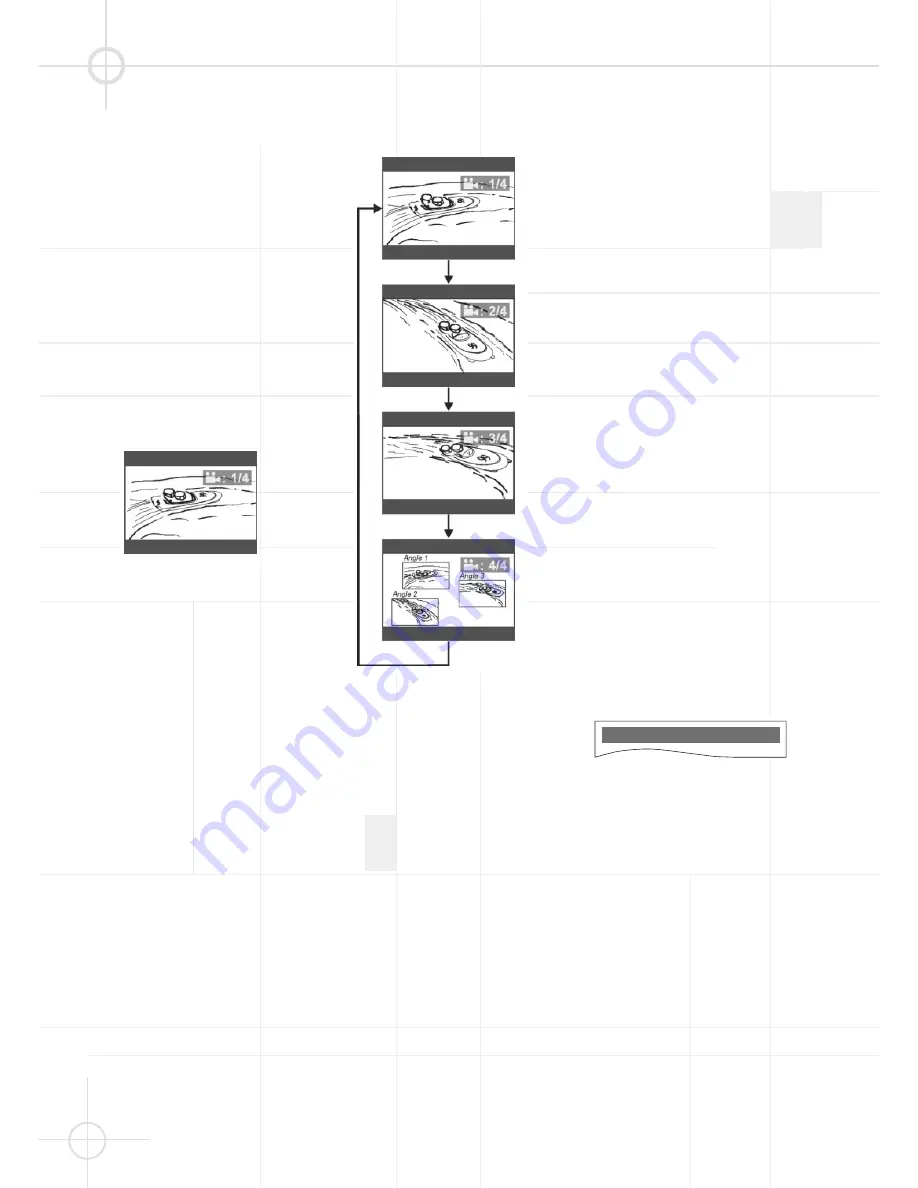
30
O T H E R F U N C T I O N S
Angle Selection
Some DVD discs contain scenes
which have been shot simultaneously
from more than one camera angle to
allow the user to select the preferred
viewing angle. (The recorded angles
differ from disc to disc.)
1. While playing a title shot from
different angles, the angle mark
appears on the TV screen.
This feature can be turned off, see
page 26.
2. Press
ANGLE
to change viewing
angle.
Number changes to show the
number of recorded angles (1/4
➞
2/4
➞
3/4
➞
4/4, etc.)
Notes:
• The maximum number of angles
allowed is 9.
• Most DVDs are recorded with only
one angle.
Example: Sequence of angles shot.
Subtitle Language Selection
This function can only be used for
DVD discs on which subtitles have
been recorded in multiple languages.
While playing a DVD, press
SUBTITLE
repeatedly to select the desired
language. An appropriate message
will appear on-screen and subtitles
are displayed in the new language
immediately.
Notes:
• The first press shows the current
selection. Continue pressing to
select other subtitle languages or to
turn all subtitles off.
• Some DVD's display subtitles
automatically that cannot be turned
off, even if you set the subtitle
function to off.
• During some scenes, the subtitles
may not appear immediately after
you turn them on.
• Some DVD's allow you to make
subtitle selections and turn subtitles
on or off only via the disc menu. Use
D
/
E
/
/
and
OK
.
• The maximum number of subtitle
languages on a DVD is 32.
• You can set a preferred language
for subtitles in the SETUP menu,
see page 29.
Audio Language/Format
Selection
This function can only be used for
DVD discs on which audio has been
recorded in multiple languages or
audio formats (PCM, Dolby Digital,
DTS a.s.o.).
While playing a DVD disc with
multiple languages, press
LANGUAGE
repeatedly to select the desired
language. Playback will continue in
the desired language.
While playing a DVD recorded in
multiple audio formats (PCM, Dolby
Digital, DTS a.s.o.), you may be able
to change the audio format using the
LANGUAGE
button. The relevant
message (including audio coding
type, number of channels recorded
and audio language) appears on the
TV display:
Notes:
• The first press shows the current
selection. Continue pressing to
select other languages/
audio formats.
• Some DVDs allow you to change
audio format/language only via the
disc menu. Use
D
/
E
/
/
and
OK
.
• The maximum number of audio
languages/formats on a DVD is 8.
• You can set a preferred audio
language, see page 28.
AUDIO 2/8: AC-3 5.1CH ENGLISH













































