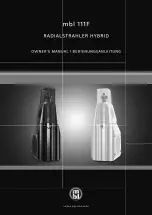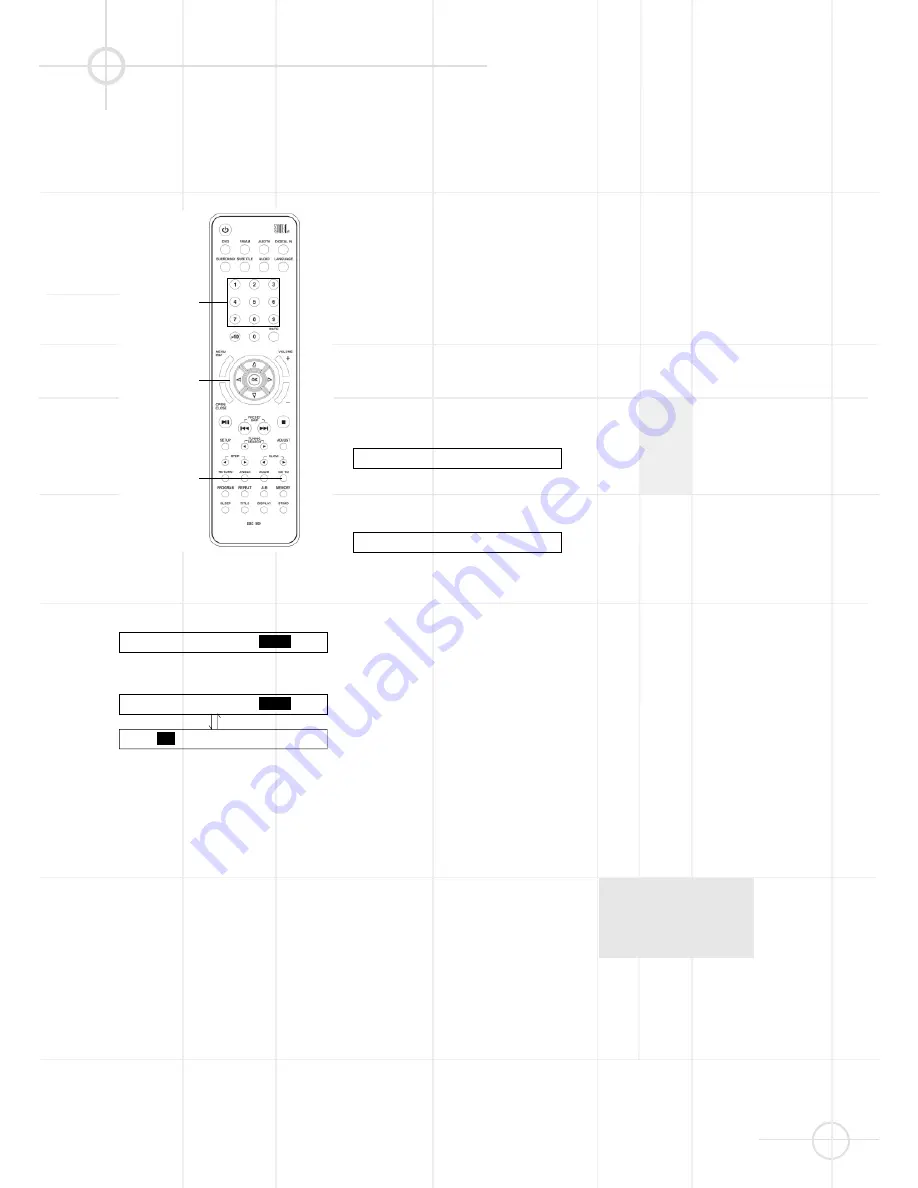
21
Selecting a start point by
chapter or time code
TO SELECT A STARTING
TITLE/CHAPER (DVD ONLY)
1. Press
GO TO
. The following menu
appears on the TV screen.
2. Use
or
to select title number
or chapter number.
Use the number buttons (
0~9
/
>10
)
to input the title or chapter number
you want.
3. Press
OK
to play your selection.
4. Depending on the playback
functions controlled by the disc
(DVD), a disc menu may appear
first, before any title/chapter is
played. Then simply press
OK
(repeatedly) to exit all menus. The
title/chapter selected will play.
TO SELECT A STARTING TIME
(DVD AND VCD ONLY)
You can search by inputting the time
code. Note that with VCD "Total
Elapsed" or "Total Remain" time must
be selected with the Display button
on the remote (see page 22).
The time code corresponds to the
approximate actual playing time. For
example, to search for a scene 2
hours 30 minutes 20 seconds past the
beginning, key in 02:30:20.
1. Press
GO TO
twice (with DVD) or
once (with VCD) to enter time menu
as shown here (with VCD only time
will be shown, no title).
2. Use the number buttons (
0~9
/
>10
)
to input the desired time code.
For example, key in 0, 1, 2, 3, 4, 5.
3. Press
OK
to start playing
(from the point of 01:23:45). This is
not needed with VCD´s, the player
will skip to the time selected at
once.
4. Press
GO TO
again to exit time
menu screen.
Notes
• If the title number, chapter number
or time code you input does not
exist on the disc, the menu will
disappear.
• The menu will disappear within a
few seconds, if you do not input a
valid number.
Selecting a Track Using
Number Buttons
You can select a track directly using
the number (
0~9
/
>10
) buttons
• In play or stop mode, press the
number button to select the track
you want. The system will go to the
beginning of the selected track and
start playing it.
• If the track number is more than 10,
use the
>10
button. The number will
increase by 10 whenever you press
>10
once. For example, you want to
select the track number 25, press
the
>10
button twice, then press
5
button.
TITLE 02 / 05 TIME 01 : 23 : 45
TITLE 02 / 05 TIME - - : - - : - -
TITLE 02 / 05 CHAPTER
001
/ 006
TITLE 02 / 05 CHAPTER
001
/ 006
TITLE
02
/ 05 CHAPTER 001 / 006
number buttons
OK
F
,
G
,
D
,
E
GO TO
S E L E C T I N G A S T A R T P O I N T