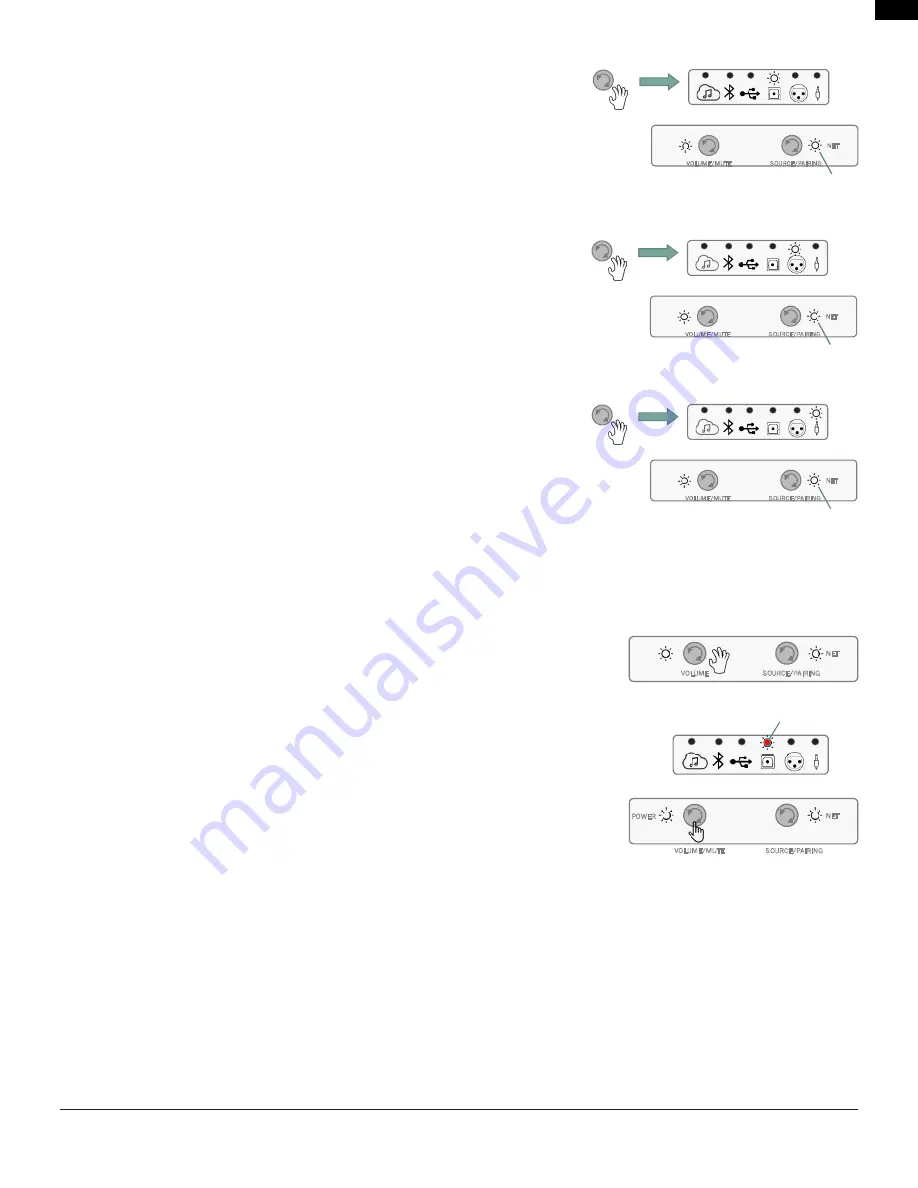
EN
Pg 6 of 11
4305P OM | Part No: 950-0597-001 | Rev 1.0
© 2022 HARMAN International Industries, Incorporated. All rights reserved.
Toslink / Optical Digital-in
1. Connect optical cable between source component and the Toslink / Optical Input
on the back of the Primary Speaker.
2. Rotate the Source control to the Optical Audio input, the Optical Audio LED will
illuminate solid White.
3. Start your content.
Balanced XLR / ¼" Connection
1. Connect Balanced Left & Right XLR or ¼" cables between source component
and the Balanced Left & Right Inputs on the back of the Primary Speaker.
2. Rotate the Source control to the Balanced Audio input, the Balanced Audio LED
will illuminate solid White.
3. Start your content.
NOTE:
Select appropriate Sensitivity level in support of content / source input –
(-10dB / High sensitivity mode or +4dB / Low sensitivity mode).
Analog Auxiliary (3.5mm Aux-in) Connection
1. Connect analog Stereo cable between source component and the analog 3.5mm
Stereo Auxiliary Input on the back of the Primary Speaker.
2. Rotate the Source control to the Auxiliary input, the Auxiliary Audio LED will
illuminate solid White.
3. Start your content.
7. System Control
Volume Up / Down / Mute
The volume control on the Primary speaker will raise or lower the volume level for both speakers simultaneously.
• From the default volume level, turning the Volume control Clockwise will increase the
volume in 1dB increments.
• LEDs will flash White when maximum volume has been reached.
• Turning the Volume control Counter-Clockwise will decrease the volume in 1dB increments.
• Press the Volume Control to initiate Mute function. Selected Source LED will illuminate
and flash Red while Mute function initiated. (Optical input is being exemplified in the
graphic to the right)
• Press the Volume Control again will un-Mute, restoring volume to last setting.
NET
VOLUME/MUTE
SOURCE/PAIRING
Source
Primary Speaker
NET LED remains On as long as the
network connection is stable
NET
VOLUME/MUTE
SOURCE/PAIRING
Source
Primary Speaker
NET LED remains ON as long as the
network connection is stable
NET
VOLUME/MUTE
SOURCE/PAIRING
Source
Primary Speaker
NET LED remains ON as long as the
network connection is stable
NET
VOLUME
SOURCE/PAIRING
POWER
NET
SOURCE/PAIRING
/MUTE
VOLUME
Flashing
Primary Speaker












