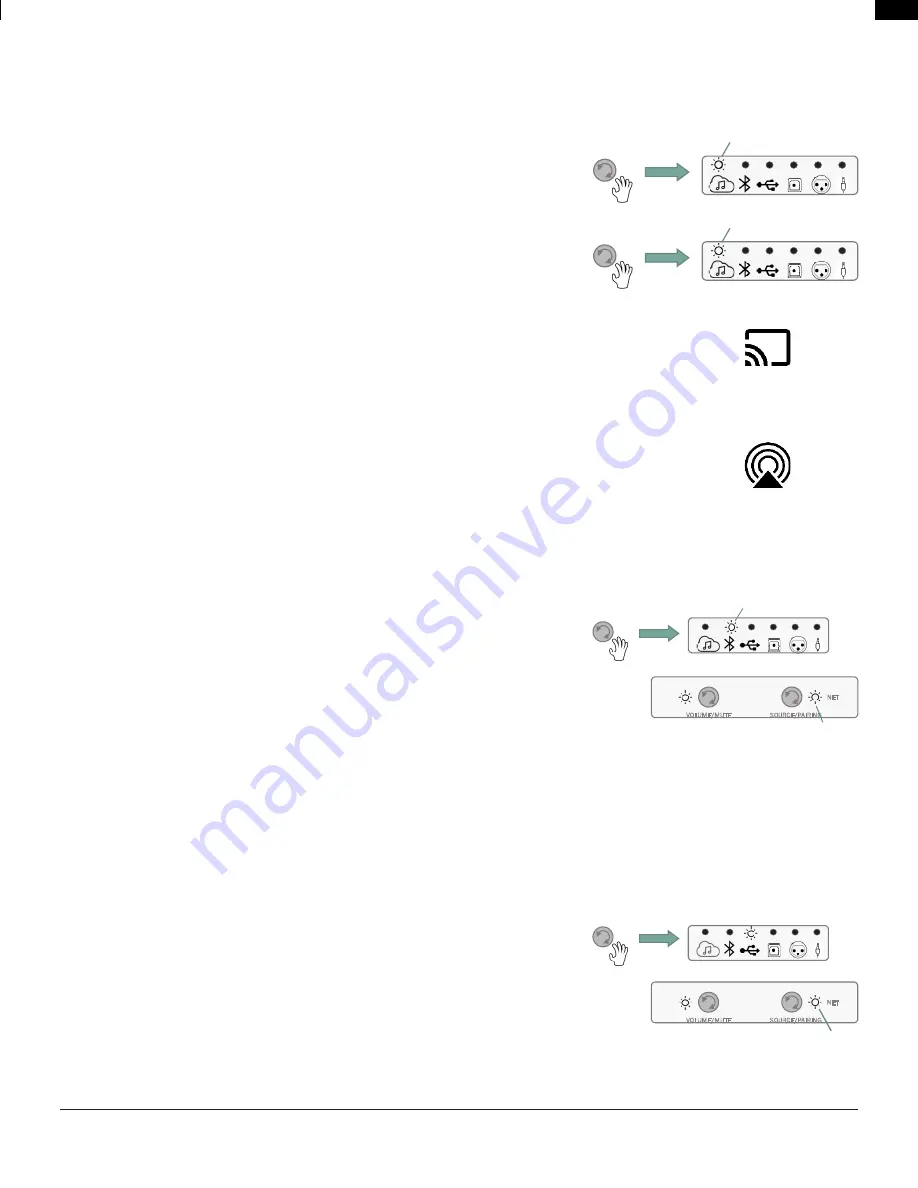
EN
EN
Pg 5 of 11
4305P OM | Part No: 950-0597-001 | Rev 1.0
© 2022 HARMAN International Industries, Incorporated. All rights reserved.
6. Audio Source Connections
Streaming Media Sources
To select Streaming as a source, rotate source control on Primary speaker or from remote control and the Streaming icon will
illuminate White.
Flashing White indicates connected to a network not playing or it is in pause.
Solid White indicates connected to a network and playing.
Chromecast
1. Launch the streaming service app you wish to listen to on phone or tablet
2. Press the Cast icon in that app (usually in upper right-hand corner of content app)
3. Select the 4305P (Or name that you chose for the system)
4. Start your streaming content
Apple Airplay
1. To listen to audio via AirPlay on the system, ensure your Apple device is connected to the same network
as the speaker system and select the Speaker as the AirPlay audio playback device.
2. Select your streaming content and start playing
Spotify Note
Your phone or tablet may be used as a remote control. Visit spotify.com/connect to for details.
Bluetooth Source
To select Bluetooth as a source, rotate the Source control until the Bluetooth icon is
illuminated in White.
• If the device has not been paired before, the Bluetooth icon will flash White.
• If previously paired, system will connect, and Bluetooth icon will illuminate solid
White.
Pairing / Connecting a Bluetooth Device
With Bluetooth source selected,
1. Press and Hold the Source control for >3 seconds.
2. Bluetooth LED will start flashing – Speaker system will emit a sound prompt twice.
3. Select 4305P under your device's Bluetooth settings, starting the pairing process.
4. When connected, the Bluetooth icon will illuminate solid White color and speakers will emit sound prompt.
5. Start your device content and streaming will begin.
USB-Audio Digital Direct
1. Connect a USB-B cable to the Primary speaker's USB-B Audio Input and the
USB-A end of the cable to your source device.
2. Rotate the Source control to the USB Audio input, the USB Audio LED will
illuminate solid White.
3. Select 4305P from your sources device settings Bluetooth speaker options.
4. Start your content.
Solid
Flashing
Source
NET
VOLUME/MUTE
SOURCE/PAIRING
Flashing-No BT paired device or Solid
WHT if BT device found and paired
Source
Primary Speaker
NET LED remains ON as long as the
network connection is stable
NET
VOLUME/MUTE
SOURCE/PAIRING
Source
Primary Speaker
NET LED remains ON as long as the
network connection is stable












