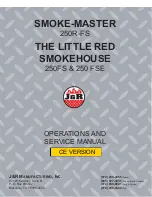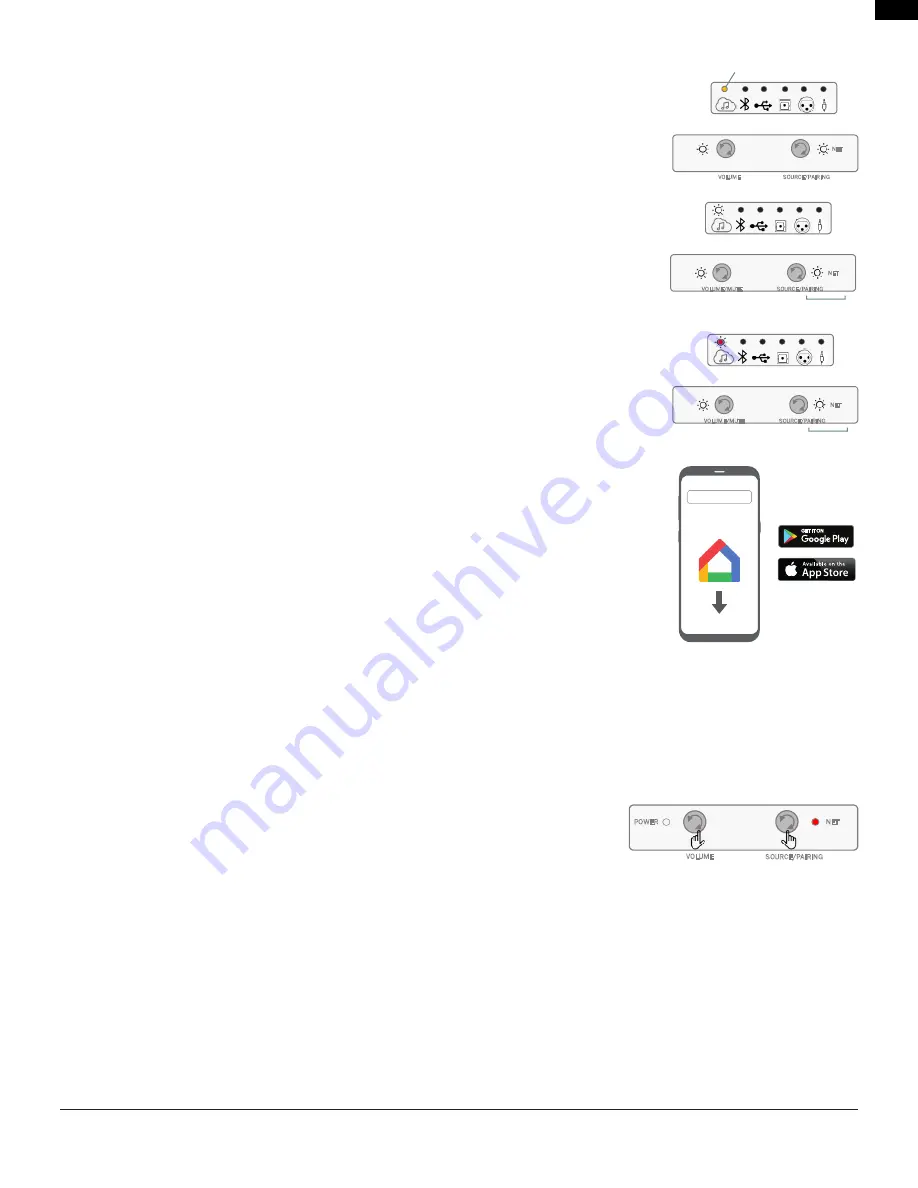
EN
Pg 4 of 11
4305P OM | Part No: 950-0597-001 | Rev 1.0
© 2022 HARMAN International Industries, Incorporated. All rights reserved.
5. Connecting to a Network
For a Wired Connection
Connect the Ethernet port on the rear panel of the Primary speaker to the port on your router using
a CAT-5e or higher cable. If wired network connection is detected, the Streaming LED will turn
solid Amber color and the Net LED turns solid White color.
Once the connection is established, the Streaming LED will turn solid White.
For a Wireless Connection
After the intial boot-up process and with no wired ethernet connection to the speaker, the
Streaming LED will turn solid Red color and the Net LED will flash White color until connected to
Google Home or AirPlay.
Connecting to Google Home
1. On your mobile device, download and open the Google Home App.
2. Follow Google Home instructions to add devices.
3. Follow the prompts for adding devices.
4. Once added, your 4305P system is ready for use.
NOTE: We recommend giving the speaker a common name so that it can be easily found for
streaming later. If a name other than JBL4305P is selected during this step, write it down as it will be
what is used to connect to the unit when streaming or using Bluetooth.
Connecting Wirelessly via AirPlay
1. Select the wireless network settings on your iOS device.
2. Go to Wi-Fi settings on your movile device and navigate to "Setup New Airplay Speaker".
3. Select the speaker called "4305P-XXXXXX (XXXXXX corresponds to a MAC address)".
4. Select the network you want the 4305P to connect and press "Next".
5. Follow the on-screen instructions to complete the 4305P setup as an AirPlay speaker system.
Disabling & Enabling Network / Bluetooth Connectivity
Network / Bluetooth functionality can be turned Off should it be required.
Disabling Network / BT Connectivity
- On the front of the Primary Speaker, Press and
Hold the Volume and Source buttons on the front panel for >3 seconds. The NET LED will
turn RED.
Enabling Network / BT Connectivity
- Press and Hold the Volume and Source buttons on front panel for >3 seconds. The NET LED
will turn WHITE.
Note:
When Network / Bluetooth is Off the following conditions exist:
• Speaker cannot be used for Network or Bluetooth streaming when in or out of standby.
• Remote control is inactive in operation and during standby.
• When waking up from Standby mode in NET Off mode, allow @ 1 minute to restore functionality.
NET
VOLUME/MUTE
SOURCE/PAIRING
Solid
Primary Speaker
NET
VOLUME/MUTE
SOURCE/PAIRING
Flashing
Primary Speaker
NET
VOLUME
SOURCE/PAIRING
POWER
NET
VOLUME
SOURCE/PAIRING
SOLID
Primary Speaker
Google Home
'ŽŽŐůĞ,ŽŵĞ