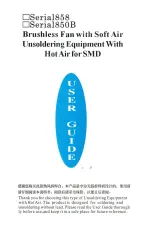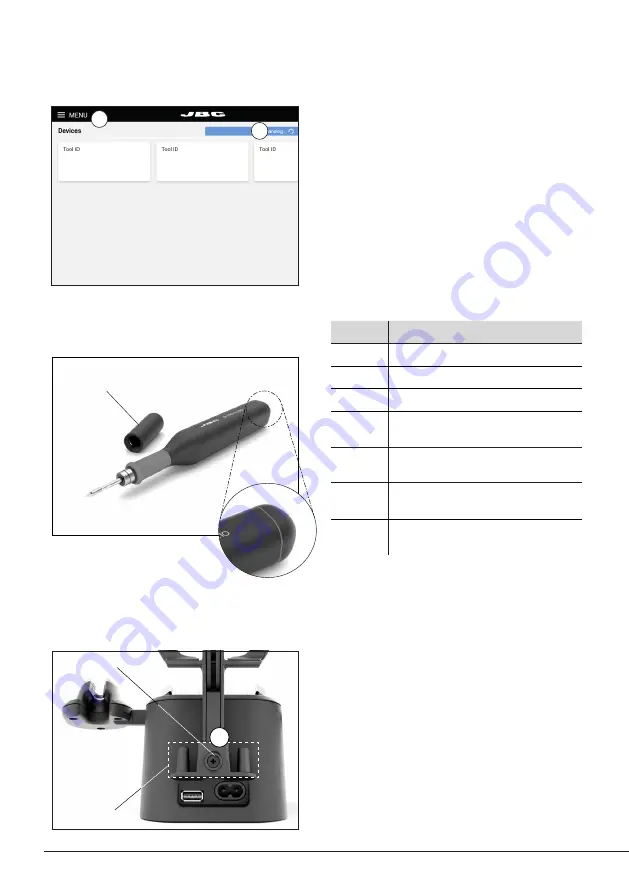
Tool
ON
MENU
28174
24 W 100%
18 W 100%
12 W 100%
6 W 100%
0 W 100%
10 seconds/div
V1.2
CHARGE
450 ºC
350 ºC
250 ºC
150 ºC
50 ºC
JBC
210
348ºC
5,7 W
80%
350ºC
Tool
ON
MENU
24 W 100%
18 W 100%
12 W 100%
6 W 100%
0 W 100%
10 seconds/div
V1.2
WORK
450 ºC
350 ºC
250 ºC
150 ºC
50 ºC
80%
JBC
210
350ºC
Tool
ON
MENU
24 W 100%
18 W 100%
12 W 100%
6 W 100%
0 W 100%
10 seconds/div
V1.2
CHARGE
450 ºC
350 ºC
250 ºC
150 ºC
50 ºC
JBC
210
348ºC
5,7 W
80%
350ºC
JBC#1
JBC#1
MENU
Tool1
2822
Tool ID
Hibernation delay
Temperature units
00:30
Maximum Temperature
400ºC
Sleep mode
Sleep temperature
150ºC
Working
Low battery
Power OFF
Charging
No cartridge
Tool Status
ºC
ºF
JBC
210
Lock Parameters
Locked
Unlocked
Return to Work
Tool1
Tool ID
28714
Hardware
Software
0028283
X886787
Update File
File
Hardware
Software
Select your Firmware
-
-
Update
MENU
JBC
210
Return to Work
JBC#1
2822
Work
Settings
Counters
Update
Documents
Light Theme
Dark Theme
Disconnect
JBC#1
Update
Tool
ON
MENU
JBC#1
24 W 100%
18 W 100%
12 W 100%
6 W 100%
0 W 100%
10 seconds/div
V1.2
WORK
450 ºC
350 ºC
250 ºC
150 ºC
50 ºC
80%
JBC
210
350ºC
Tool1
Tool1
Tool1
Tool1
Tool2
Tool3
Tool
ON
MENU
24 W
18 W
12 W
6 W
0 W
10 seconds/div
V1.2
CHARGE
450 ºC
350 ºC
250 ºC
150 ºC
50 ºC
JBC
210
80%
350ºC
JBC#1
348ºC
6 W
10
10
1
6
7
Status Lightband
see table at the right
Safety Cap
Safety Cap and Cap Holder
Cap Holders
Status Lightband Detail
7. Tool Selection
Screw
Color
Battery Status
green
more than 50% charged
orange
between 20% and 50% charged
red
less than 20% charged
green
blinking
charging
(more than 50% charged)
orange
blinking
charging
(between 20% and 50% charged)
red
blinking
charging
(less than 20% charged)
no
color
safety cap on the handle
and/or power off
Thanks to the safety cap for B·IRON handles,
they can be safely transported even with a
cartridge inserted.
When the cap is placed onto the handle, the
cartridge stops heating
immediately,
data
transfer is cut off and the handle is disconnected
from the station. It turns off completely after 10
minutes of inactivity. This allows a greater saving
of the handles battery.
The charging base has a holder for two safety
caps on the back. This component can be
detached by loosening and removing the screw
in middle of the two holders (1).
While the tool is being used, the cap can be
stored on the cap holder.
Select the tool from the device list. If the tool is
not displayed on screen, make sure that the cap
is off and the tool has some battery. Try scanning
again by tapping
Scan
(6) on the display.
To add a second tool to the station once the fi rst
one is connected, go to the main menu (7) and
tap
Add device
. Select your second tool from
the device list.
Tool Slection
Tool
ON
MENU
28174
24 W 100%
18 W 100%
12 W 100%
6 W 100%
0 W 100%
10 seconds/div
V1.2
CHARGE
450 ºC
350 ºC
250 ºC
150 ºC
50 ºC
JBC
210
348ºC
5,7 W
80%
350ºC
Tool
ON
MENU
24 W 100%
18 W 100%
12 W 100%
6 W 100%
0 W 100%
10 seconds/div
V1.2
WORK
450 ºC
350 ºC
250 ºC
150 ºC
50 ºC
80%
JBC
210
350ºC
Tool
ON
MENU
24 W 100%
18 W 100%
12 W 100%
6 W 100%
0 W 100%
10 seconds/div
V1.2
CHARGE
450 ºC
350 ºC
250 ºC
150 ºC
50 ºC
JBC
210
348ºC
5,7 W
80%
350ºC
JBC#1
Tool
ON
MENU
24 W 100%
18 W 100%
12 W 100%
6 W 100%
0 W 100%
10 seconds/div
V1.2
CHARGE
450 ºC
350 ºC
250 ºC
150 ºC
50 ºC
JBC
210
80%
350ºC
JBC#1
Tool1
Tool ID
28714
Hardware
Software
0028283
X886787
Update File
File
Hardware
Software
Select your Firmware
-
-
Update
MENU
JBC
210
Return to Work
JBC#1
Bi115
Bi210
User’s Manual
User’s Manual
Documents
MENU
JBC#1
JBC
210
Return to Work
2822
Work
Settings
Counters
Update
Documents
Light Theme
Dark Theme
Disconnect
Tool
ON
MENU
28174
24 W 100%
18 W 100%
12 W 100%
6 W 100%
0 W 100%
10 seconds/div
V1.2
CHARGE
450 ºC
350 ºC
250 ºC
150 ºC
50 ºC
JBC
210
348ºC
5,7 W
80%
350ºC
Work
Settings
Counters
Update
Documents
Light Theme
Dark Theme
Disconnect
JBC#1
348ºC
6 W
Tool1
Tool2
Tool3
Work
JBC#1
MENU
Tool1
2822
Tool ID
Hibernation delay (seconds)
00:30
Sleep mode
Sleep temperature
150ºC
Minimum Temperature
100ºC
Maximum Temperature
400ºC
Working
Low battery
Power OFF
Charging
No cartridge
Tool Status
Temperature units
ºC
ºF
JBC
210
Lock Parameters
Locked
Unlocked
Work
JBC#1
MENU
A1
2822
Tool ID
Hibernation delay (seconds)
10
Sleep mode
Sleep temperature
150ºC
Minimum Temperature
100ºC
Maximum Temperature
400ºC
Working
Low battery
Power OFF
Charging
No cartridge
Tool Status
Temperature units
ºC
ºF
JBC
210
Lock Parameters
Locked
Unlocked
Work
JBC#1
MENU
Tool1
2822
Tool ID
Hibernation delay (seconds)
00:30
Sleep mode
Sleep temperature
150ºC
Minimum Temperature
100ºC
Maximum Temperature
400ºC
Working
Low battery
Power OFF
Charging
No cartridge
Tool Status
Temperature units
ºC
ºF
JBC
210
Lock Parameters
Locked
Unlocked
Work
Enter PIN
OK
MENU
450 ºC
350 ºC
250 ºC
150 ºC
50 ºC
80%
Work
Settings
Counters
Update
Documents
Light Theme
Dark Theme
Add device
Disconnect
MENU
450 ºC
350 ºC
250 ºC
150 ºC
50 ºC
JBC
80%
350ºC
Devices
Documents
Light Theme
Dark Theme
Tool
ON
MENU
28174
24 W 100%
18 W 100%
12 W 100%
6 W 100%
0 W 100%
10 seconds/div
V1.2
CHARGE
450 ºC
350 ºC
250 ºC
150 ºC
50 ºC
JBC
210
348ºC
5,7 W
80%
350ºC
Tool
ON
MENU
24 W 100%
18 W 100%
12 W 100%
6 W 100%
0 W 100%
10 seconds/div
V1.2
WORK
450 ºC
350 ºC
250 ºC
150 ºC
50 ºC
80%
JBC
210
350ºC
Tool
ON
MENU
24 W 100%
18 W 100%
12 W 100%
6 W 100%
0 W 100%
10 seconds/div
V1.2
CHARGE
450 ºC
350 ºC
250 ºC
150 ºC
50 ºC
JBC
210
348ºC
5,7 W
80%
350ºC
JBC#1
JBC#1
MENU
Tool1
2822
Tool ID
Hibernation delay
Temperature units
00:30
Maximum Temperature
400ºC
Sleep mode
Sleep temperature
150ºC
Working
Low battery
Power OFF
Charging
No cartridge
Tool Status
ºC
ºF
JBC
210
Lock Parameters
Locked
Unlocked
Return to Work
Tool1
Tool ID
28714
Hardware
Software
0028283
X886787
Update File
File
Hardware
Software
Select your Firmware
-
-
Update
MENU
JBC
210
Return to Work
JBC#1
2822
Work
Settings
Counters
Update
Documents
Light Theme
Dark Theme
Disconnect
JBC#1
Update
Tool
ON
MENU
JBC#1
24 W 100%
18 W 100%
12 W 100%
6 W 100%
0 W 100%
10 seconds/div
V1.2
WORK
450 ºC
350 ºC
250 ºC
150 ºC
50 ºC
80%
JBC
210
350ºC
Tool1
Tool1
Tool1
Tool1
Tool2
Tool3
Tool
ON
MENU
24 W
18 W
12 W
6 W
0 W
10 seconds/div
V1.2
CHARGE
450 ºC
350 ºC
250 ºC
150 ºC
50 ºC
JBC
210
80%
350ºC
JBC#1
348ºC
6 W
10
10
Operation
The JBC Most Efficient Soldering System
This revolutionary technology can recover tip temperature extremely quickly. This allows the user to
work at a lower temperature.
Inactive
5 mins.
Tool Power Switch
Work
Charge Mode
When the tool is lifted from
the tool holder, the tip of the
assembled cartridge will heat
up to the selected working
temperature.
While the tool remains on the
tool holder, it charges and the
tip will gradually cool down to
room temperature.
Hibernation Mode
When the tool is away from
the tool holder and remains
inactive (no movement for at
least 10 seconds), the tool goes
into Hibernation Mode and the
tip temperature gradually cools
down to room temperature.
After automatically turning
off, put the tool back on the
tool holder to turn it on again.
If the tool has been inactive for
a longer period of time (at least
5 minutes), it automatically
turns off.
Automatic Turn Off
Turning the Tool Back On
Sleep Mode
If Sleep Mode is activated
(see section “Settings”), upon
placing the tool on its holder,
besides charging it enters Sleep
Mode. The tip temperature will
drop down and remain at Sleep
temperature.
Note:
The tool can also be switched off/on manually. Tap the
Tool
power switch on the display (bottom right) to switch it off/
on (if the tool is turned off, it will remain connected
up to 5
minutes
to the station but will not heat up the cartridge).
Inactive
10 secs.
8