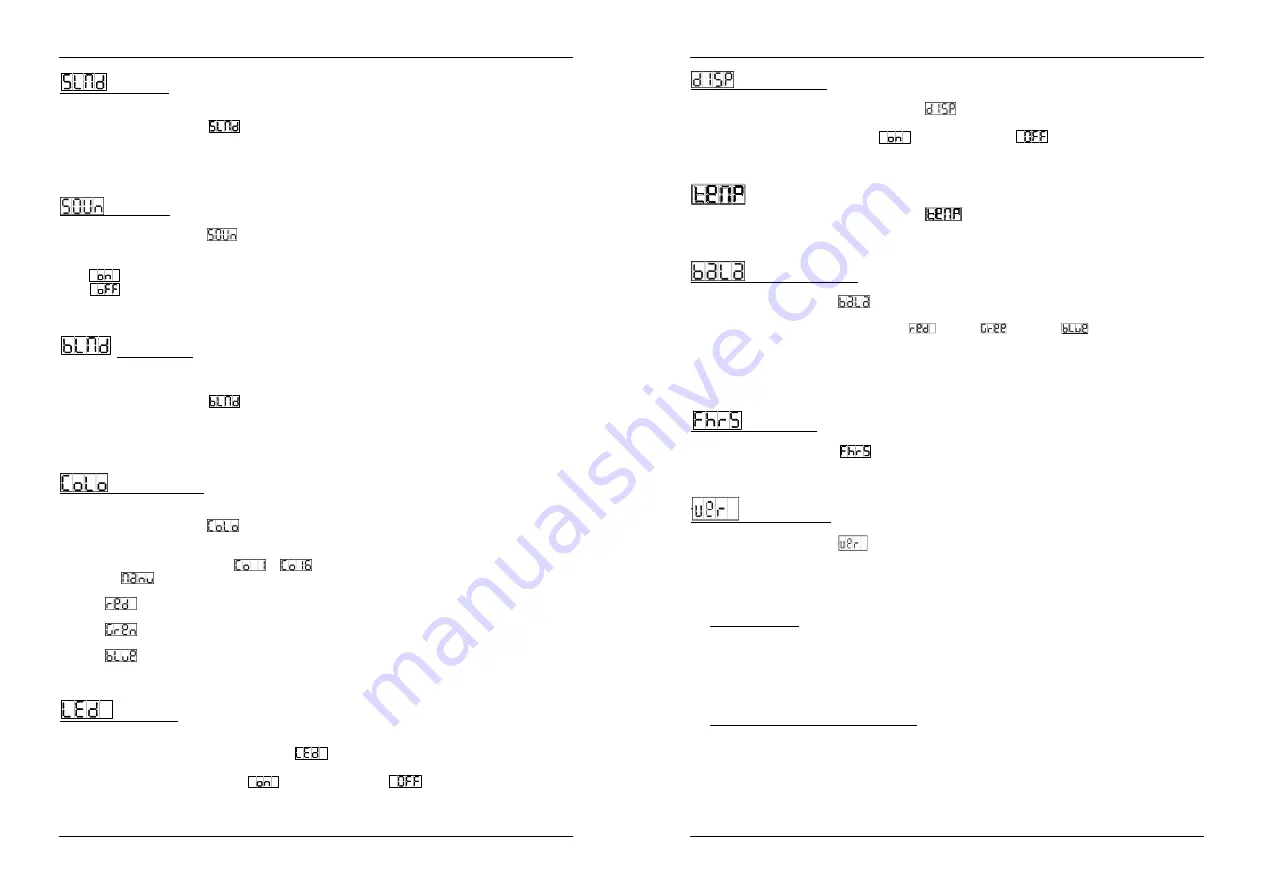
ENGLISH
OPERATION MANUAL
JB SYSTEMS
®
7/54
PLANO SPOT 7TC
Slave Mode
By choosing the right slave mode you can improve the impact of the multi-channel shows.
The first slave should be in “SL 2” mode, the second in “SL 3” mode, etc. until “SL16”.
Press the MENU button until
is shown on the display.
Press the ENTER button to select.
Use DOWN and UP button to select one of the available slave modes.
Once the right mode is selected, press the ENTER button to confirm.
Press the
MENU
button for about 2 seconds to return to running mode.
Sound Mode
Used to choose the desired sound mode to trigger the shows.
Press the MENU button until
is shown on the display.
Press the ENTER button to select.
Use DOWN and UP button to select one of the available modes:
(sound mode ON)
the shows are triggered by the internal microphone.
(sound mode OFF)
the shows are triggered by the speed selected with the shows.
Once the right mode is selected, press the ENTER button to confirm.
Press the
MENU
button for about 2 seconds to return to running mode.
Blackout Mode
Blackout mode: when no DMX-signal is detected, the unit goes in blackout.
No blackout mode: when no DMX-signal is detected, the unit automatically switches to master mode.
ALWAYS set to “No Blackout” when the unit is used in standalone or master (master/slave) mode!!!
Press the MENU button until
is shown on the display.
Press the ENTER button.
Use DOWN and UP button to select
Y E S
(blackout) or
n o
(no blackout) mode.
Once the mode is selected, press the ENTER button to confirm.
Press the
MENU
button for about 2 seconds to return to running mode.
Color Preset Mode
Used to choose one of the 16 standard preset colors. You can also define your own custom color,
based on individual settings for red, green and blue.
Press the MENU button until
is shown on the display.
Press the ENTER button to select.
Use DOWN and UP button to select one of the available options:
Select one of the preset colors
to
and press ENTER to confirm.
Select
to make your own color and press ENTER to confirm. Now you can set the 3 colors to
make your own custom color:
(red)
:
press ENTER. Then use the DOWN and UP buttons to set the value between 000
and 255. Confirm with the ENTER button. Use the DOWN and UP buttons to select the next color.
(green)
:
press ENTER. Then use the DOWN and UP buttons to set the value between 000
and 255. Confirm with the ENTER button. Use the DOWN and UP buttons to select the next color.
(blue)
:
press ENTER. Then use the DOWN and UP buttons to set the value between 000
and 255. Confirm with the ENTER button. Use the DOWN and UP buttons to select the next color.
Once the right settings are done; press the
MENU
button for about 2 seconds to return to running mode.
Led Display
Display on: display is always on.
Display off: display is off when not used.
Press the MENU button until the display shows
.
Press the ENTER button.
Use DOWN and UP buttons to select
(display always on) or
(display off when not used).
Once the mode is selected, press the ENTER button to confirm.
Press the
MENU
button for about 2 seconds to return to running mode.
ENGLISH
OPERATION MANUAL
JB SYSTEMS
®
8/54
PLANO SPOT 7TC
Display Inversion
Display inversion: display is readable when the unit is mounted upside down.
Press the MENU button until the display shows
Press the ENTER button, the display starts blinking.
Use DOWN and UP buttons to select
(display inversion) or
(normal display).
Once the mode is selected, press the ENTER button to confirm.
Press the
MENU
button for about 2 seconds to return to running mode.
Fixture Temperature
Press the MENU button until the display shows
.
Press ENTER button and the display will show the temperature of the unit.
To go back to the functions press the MENU button again.
Adjust White balance
Makes it possible to adjust the white color when all colors are at maximum.
Press the MENU button until
is shown on the display.
Press the
ENTER
button, the display starts blinking.
Use the
DOWN
and
UP
button to select the
(Red) or
(Green) or
(Blue) color.
Press the
ENTER
button, the display starts blinking.
Use the
DOWN
and
UP
button to adjust the value from
125
to
255
and press ENTER to confirm.
Once the mode has been selected, press the
ENTER
button to confirm.
To go back to the main menu without any change press the MENU button shortly.
If you want to go back to normal running mode: press the MENU button for about 2 seconds.
Fixture Hours
Used to show the number of working hours of the unit.
Press the MENU button until
is shown on the display.
Press the ENTER button to show the number of working hours in the display.
Press the
MENU
button for about 2 seconds to return to running mode.
Software version:
Used to show the software version of the unit.
Press the MENU button until
is shown on the display.
Press the ENTER button to show the software version of the unit.
Press the
MENU
button for about 2 seconds to return to running mode.
OPERATING INSTRUCTIONS
A. Standalone 1unit:
Just connect the projector to the mains.
Select one of the automatic modes or select a fixed color
Select the static or sound control mode
Don’t forget to set the Blackout mode to ‘NO Blackout’ or nothing will happen.
Refer to chapter HOW TO SETUP to learn how to make the previous settings.
Remark:
You can connect a CA-8 remote controller to the unit if you want to have more control.
B. Two or more units in master/slave setup:
Connect 2 to maximum 16 units together. Refer to the chapter “electrical installation” to learn how to
do this.
Set the slave mode for each projector: the first one must be set on Master and each slave projector
can be set to its specific slave mode (see chapter HOW TO SETUP the slave mode)
Connect all units to the mains and put on some music. The units will start working automatically to the
rhythm of the music and show the internal chase programs.





















