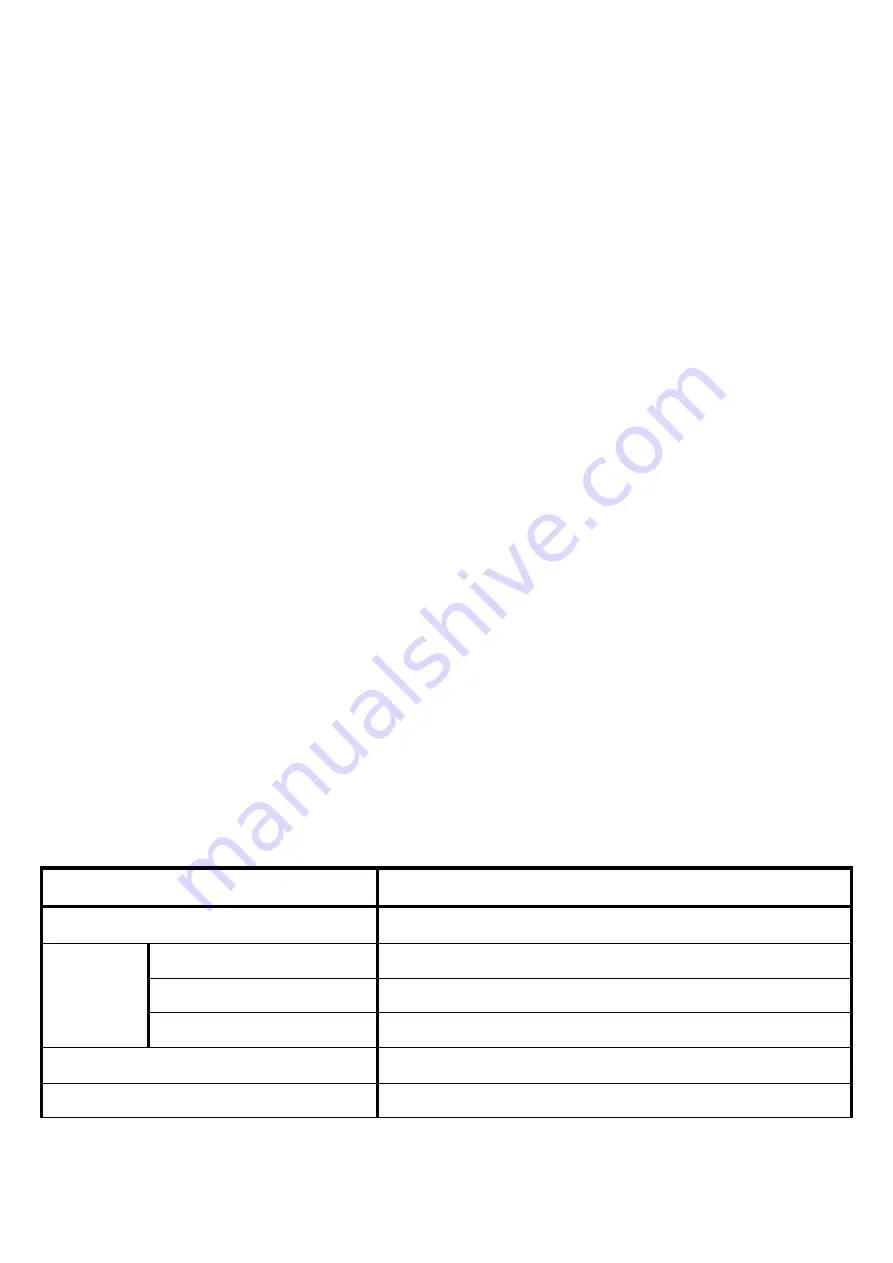
- 14 -
meet these problems.
The lamp burn out, but other parts are normal.
The image become darker or unclearly.
Note:
If above phenomenon has occurred, we suggest you replace the old lamp as soon as
possible.
We also suggest you prepare the lamp for reserving and purchase the lamp from our
dealer.
Replacement
Operation:
1. Before replacing the lamp, turn the projector off and unplug the power cord, and then wait
at least 45 minutes for the lamp to cool sufficiently.
2. Turn it over, and put it on the projector, loose the 4 screws of the cover of lamp garage,
then open it.
3. Loose the 3 screws fixed inside cover, then lift the cover forward and pick it up.
4. You can see the bulb is blocked in the white lamp stand, push one of bulb’s end lightly and
take it out. (The protruding in the stand blocks the bulb). Do not loosen the fixed screws on
the stand. Prevent the bulb deviating from the centre.
5. After picking the old lamp out, you can put the new one’s end into the white stand and push
it lightly into the stand.
6. Back to the 3
rd
and 2
nd
step, and tweak the fixed screws. At last, put the projector over.
7. When you insert the lamp into the stand, please keep the vent of the lamp forward.
Section 3 Specifications
Notice
:
The specifications are subject to change without any notice because of technical
advancing.
Item
Specification
Product Name
Multimedia Projector
Projection system
5 inch TFT LCD×1projection
Pixel(Resolution)
800×600 RGB
Liquid
Crystal
Panel
Aspect
4:3 or 16:9
Lens
Manual Focus/10 Grades Zooming
Lamp
150W
















