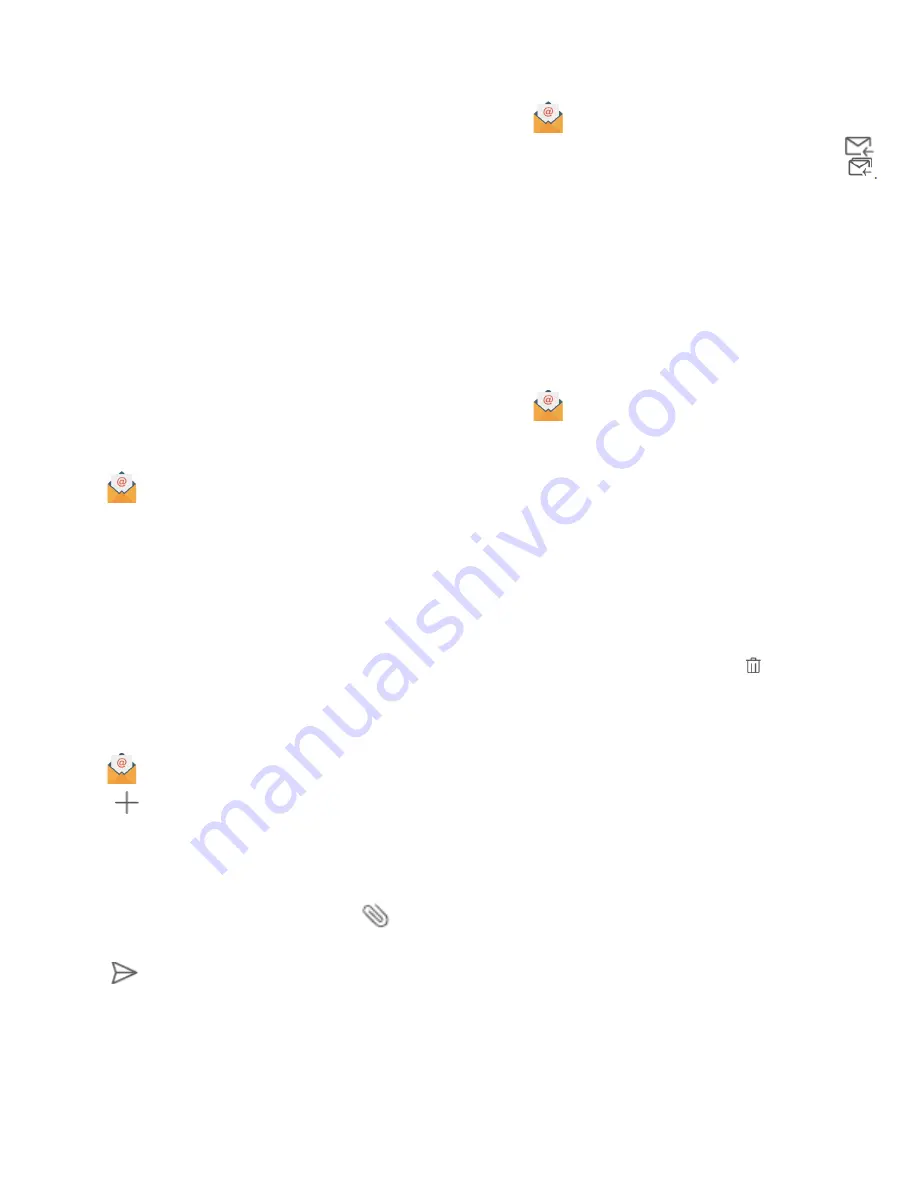
www.javad.com
21
Managing messages
Delete unwanted messages, forward messages to oth-
er contacts, copy and paste message content, and lock
messages or add them to your favorites to prevent
them from being deleted by accident.
1. Open Messaging.
2. In the list of message threads, touch a contact name
or phone number to view your conversations.
3. Touch and hold a message, and then follow the on-
screen instructions to forward, archive, lock, or share
the message.
Adding an email account
If you don’t know your account settings, please consult
your email service provider.
Adding a personal email account
1. Open
Email.
2. Choose an email service provider or touch Others.
3. Enter you email address and password, and then
touch Sign in.
4. Follow the onscreen instructions to configure your
account. The system will automatically connect to the
server and check your settings.
Note:
Your Inbox will be displayed once the account has
been set up.
Sending emails
1. Open
Email.
2. Touch
.
3. In
To
:, enter one or more recipients.
4. Touch
Cc/Bcc, From
: to add Cc and Bcc recipients,
and select the email account to use.
5. Enter the email subject and body. Touch
to add
an attachment.
6. Touch
to send the email.
Your email service provider may have an attachment
size limit. If attachments exceed the limit, you can send
them in separate emails.
To save your email as a draft and send it later, touch ,
and then touch
Save
.
Replying to emails
1. Open
Email.
2. Open the email you want to reply to and touch
To reply to all recipients of the original email, touch
3. After drafting your message, touch to send the email.
Configuring fast responses: Touch > Settings. Select an
account and touch Quick responses to create or edit a
fast response.
Managing emails
You can check, reply, forward or delete your emails af-
ter you create a personal email account.
1. Open
Email.
2. On the Inbox screen, touch and select the account
you want to use. Swipe down to refresh your inbox and
download new emails.. On the inbox, touch the star to
star the email.
3. You can check, reply, forward or delete your emails.
Open an email and swipe left or right on the screen to
view the previous or next email.
Note:
To delete multiple emails, go to the Inbox screen.
Select a contact picture or touch and hold an email to
activate the email management interface. Select the
emails you want to delete and touch .
Searching emails
You can search for emails in two ways:
• On the inbox screen, enter one or more keywords
in the search bar, such as the email title, content, or
the attachment filename.
• On the home screen, swipe down to open the
search bar. Enter search keywords, such as the email
title, content, or the attachment filename.





















