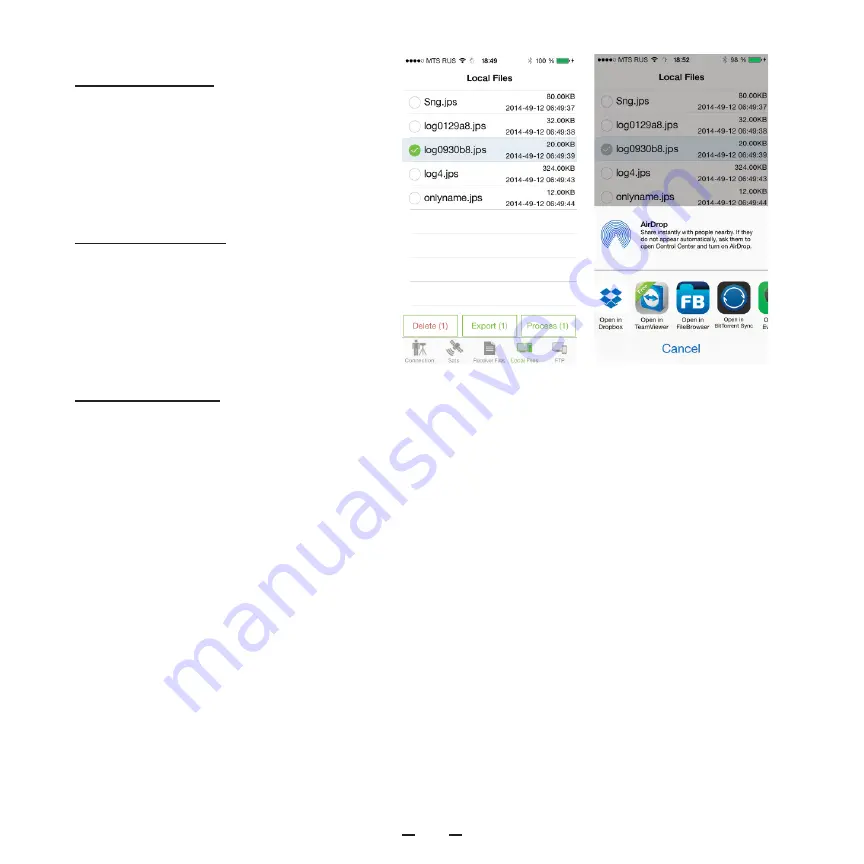
TRIUMPH-3 START GUIDE
11
Figure 13. Sending files to a server
Data exchange
There are two abilities to get the data from
the application: you can export loaded
files to a cloud server like DropBox, One-
Drive etc., or to activate the FTP server and
connect to the device from PC.
Cloud exchange
To send loaded jps file to another applica-
tion, e.g. to a cloud service use the Export
button. List of the installed application will
appear, and you can select the needed ap-
plication (Figure 13).
FTP Connection
To get data from your iPhone/iPad, use the
embedded FTP server. You can switch to
FTP tab to see current device IP address
and configure the access. On your desk-
top, you can use any FTP client applica-
tion (e.g. your browser). Just type the IP
address in the format: e.g. ftp://172.22.0.27
and select anonymous as the name.
You will have full access to all raw files in
your device, and in the Settings folder, you
can access to application settings.
















