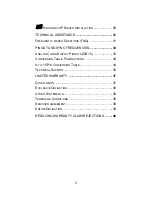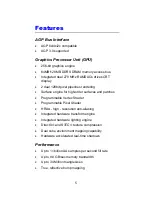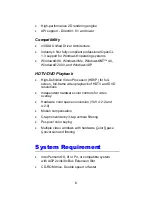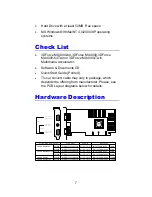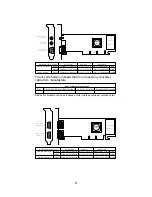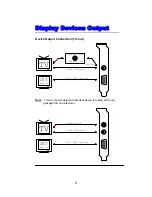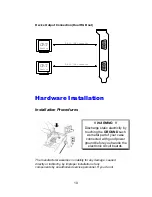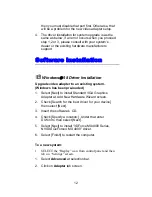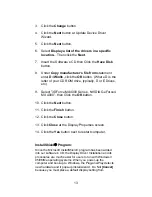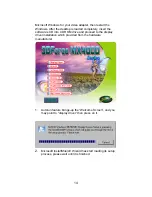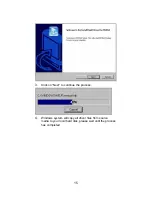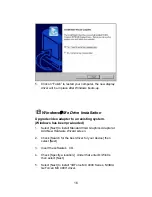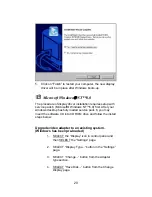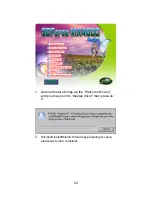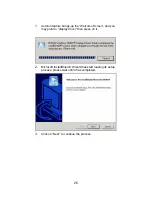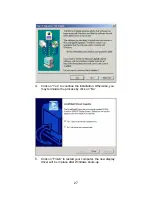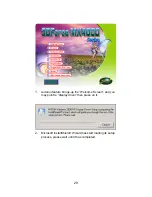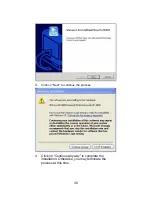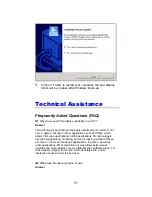6. Select [Finish] to restart the computer.
To a new system:
1.
SELECT the “Display” icon from control panel and then
tab on “Settings” screen.
2.
Select
Advanced
at selection bar.
3.
Click on
Adapter
tab.
4.
Click the
Change
button at Adapter Screen
5.
Click [Specify the location of the driver (Advanced)] then
check Next.
6.
Insert Software’s CD to CD ROM.
7.
Click Specify a location then under
Copy
manufacturer’s file from
statement enter
D:\Win9x,
click the
Next
button.(Where D is the letter of your CD
ROM drive, typically, D or E drives, etc.)
8.
Click Next to install “
3DForce MX4000 Series, nVIDIA
GeForce4 MX 4000”
driver.
9.
Click the
Finish
button.
10.
Click the
Yes
button next to restart computer.
InstallShield
®
Program:
Since the Microsoft InstallShield
®
program has been added
into our software’s CD, the Display Driver Installation and its
procedures are much easier for users to run with Windows
®
95/98/Me operating systems. When you power-up the
computer and boot-up to Windows, the Plug-and-Play detects
new hardware and it pops-up install wizard. Do Not
[Cancel]
because you must place a default display setting from
Microsoft Windows for your video adapter, then restart the
Windows. After the desktop is loaded completely, insert the
17