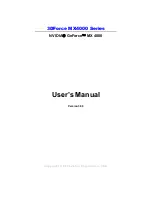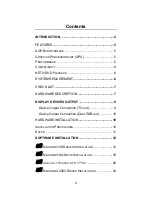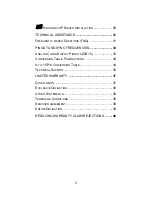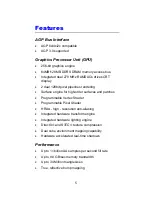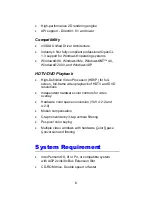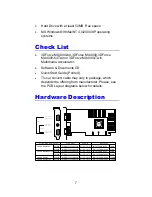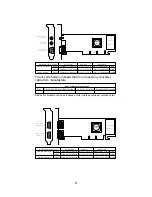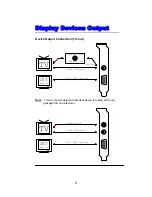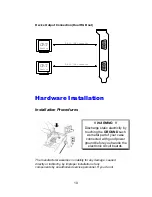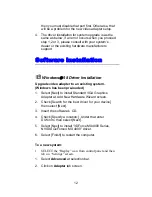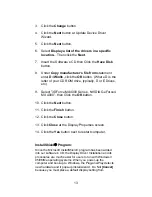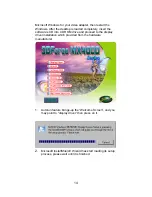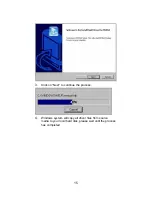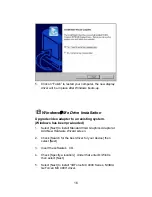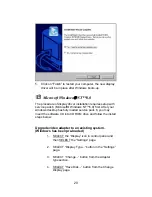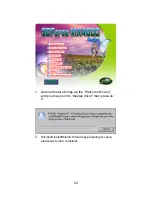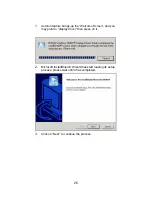feel comfortable performing the installation, consult with a
qualified computer technician
.
Steps:
1.
Turn OFF all powers to your system, including any
peripherals (printer, external drives, modem, etc.).
2.
Disconnect the power cord and the monitor cable from the
back of the computer.
3.
Unfasten the cover mounting screws on your system and
remove the system cover. Refer to your system user manual
for instructions to determine the location of the mounting
screws.
4.
Remove the retaining screw that holds the slot cover in
place. Slide the slot cover out and put the screw aside (you
will need it to secure the adapter).
5.
To install the adapter in AGP expansion slot, carefully line up
the gold-fingered edge connector on the adapter directly
above the expansion slot connector on the motherboard.
Then press the adapter into place, completely. Use the
(remaining) screw you removed to secure the adapter-
retaining bracket in place.
6.
Replace the computer cover. Secure the cover with the
mounting screws you removed in Step 3.
You have now completed the installation of your new graphics adapter
on your system.
Upgrade Steps:
To add or change your video adapter to an existing
system, you may proceed a few steps before you install
the new hardware and software(video display driver).
The following are some of the considerations:
1. To change a new adapter, please remove the
existing video driver, or replace it with a SVGA driver
from Windows®98/Me system before you remove
the existing hardware.
2. To add a new adapter, ensure the mainboard that
has available IRQ for new devices, and there is no
conflict between the others.
3. If you try adding this video adapter to an ALL-IN-
ONE mainboard (which video port built-in already),
11