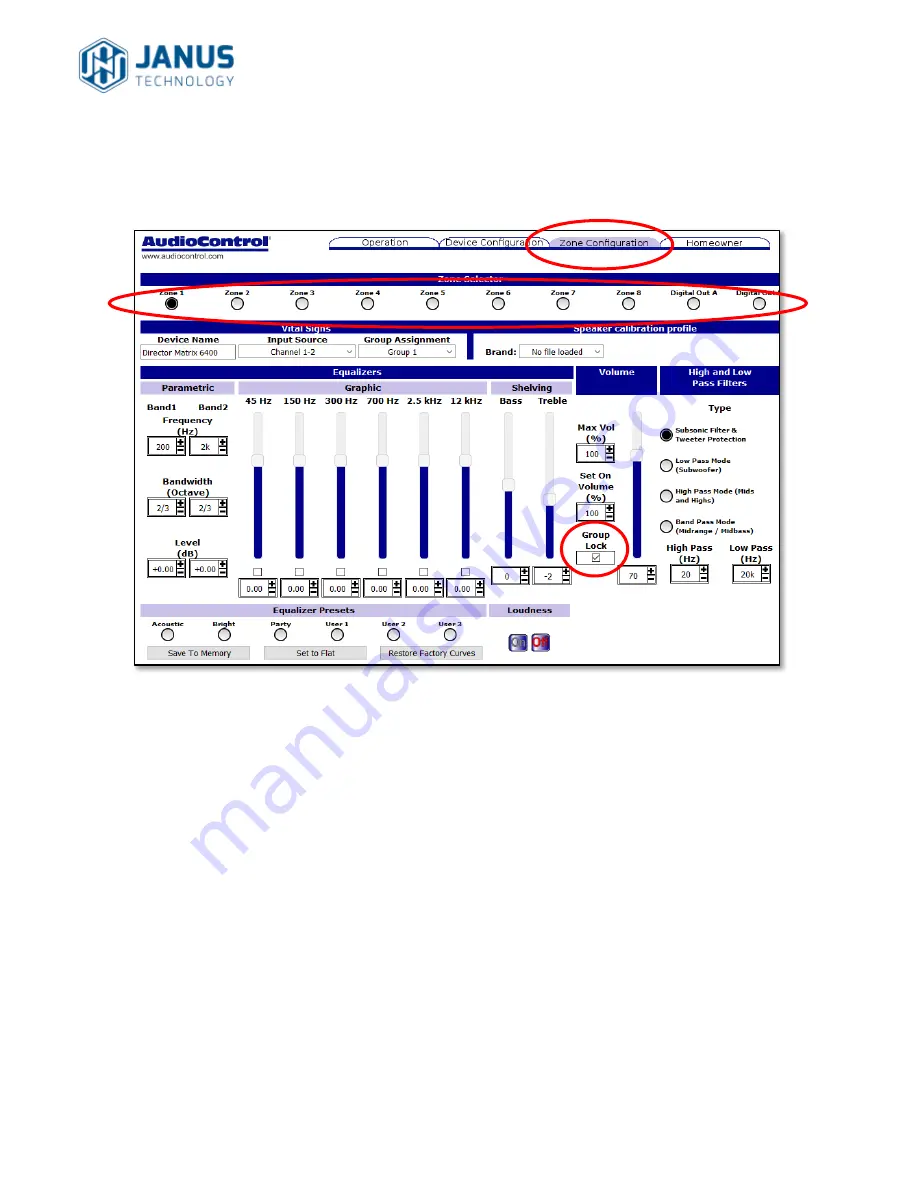
AudioControl M6400/M4800/D4600
Control4 Driver User Guide
Janus Technology Ltd
Copyright © 2018
10
Once you have set the groups, you must set the Group Lock option for each zone which is
part of a group. This is done on the Zone Configuration tab:
Figure 7: Group locking on web interface
PLEASE NOTE: If you do not set the Group Lock feature, then group volume commands will
not work. If an C4 zone is set as an AudioControl group (in the properties), this means that
you will not be able to adjust volume for that group.


































