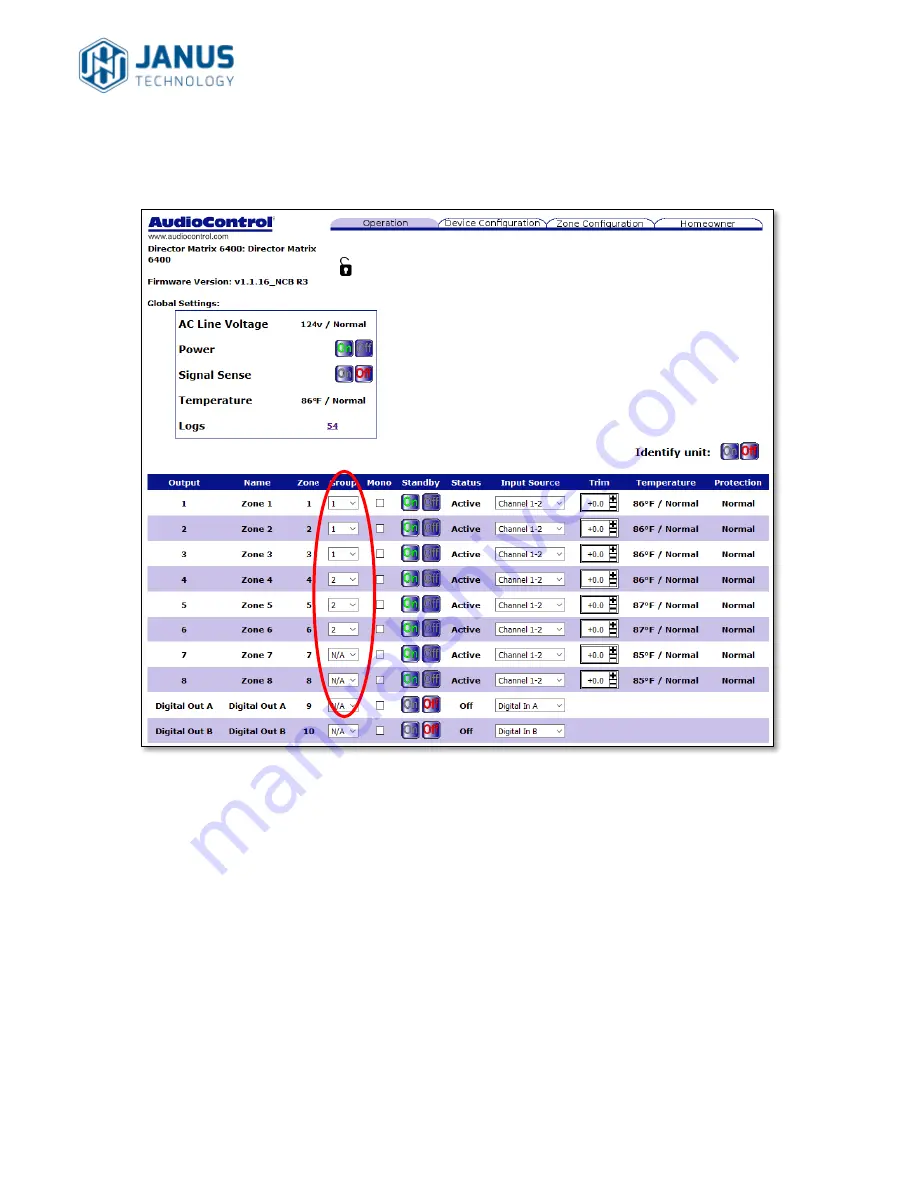
AudioControl M6400/M4800/D4600
Control4 Driver User Guide
Janus Technology Ltd
Copyright © 2018
9
The first thing we’d need to do is to set up the M6400 zones using its web interface.
Figure 6: AudioControl web setup (M6400)
So in this scenario
Zones 1-3 will be the Lounge
Zones 4-6 will be the Gym
Zone 7 will be the Kitchen
Zone 8 will be the Bedroom
Note that grouping for digital zones is not officially supported by this driver.

































