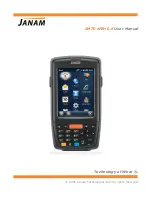Reviews:
No comments
Related manuals for XM70 WEH 6.5

ITE-12SD
Brand: Eads Telecom Pages: 2

CT-400
Brand: Radio Shack Pages: 64

Catalyst
Brand: Raco Pages: 21

CP935W
Brand: Yealink Pages: 8

T48G
Brand: Yealink Pages: 38

Infinity PQ5e2
Brand: QUO Pages: 16

GSM718
Brand: UTStarcom Pages: 55

PA168S
Brand: Centrality Pages: 59

C201S
Brand: Indicom Pages: 37

SO-51A
Brand: Docomo Pages: 262

DROID INCREDIBLE 4G LTE
Brand: HTC Pages: 2

MY600V
Brand: Sagem Pages: 64

SP-3003
Brand: Secur Pages: 2

814SH
Brand: SoftBank Pages: 357

MQ03-LTE-M-FIRE
Brand: M2M Pages: 11

SM-G9900
Brand: Samsung Pages: 158

SM-G991U1
Brand: Samsung Pages: 179

SM-G990E
Brand: Samsung Pages: 159