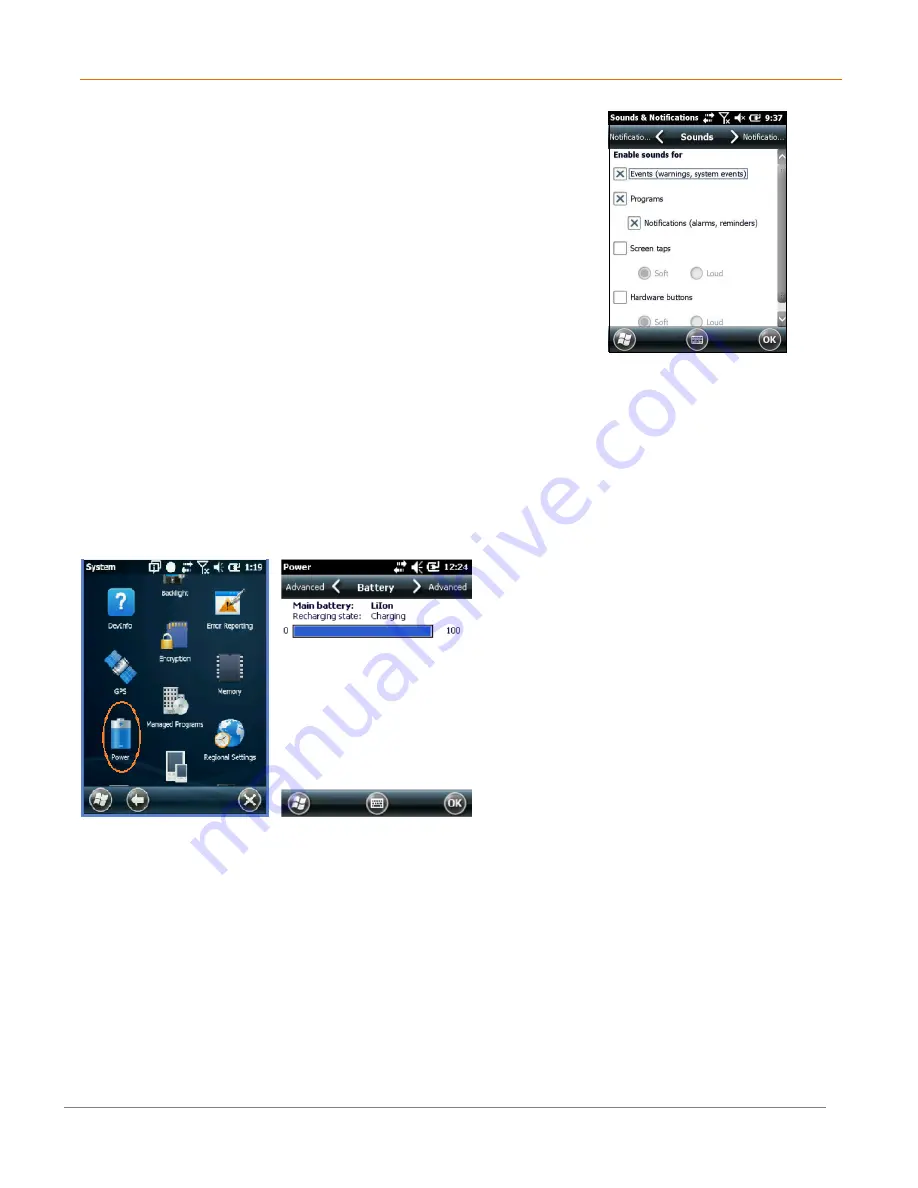
XM70
User Manual
3-12
Janam Technologies LLC
2. From the resulting
Sounds
&
Notifications <Sounds>
screen, choose device functions by tapping the
corresponding checkbox(s).
3. For Screen taps and Hardware buttons, tap the preferred
setting (Soft or Loud.)
4. Select the
Notifications
tab to assign notifications to
specific events such as Incoming calls and ActiveSync
activity.
5. From each
Events
options screen, select the preferred
settings.
6. Tap
OK
.
Battery Power
Main and backup battery status
1.
Tap
Settings
(icon) from the Windows Mobile
Start
desktop.
2.
Tap
Power
(icon). Main Battery status is displayed in a bar
chart from 0% to 100%.
Conserving Battery Power
XM70 devices feature multiple power conservation options, some of which employ timers that
can be set to strike a balance between user preference and optimal battery life.
On battery
power
timers control the selected action only when the device is being operated on battery
power.
On external power
timers control the selected action only when the device is being
used with an external power supply.






























