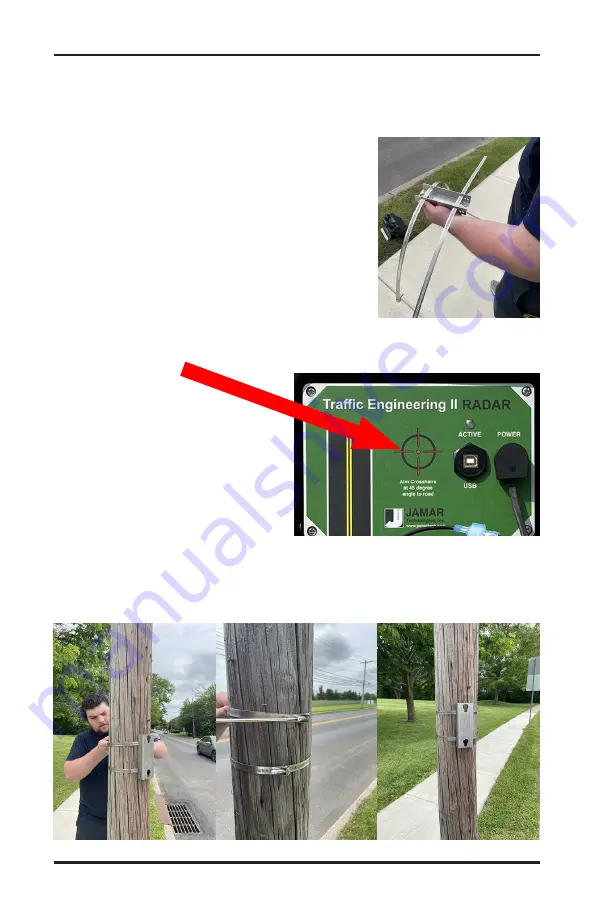
2-3
Mounting the Traffic Engineering II Radar
Once a site has been selected, the Traffic Engineering II Radar can be
easily mounted using the installation kit.
Step #1
- Thread the SnapLock clamp bands
through the openings on the pole bracket.
Step #2
- For the most accurate results, the
bracket should be installed so the Traffic Engi-
neering II Radar is facing traffic on a 45 degree
angle.
IMPORTANT:
The area of the Traffic Engi-
neering II Radar that you are aiming toward the road on a 45 degree
angle is the crosshairs on the front of the Radar head, as shown in
the picture here.
Once you have determined the 45
degree angle for the bracket, wrap
the bands around the pole and
place the bracket.
Step #3
- Snap down the screws on the clamp bands and tighten the
clamp with a flat-head screwdriver or 5/16 inch nut driver.
Chapter 2 — Site Installation
Summary of Contents for Traffic Engineering II
Page 1: ...i Traffic Engineering II Radar User s Manual JAMAR Technologies Inc...
Page 2: ...Traffic Engineering II Radar User s Manual ii...
Page 7: ...1 1 Chapter 1 Introduction Chapter 1 Introduction...
Page 10: ...Traffic Engineering II Radar User s Manual 1 4...
Page 11: ...2 1 Chapter 2 Site Installation Chapter 2 Site Installation...
Page 17: ...3 1 Programming the Radar Head Chapter 3 Chapter 3 Programming the Radar Head...
Page 23: ...3 7...
Page 27: ...4 1 Downloading Data Chapter 4 Chapter 4 Downloading Data...
Page 31: ...5 1 Chapter 5 Battery Care Chapter 5 Battery Care...
Page 35: ...6 1 Chapter 6 Troubleshooting Chapter 6 Troubleshooting...
Page 37: ...A 1 Appendix Appendix...
Page 40: ...Traffic Engineering II Radar User s Manual A 4...




























