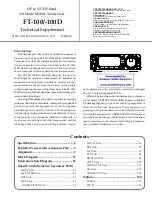Summary of Contents for Traffic Engineering II
Page 1: ...i Traffic Engineering II Radar User s Manual JAMAR Technologies Inc...
Page 2: ...Traffic Engineering II Radar User s Manual ii...
Page 7: ...1 1 Chapter 1 Introduction Chapter 1 Introduction...
Page 10: ...Traffic Engineering II Radar User s Manual 1 4...
Page 11: ...2 1 Chapter 2 Site Installation Chapter 2 Site Installation...
Page 17: ...3 1 Programming the Radar Head Chapter 3 Chapter 3 Programming the Radar Head...
Page 23: ...3 7...
Page 27: ...4 1 Downloading Data Chapter 4 Chapter 4 Downloading Data...
Page 31: ...5 1 Chapter 5 Battery Care Chapter 5 Battery Care...
Page 35: ...6 1 Chapter 6 Troubleshooting Chapter 6 Troubleshooting...
Page 37: ...A 1 Appendix Appendix...
Page 40: ...Traffic Engineering II Radar User s Manual A 4...