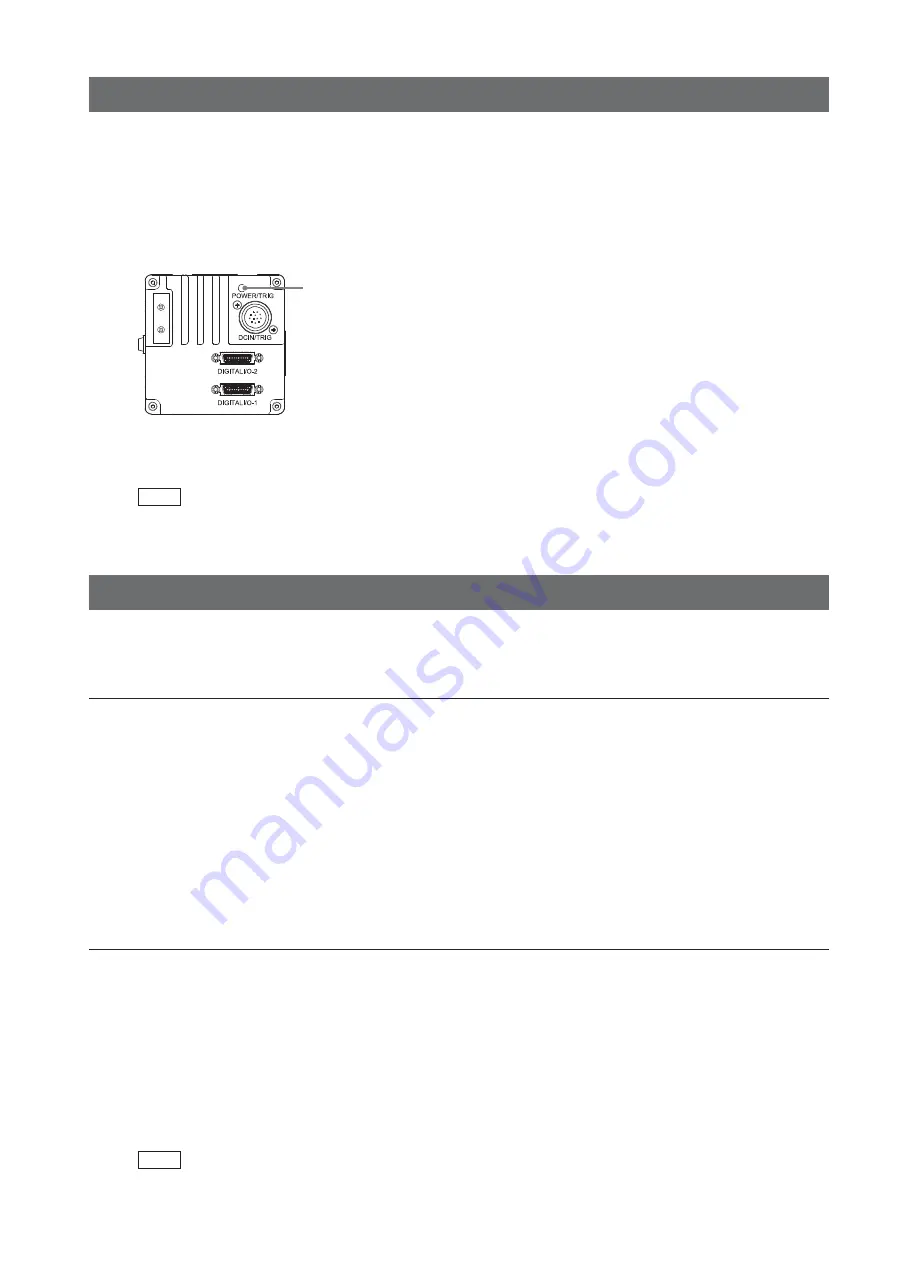
̶
14
̶
SW-4000M-PMCL
Step 3: Verifying the Camera Connection Status
When the necessary devices are connected and power is supplied to the camera, the POWER/TRIG
LED at the rear of the camera lights amber, and initialization of the camera starts.
When initialization is complete, the POWER/TRIG LED lights green.
Verify whether power is being supplied to the camera and whether the camera is operational by
checking the rear LED.
Lit green
During normal status
For details on how to read the LED, see “LED status and camera status” (page 7) in the “Parts Identification”
section.
Note
If the POWER/TRIG LED does not switch to green within minutes of supplying power, check the DC IN/TRIG cable,
the Camera Link cable and other connections.
Step 4: Configuring Basic Settings for the Camera
Start Control Tool, connect the camera to the frame grabber board, and configure initial settings for the
output format.
Connecting the Camera to the Control Tool
1
Start JAI Control Tool.
Cameras connected to the frame grabber board are detected, and a window appears. If they do
not appear, right-click inside the window and select [Search for Cameras].
2
Select the camera you want to configure.
3
Check that the settings of the selected camera are displayed.
Configuring the operation modes
The pixel size can be changed by switching between the 7.5 × 7.5 µm (Mode A) and 7.5 × 10.5 µm
(Mode B) operation modes. Mode A has a saturation capacity of 19,500 electrons per pixel while the
pixel wells in Mode B can hold 36,000 electrons.
To configure the operation modes.
Select [Sensor select]
4K-A : Mode A
4K-B : Mode B
Note
DSNU and PRNU may need to be recalibrated when switching between Sensor Select operation modes. See page





























