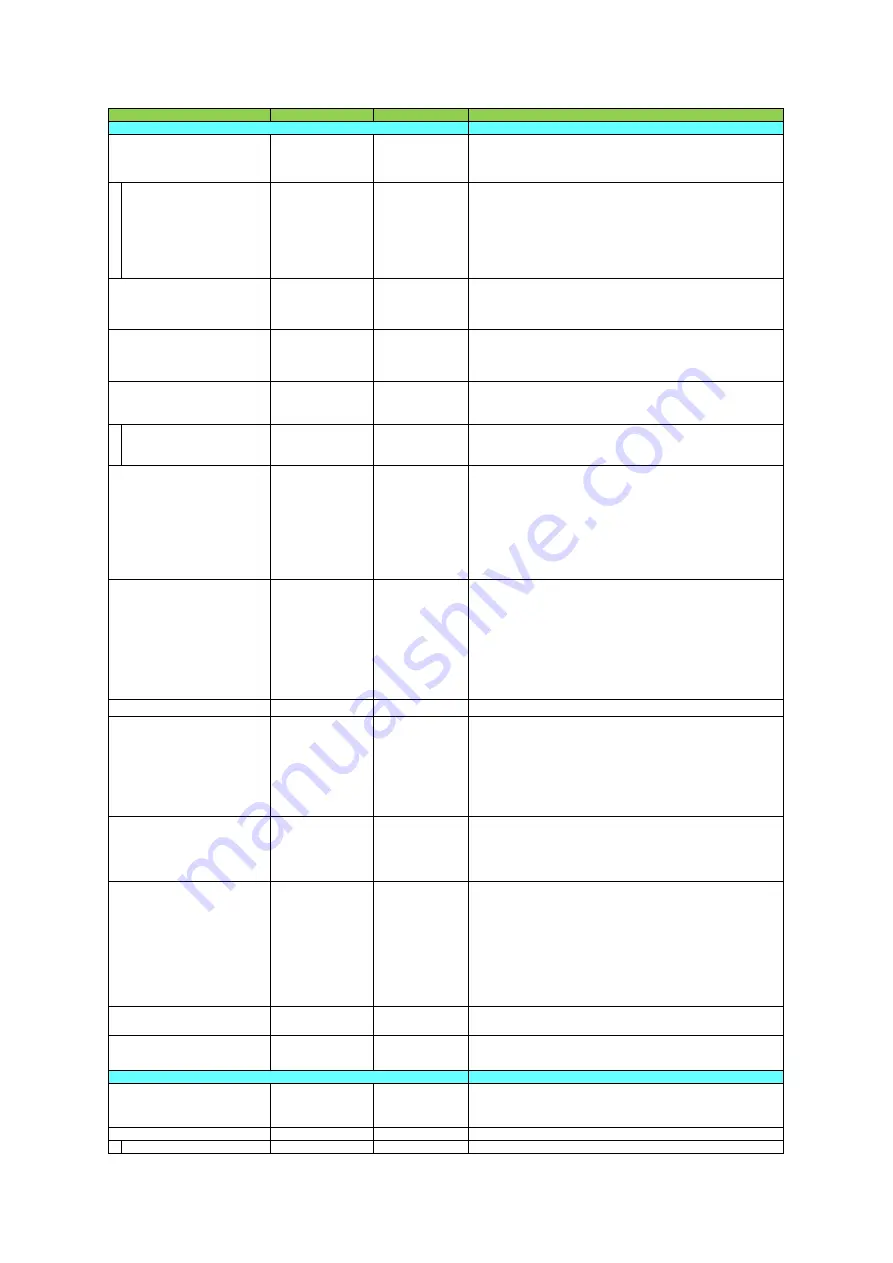
Setting range
Default value
Description
Configure analog control settings.
0:DigitalAll,
1:DigitalRed,
2:DigitalBlue
DigitalAll
Select the gain to configure.
(DigitalRed, DigitalBlue are available for SP-45000C-CXP4A only)
Gain
DigitalAll
x1.0 ~ x16.0
DigitalRed
x0.447~x5.624
DigitalBlue
x0.447~x5.624
DigitalAll, x1.0
DigitalRed, x1.0
DigitalBlue, x1.0
Set the gain value for the gain setting selected in [GainSelector].
(DigitalRed, DigitalBlue are available for SP-45000-CXP4 only)
0:Off,
1:Once,
2:Continuous
Off
Enable/disable gain auto adjustment.
[Once] automatically changes to [Off] when the signal level converges once.
0:0dB,
1:6dB,
2:12dB
0dB
Set the AnalogBaseGain.
0:All,
1:Red,
3:Blue
All
Select the black level to configure.
(Red, Blue are available for SP-45000C-CXP4A only)
BlackLevel
All, -133~255
Red, -64~ 64
Blue -64~ 64
All, 0
Red, 0
Blue 0
Set the black level value.
(Red, Blue are available for SP-45000C-CXP4A only)
0:Off,
1:Once,
2:Continuous,
3:Preset4000K,
4:Preset4600K,
5:Preset5600K,
6:Preset6500K,
7:Preset7500K
Off
Enable/disable auto white balance.
(SP-45000C-CXP4A only)
ー
ー
Select the area for which to configure [AWBAreaEnable].
(SP-45000C-CXP4A only)
[Setting range]
15:HighLeft, 14:HighMidLeft, 13:HighMidRight, 12:HighRight,
11:MidHighLeft, 10:MidHighMidLeft, 9:MidHighMidRight, 8:MidHighRight,
7:MidLowLeft, 6:MidLowMidLeft, 5:MidLowMidRight, 4:MidLowRight,
3:LowLeft, 2:LowMidLeft, 1:LowMidRight, 0:LowRight
AWBAreaEnable
True, False
Enable/disable the photometry area selected in [AWBAreaSelector].
True, False
True: Operate BalanceWhiteAuto with all areas designated as photometry
areas, regardless of the individual enabled/disabled photometry area states
configured in [AWBAreaSelector].
False: Operate BalanceWhiteAuto according to the individual
enabled/disabled photometry area states configured
in [AWBAreaSelector].
1 to 8
4
Set the response speed for BalanceWhiteAuto. (8 is the fastest)
Estimated time to convergence
1: 8sec, 2: 4sec, 3: 3sec, 4: 2sec, 5: 1.5sec, 6: 1sec,
7: 0.75sec, 8: 0.5sec
ー
ー
Display the results of BalanceWhiteAuto.
0: Idle (Balance White Auto is not executed yet.)
1: Processing (Balance White Auto is processing.)
2: Converging (Balance White Auto is converging.)
3:Succeeded (Balance White Auto was Succeeded.)
4: Error1 (G image was too bright)
5: Error2 (G image was too dark)
6: Error3 (Timeout error has occurred. Please try again.)
7: Error4 (Could not process.)
8: Error5 (R or B image was out of range.)
0.45, 0.5, 0.55, 0.6, 0.65,
0.75, 0.8, 0.9, 1.0
0.45
Set the gamma value.
0:Off,
1:Gamma, 2:LUT
Off
Select the LUT mode.
Configure LUT settings.
0:Red
1:Green
2:Blue
Red
Select the LUT channel to control.
0~256
0
Set the LUT index table number.
LUTValue
0~4095
Gamma≒1.0
Set the LUT value.
AWBAreaSelector
GainAuto
BalanceWhiteAuto
BlackLevelSelector
Gamma
LUTIndex
LUTSelector
GainSelector
AnalogBaseGain
AWBAreaEnableAll
AWBControlSpeed
LUTMode
AnalogControl
Item
BalanceWhiteAutoResult
g) LUTControl
SP-45000M-CXP4A/SP-45000C-CXP4A
- 64 -





























