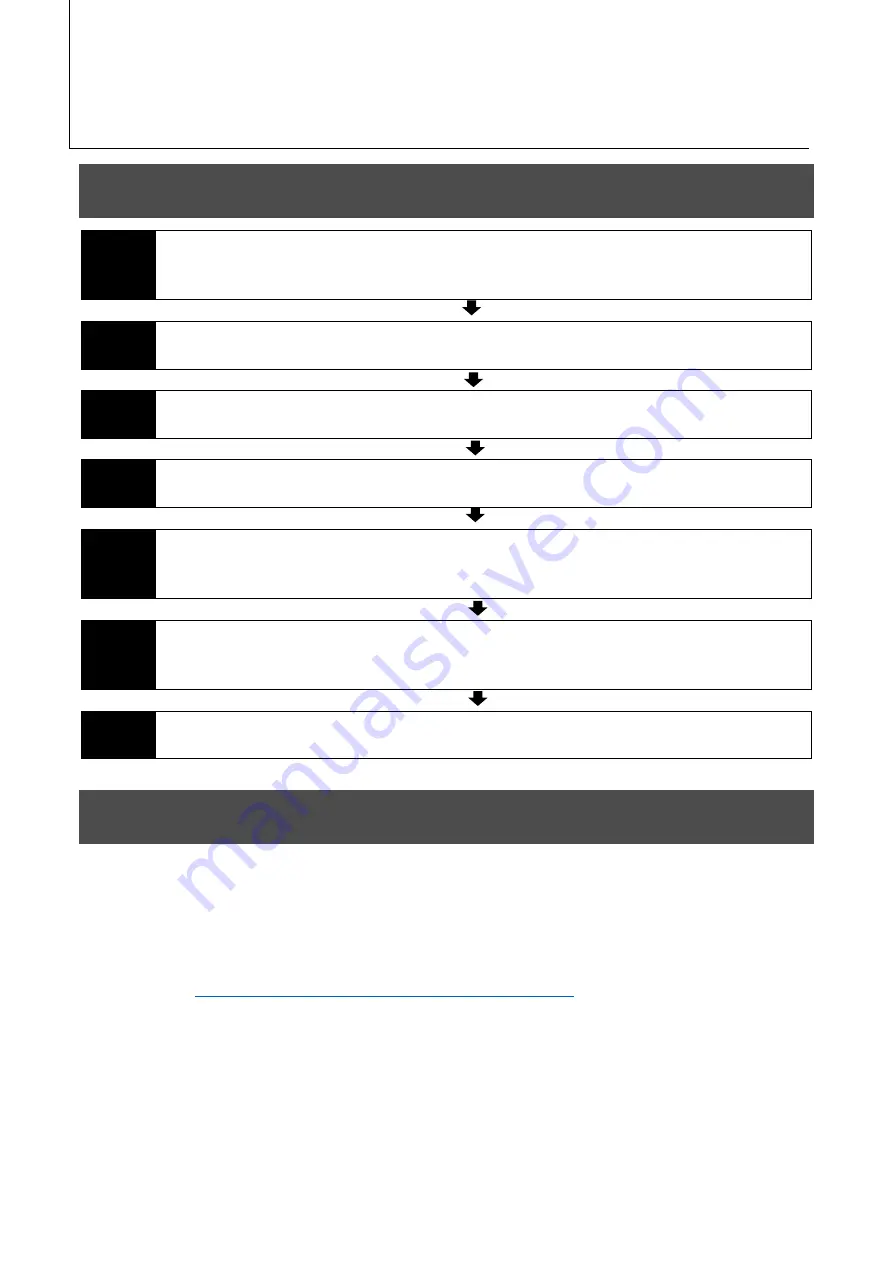
Go-X Series Rolling Shutter GigE Vision I/F (Preliminary)
14
Preparation
Preparation Process
Step 1
Installing the Software (first time only)
Install the software for configuring and controlling the camera (eBUS SDK for JAI) on
the computer.
Step 2
Connecting Devices
Connect the lens, LAN cable, AC adapter, computer, and other devices.
Step 3
Verifying Camera Operation
Verify whether the camera is turned on and ready for use.
Step 4
Verify whether the camera is turned on and ready for use.
Verify whether the camera is properly recognized via Control Tool.
Step 5
Changing the Camera Settings
Refer to the procedure for changing the output format setting as an example, and
change various settings as necessary.
Step 6
Adjusting the Image Quality
Refer to the procedures for adjusting the gain, white balance, and black level as
examples, and adjust the image quality.
Step 7
Saving the Settings
Save the current setting configurations in user memory.
Step 1: Installing the Software (first time only)
When using the camera for the first time, install the software for configuring and controlling the
camera (eBUS SDK for JAI) on the computer.
❖
When you install eBUS SDK for JAI, eBUS SDK for JAI player will also be installed.
1
Download the eBUS SDK for JAI from the JAI website.
https://www.jai.com/support-software/jai-software
2
Install eBUS SDK for JAI on the computer.
Summary of Contents for GOX-12409C-PGE
Page 72: ...Go X Series Rolling Shutter GigE Vision I F Preliminary 72 Spectral Response GOX 6409MC PGE ...
Page 73: ...Go X Series Rolling Shutter GigE Vision I F Preliminary 73 Spectral Response GOX 12409MC PGE ...
Page 74: ...Go X Series Rolling Shutter GigE Vision I F Preliminary 74 Spectral Response GOX 20409MC PGE ...
Page 75: ...Go X Series Rolling Shutter GigE Vision I F Preliminary 75 Dimensions ...





























