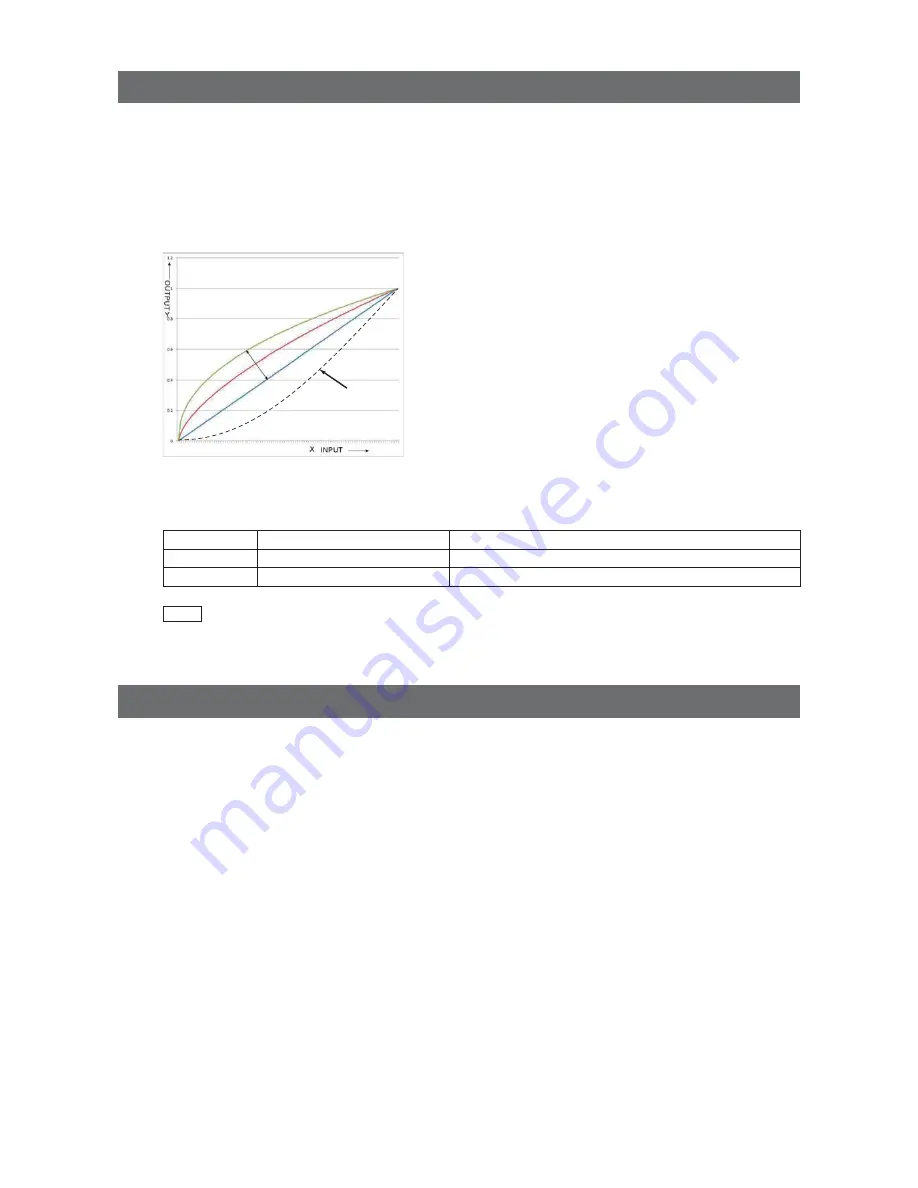
— 35 —
GO-5101M-PMCL / GO-5101C-PMCL
Gamma Function
The gamma function corrects the output signals from the camera beforehand (reverse correction),
taking into consideration the light-emitting properties of the monitor display.
As the light-emitting properties of the monitor are not linear, the entire image may be darker or the
gradation in the dark areas may be less noticeable when camera outputs are displayed without
processing.
The gamma function can be used to correct the camera signals with an opposite-direction curve and
produce a display that is close to linear.
Example of the light-emitting properties
of the monitor display
■
To use the gamma function
Configure the settings as follows.
Item
Setting value / selectable range
Description
Gamma
0.45, 0.60, 1.0 (Off)
Select the gamma correction value.
JAI LUT Mode
Gamma
Use gamma.
Note
You can use the LUT function to configure a curve with more detailed points. For details, see “LUT (Lookup Table)”
(page 34).
Defective Pixel Correction Function
Multiple defective pixels that are not adjacent to each other can occur on conventional CMOS sensor
cameras.
This camera features a function that interpolates defective pixels using the surrounding pixels.
Up to 512 pixels can be corrected. Pixel interpolation can be performed via automatic detection or
point-by-point manual settings.















































