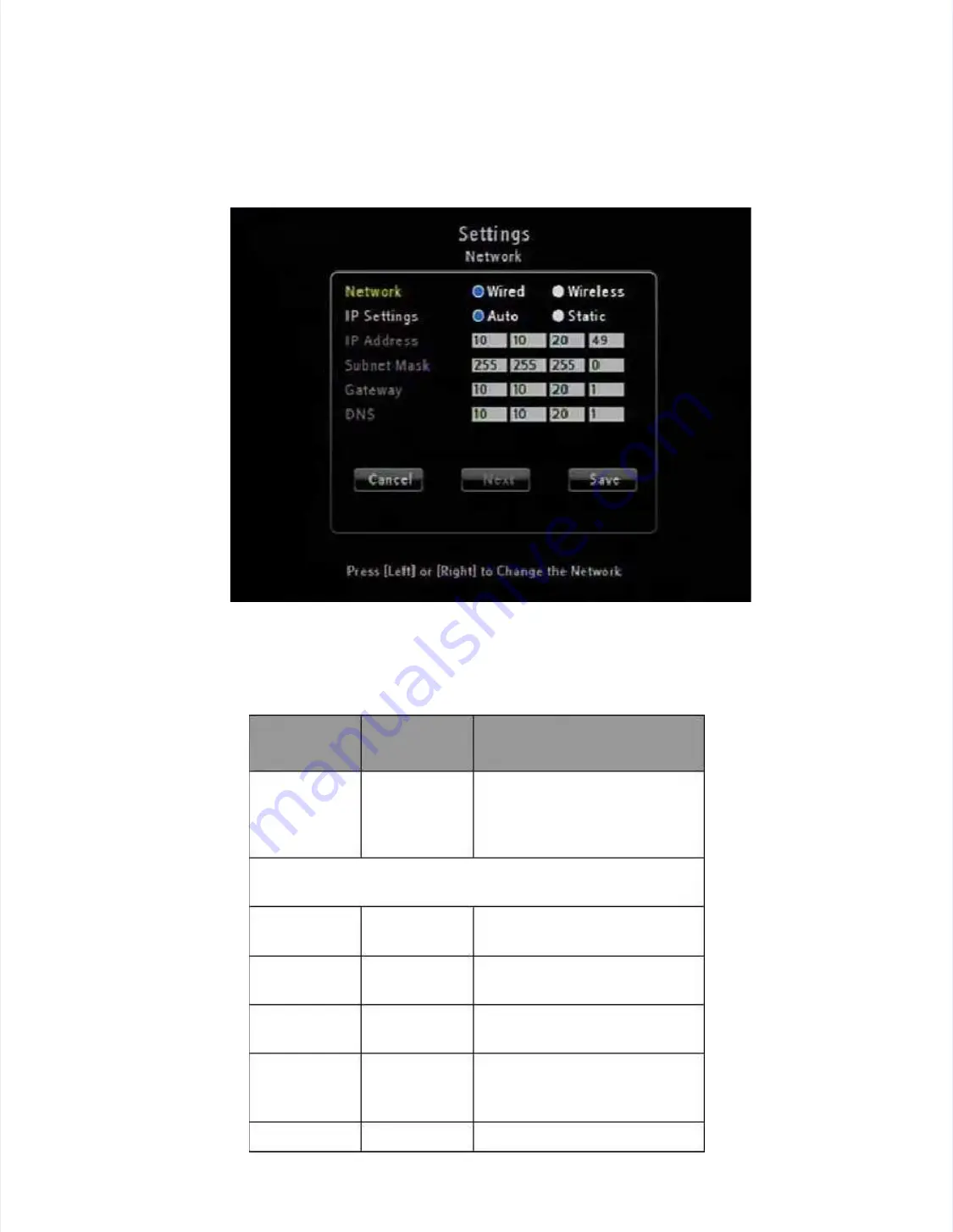
JadooBox
JadooBox
User
User
Guide
Guide
-
-
version
version
2.0
2.0
Page
Page
72
72
JadooTV
JadooTV
J d
B
J d
B
U
U
G id
G id
i
i
2 0
2 0
P
P
73
73
Figure 44
Figure 44
Advanced Wired Netw
Advanced Wired Network Connections
ork Connections
The table below describes the options available on the page.
The table below describes the options available on the page.
Option
Option
Name
Name
Option
Option
Type
Type
Description
Description
IP Settings
IP Settings
Auto
Auto
Static
Static
Choosing Auto would enable
Choosing Auto would enable
DHCP Service or you can set
DHCP Service or you can set
it to Static. By default, the Auto
it to Static. By default, the Auto
option is set.
option is set.
Following fields have to be set
Following fields have to be set manually if the IP Settings
manually if the IP Settings
is set to Static
is set to Static
IP Address
IP Address
IP address
IP address
The IP address of the
The IP address of the
JadooBox.
JadooBox.
Subnet Mask
Subnet Mask
Subnet
Subnet Mask
Mask
Subnet
Subnet mask
mask of
of your
your network.
network.
Gateway
Gateway
Gateway IP
Gateway IP
address
address
IP address of the gateway.
IP address of the gateway.
DNS
DNS
DNS Server
DNS Server
IP address
IP address
IP address of the DNS Server.
IP address of the DNS Server.
Cancel
Cancel
To exit
To exit Netw
Network.
ork.





























